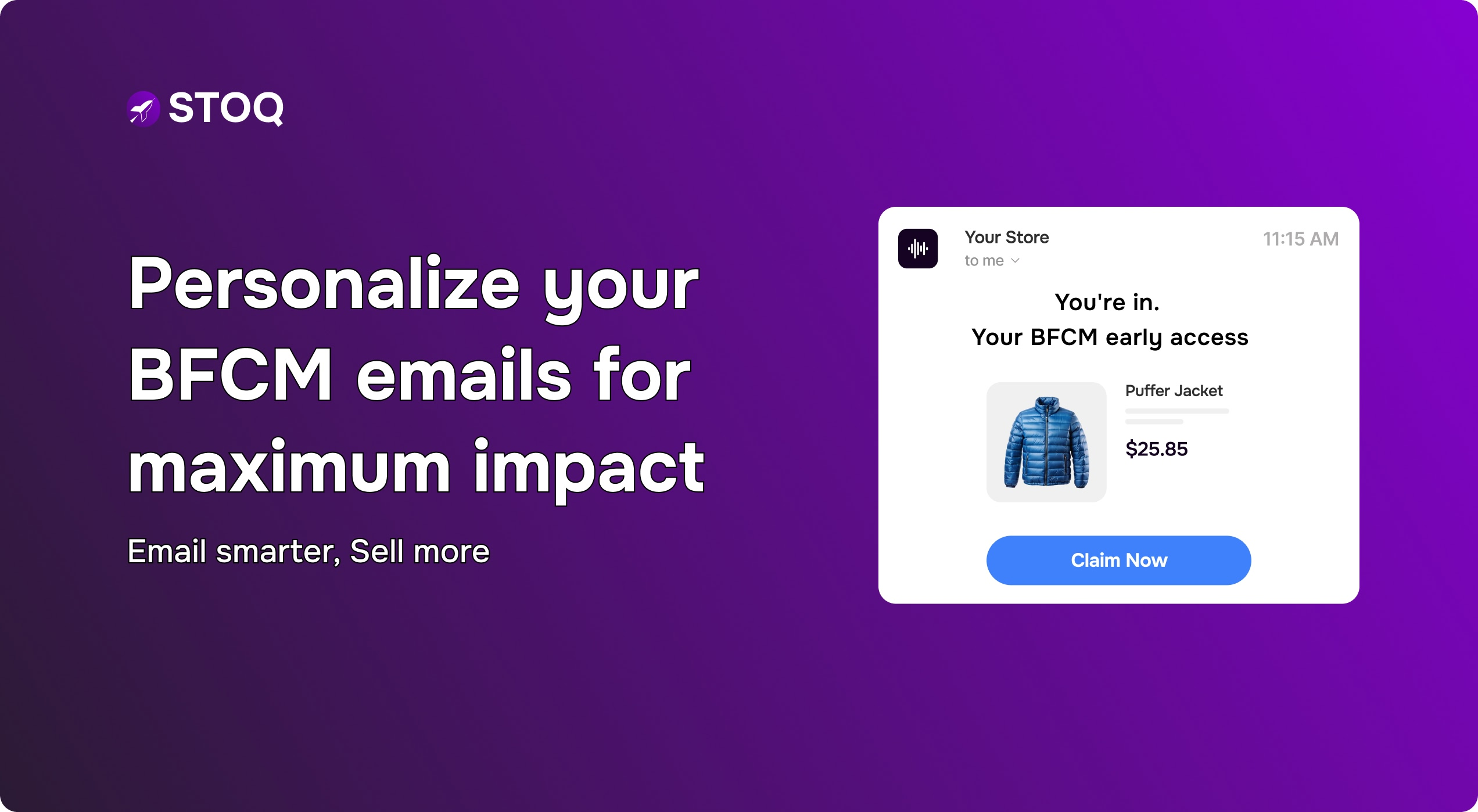How to Add Back in Stock Notification Form on Shopify

When a consumer finds their favorite product sold out, they’re often left disappointed. But it’s you who loses a sale and revenue.
Now what if you could capture that purchase intent and bring them back when a product does get restocked?
That’s exactly what a back in stock notification form does.
In this post, we’re going to share why you should add the back-in-stock-notification form on your Shopify store and how STOQ can help.
Why add a back in stock notification form?
Shopify doesn’t offer built-in back-in-stock alerts. That’s where brands add Shopify apps like STOQ instead. Here’s how adding a restock alert subscription form helps:
- Capture high-intent purchase intent for a product
- Build an email/ SMS list without offering a discount
- Create a waitlist to validate demand before product restock
- Automate a targeted campaign to bring back interested buyers
- Forecast inventory based on real-time shopper interest
Step by step: How to add a back in stock notification form on your Shopify store
Here’s how brands add a back in stock subscription form on their online store with STOQ:
1. Install the STOQ app
Go to the Shopify App Store and search for STOQ. Install the app on your Shopify store if you haven’t already. Get the app here.

2. Access STOQ in your Shopify Admin
Log in to your Shopify admin dashboard once the app is installed. Click on STOQ from your list of installed apps.
3. Navigate to back in stock alerts
Inside the STOQ dashboard, use the left-hand menu to select ‘back in stock alerts’.
4. Customize the signup widget
Go to the Signup Widget section and click the Customize button. This is where you can:
- Edit the button text (eg. Notify Me, Back Soon, Subscribe to be alerted, etc)
- Change font, color and size
- Adjust alignment to match your brand aesthetics
5. Configure button placement
Choose where the Notify Me button appears on your product pages. Here are some options to consider to maximize subscriptions:
- Below the ‘Sold Out’ button
- Inline with variant selectors
- In a custom position via CSS/ HTML
You can adjust this under ‘Position on page’ in the widget settings.
6. Set button visibility for products or collections
Control where the button appears using product tags. Here’s how:
- In Shopify Admin, go to Products
- Select a product and add a tag (eg. enable-restock-alert)
- To hide it, remove the tag or use a different one
- For entire collections, tag all relevant products
This gives you complete control over where the back in stock notification form is active.
7. Enable for preorder or variant-specific products (optional)
You can display the back-in-stock notification form or button for pre-order items or specific out-of-stock variants. Here’s how to do this:
- Set inventory settings for variants/ products in Shopify (eg. allow overselling or mark as ‘continue selling when out of stock’)
- Adjust settings in STOQ to allow alerts on those types
8. Save and test
Once everything is configured, save your settings in the STOQ dashboard. We recommend visiting a product page with the button enabled to check if the ‘notify me’ button appears correctly on out-of-stock items.
9. Monitor and optimize
From your STOQ dashboard, you will be able to track:
- Number of signups for each stocked out product
- How many alerts have been sent
- Products generating the most interest
You can use these insights to adjust button placement for visibility, identify restock-worthy products and strategize preorder campaigns.
Best practices for adding back in stock notification form
While there are no set rules to how you use this subscription form, here are some best practices we recommend following:
- Customize the button text and look to match your brand’s tone and design
- Use strategic product tags to show/ hide alerts when needed
- Enable preorders to capture early demand and test interest before investing in stock
- Integrate the form with marketing tools to segment lists based on product type, customer behavior and channel preferences
- Include expected restock dates (if known) or provide an estimate of the same
- Add a countdown timer or limited time offer to drive more signups
- Ensure mobile responsiveness of the form and gather only the details you really need
- Thank users for signing up with a clear message on what to expect next
- Make it GDPR/ CCPA compliant
Conclusion
Back in stock notification forms and subscription boxes are a great way to capture demand.
We recommend continually monitoring the performance of the button to ensure it is placed in-sight and drives higher conversions.
With STOQ, we make adding the form and analyzing its performance easy - all through one app dashboard.

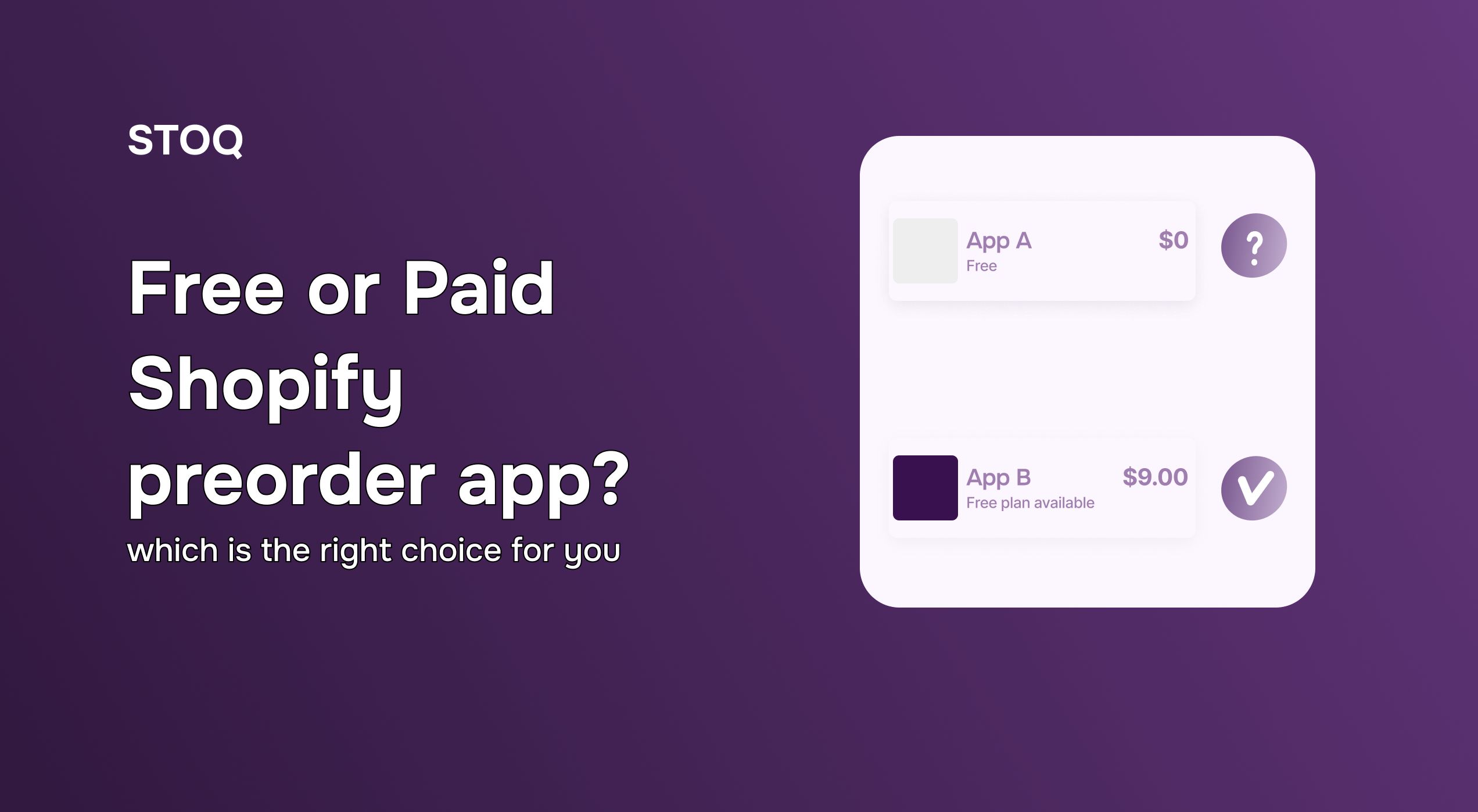
.jpg)