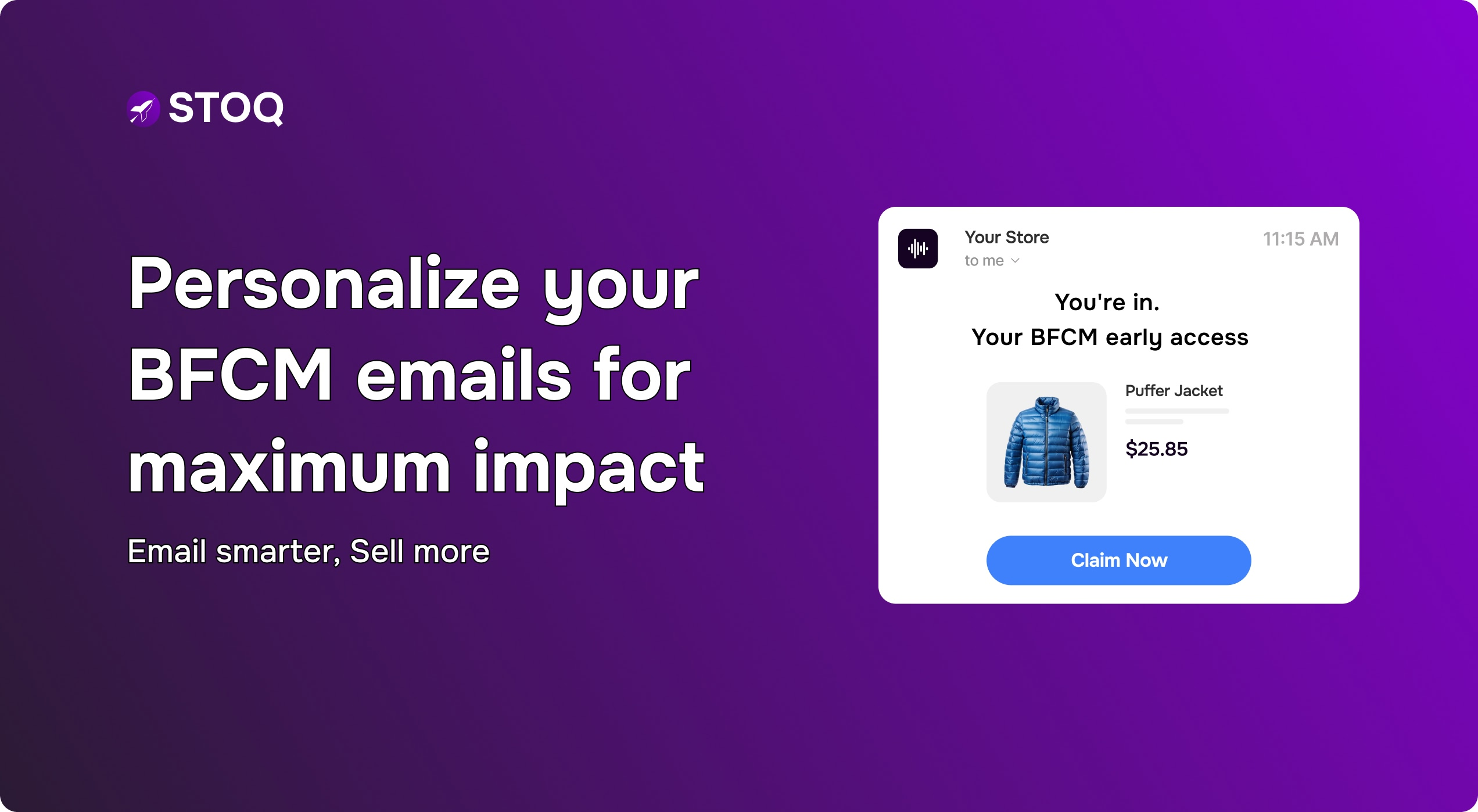How to handle invoices for out-of-stock items in your Shopify store
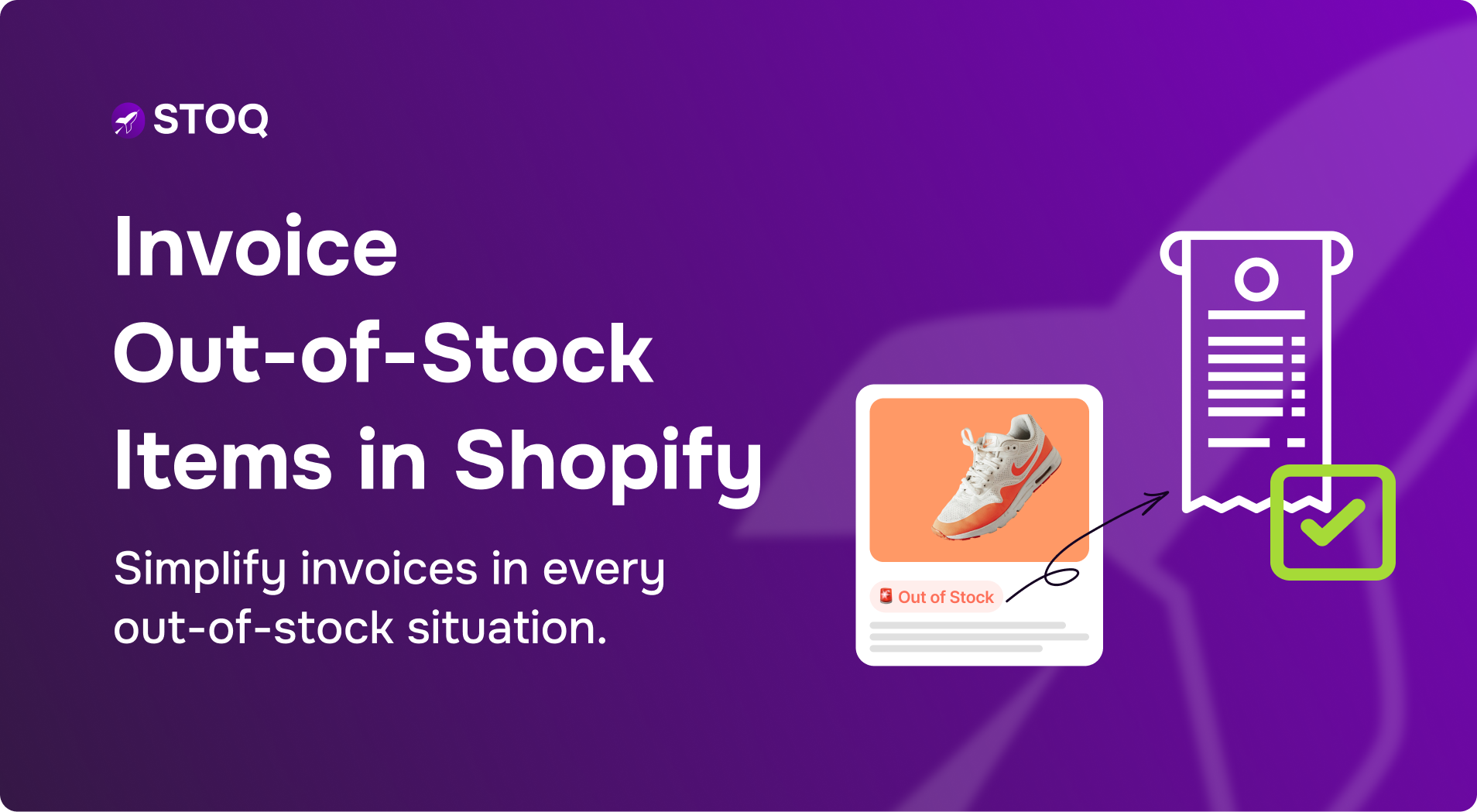
Ever had a customer excitedly place an order, only to realize the item is out-of-stock? Awkward, right?
On the surface, this may look like just an inventory slip-up, but in reality, it can directly affect customer trust, compliance, and your store’s reputation. If managed well, it can even turn a frustrated shopper into a loyal customer. If not, it risks refunds, chargebacks, and negative reviews that can cost you far more than the sale itself.
To avoid this, in this blog, we’ll walk through how the invoice for out-of-stock items in Shopify works, best practices, and how tools like STOQ can simplify the entire process for you.
How does Shopify handle out-of-stock items by default?
In Shopify, a product is marked as out-of-stock when inventory tracking is turned on and the available quantity falls to zero or less. By default, once an item is out-of-stock, shoppers can no longer buy it until you update the inventory.
For example, if you sell handmade candles and your stock count hits zero, the ‘Add to Cart’ button disappears, stopping customers from checking out until you add more units.
Shopify does give you some flexibility here. In the product’s inventory settings, there are two important options: ‘Track quantity’ and ‘Continue selling when out-of-stock.’
1. ‘Track quantity’ tells Shopify to monitor how many units you have left. This is what triggers an item to show as out-of-stock once the number reaches zero

2. ‘Continue selling when out-of-stock’ allows you to keep selling even when that number is zero or negative. This setting is useful if you are running preorders or have incoming stock you want to sell in advance

So, in short, Shopify blocks sales of out-of-stock items by default, but with the right settings, you can keep taking orders and raise an invoice for out-of-stock items in Shopify.
Wondering how? Continue reading.
Invoicing scenarios with out-of-stock products
Running a store means you’ll inevitably face moments when demand outpaces supply. How you handle invoicing during these out-of-stock situations can make or break customer trust. Below are a few common scenarios you may face:
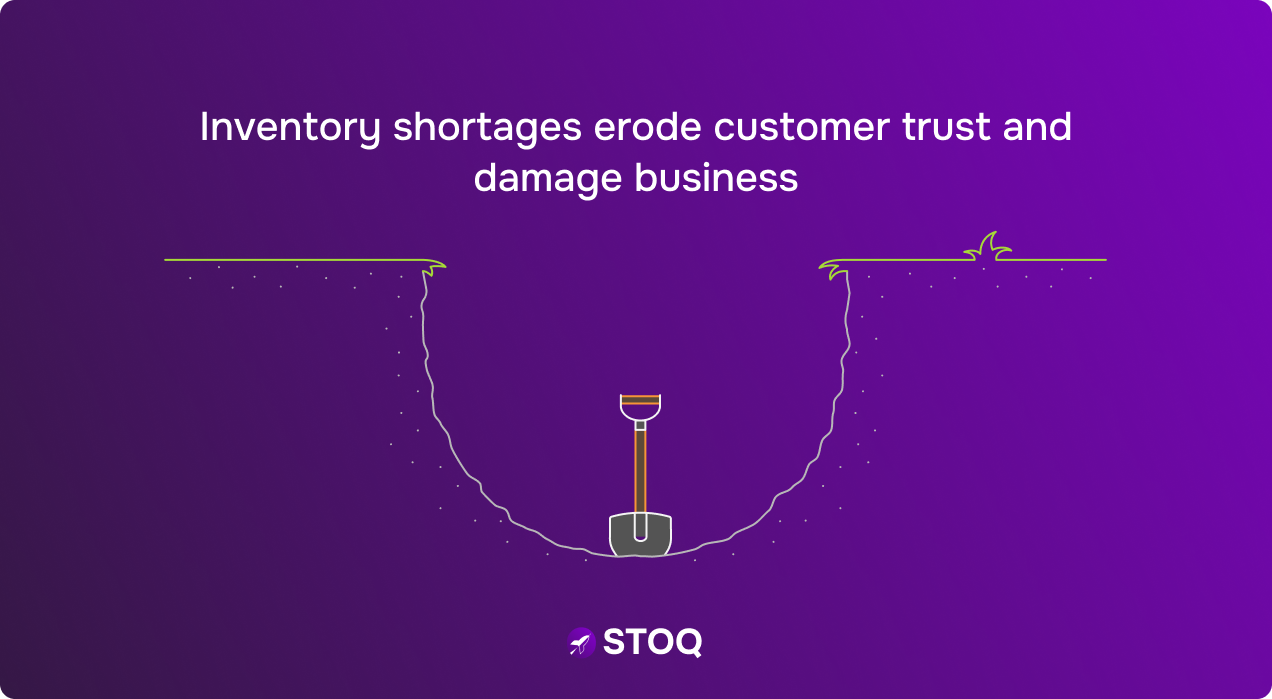
Scenario A: Customer orders a product that goes out-of-stock after checkout
Sometimes a product sells faster than expected and goes out-of-stock right after someone places an order. If this has happened with your store too, don’t worry; the order is still valid since payment was made.
The item might now be considered a backorder (selling unavailable items with delayed future delivery). You can fulfill later, split fulfillment, hold fulfillment, or refund. The goal is to keep the order clear and the customer informed.
How to handle invoicing and communication:
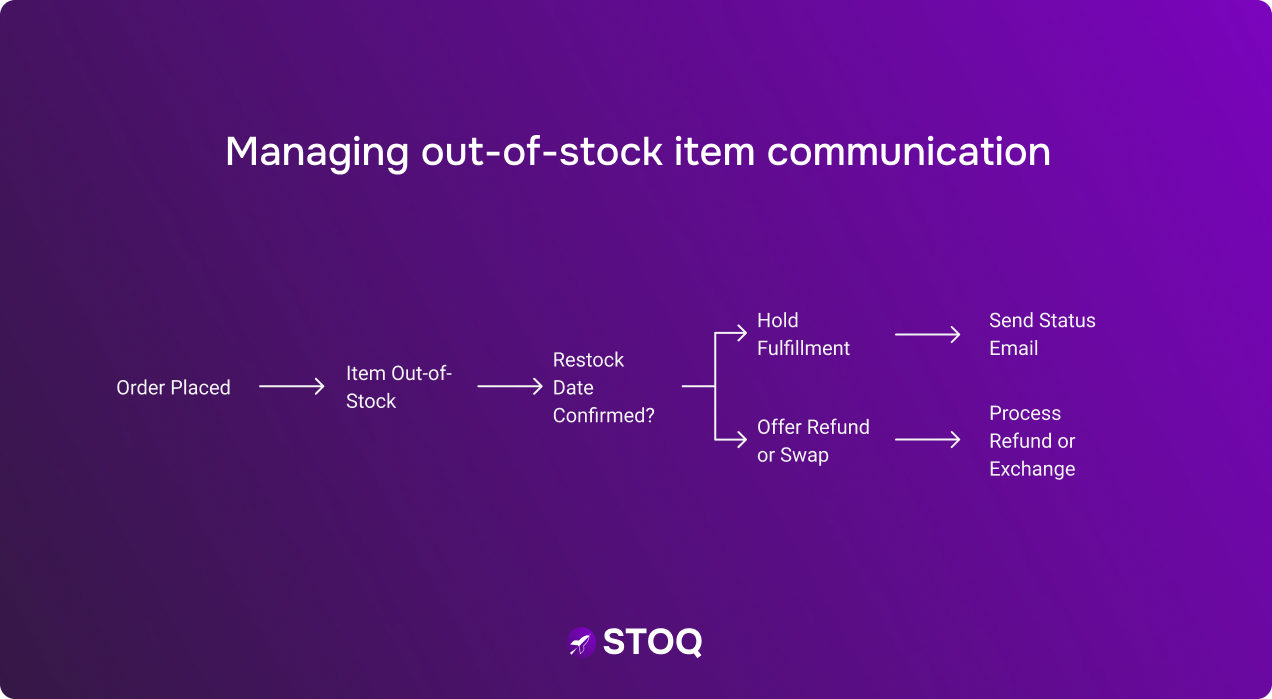
- Tag the order and hold fulfillment for the out-of-stock item until the restock date is confirmed. Use ‘Hold fulfillment’ in the order to pause only the affected lines. Send a short status email that includes the new ship window
- If you cannot meet any reasonable date, offer a quick refund or swap. Shopify supports full and partial refunds. You can also process exchanges
Scenario B: Creating a draft order for out-of-stock items
When an item isn’t available yet but your customer still wants it, a draft order is a good option.
Draft orders let you build a custom invoice before stock is on hand. You can add the product (even if inventory is at zero), adjust prices, apply discounts, and then send the invoice link straight to your customer’s inbox. They pay through a secure checkout when they’re ready.
Here’s how it usually goes:
From Orders → Drafts, click Create order
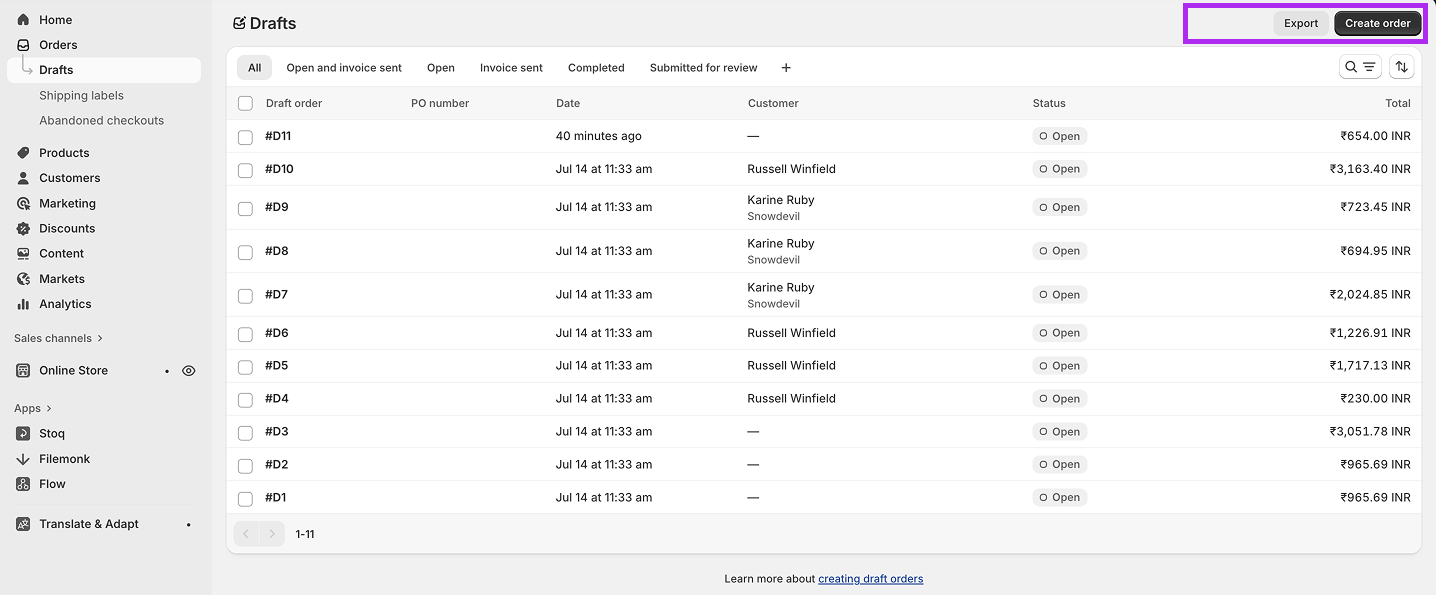
Add the out-of-stock product and any other details
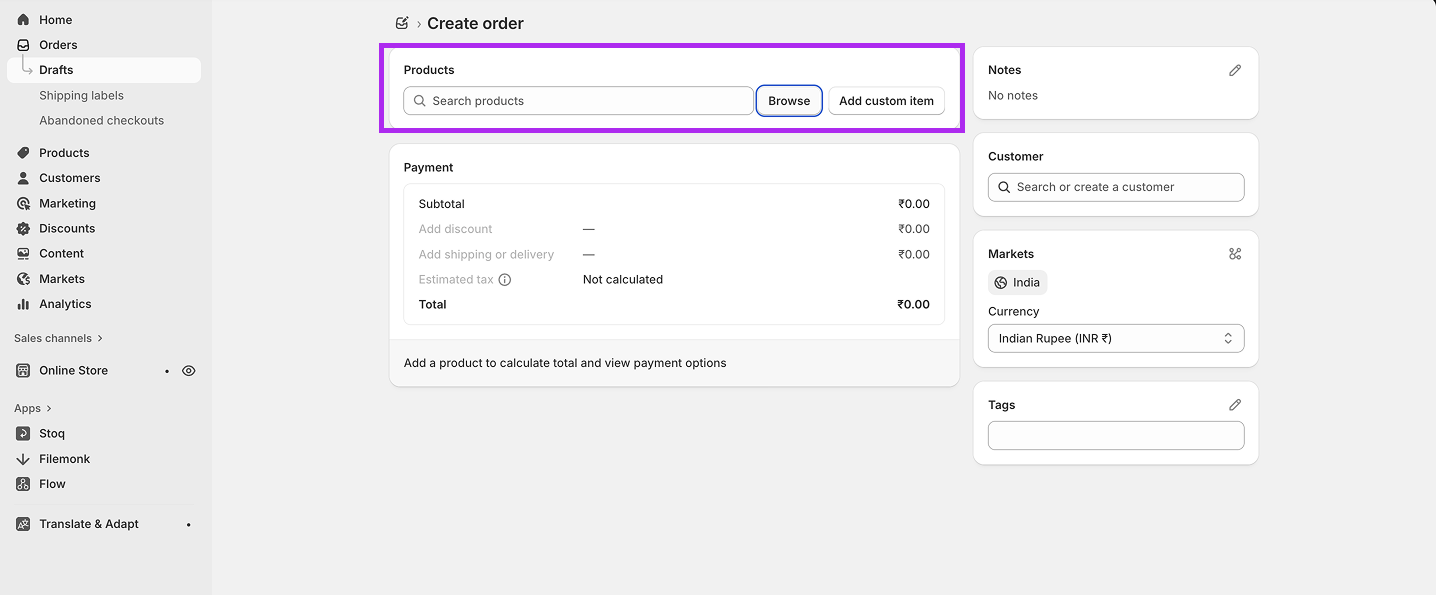
Enter your customer’s information
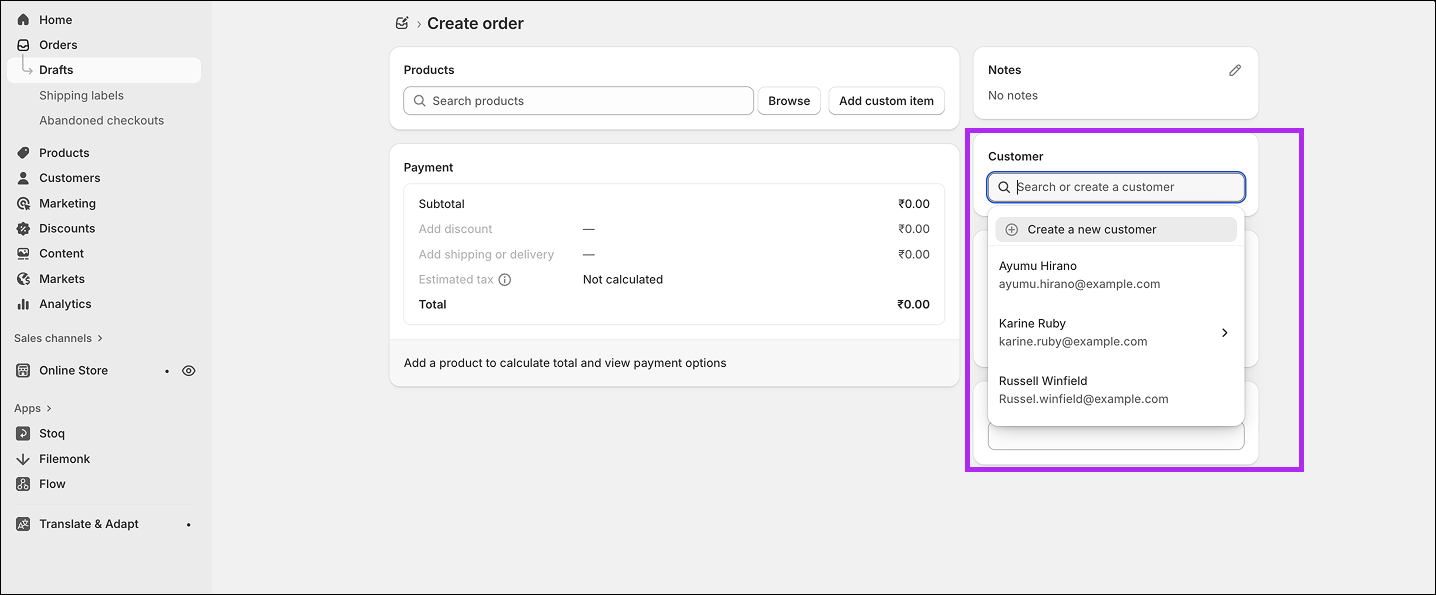
Add notes, tags, or select the right market if you sell internationally
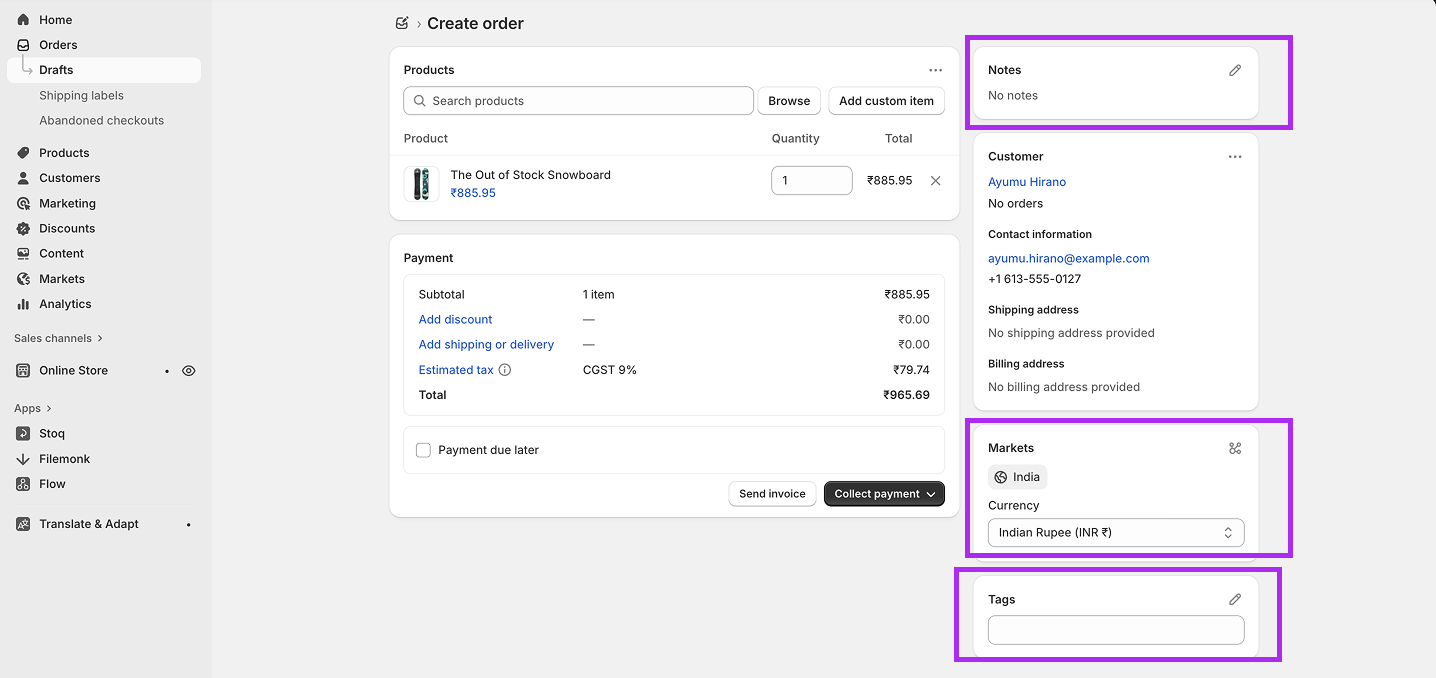
Send the invoice by email
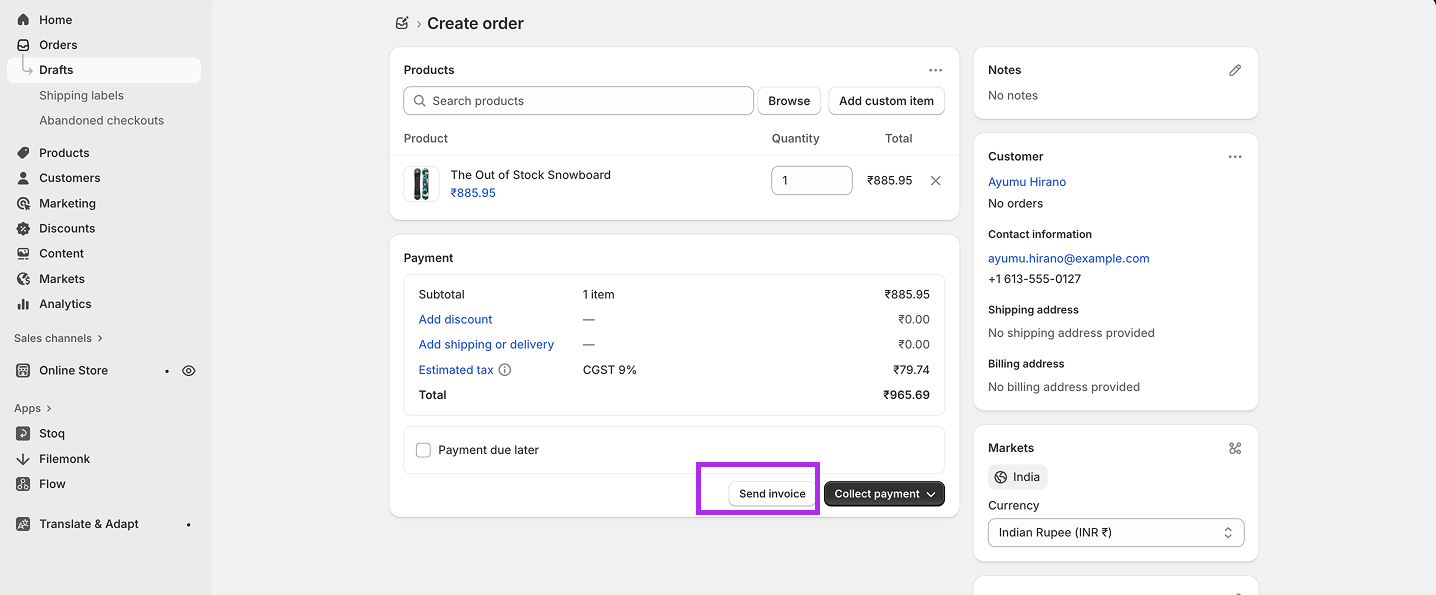
What makes draft orders powerful is the payment flexibility. You don’t need to decide the payment method upfront. When the customer pays (in full or partially, depending on the terms you set), you can record the payment method later.
This works well for pre-sales, custom items, or B2B buyers who need a proper invoice before committing.
Scenario C: Pre-orders and partial payments
If you know an item will be restocked, pre-orders are a straightforward way to keep selling.
In Shopify, you can decide whether to charge the full amount, take a deposit, or simply secure the order without collecting money right away. If you collect a deposit, Shopify securely stores the customer’s payment method so you can capture the balance when the item ships. But remember, pre-orders only work with Shopify Payments or PayPal Express, so check your setup before turning them on.
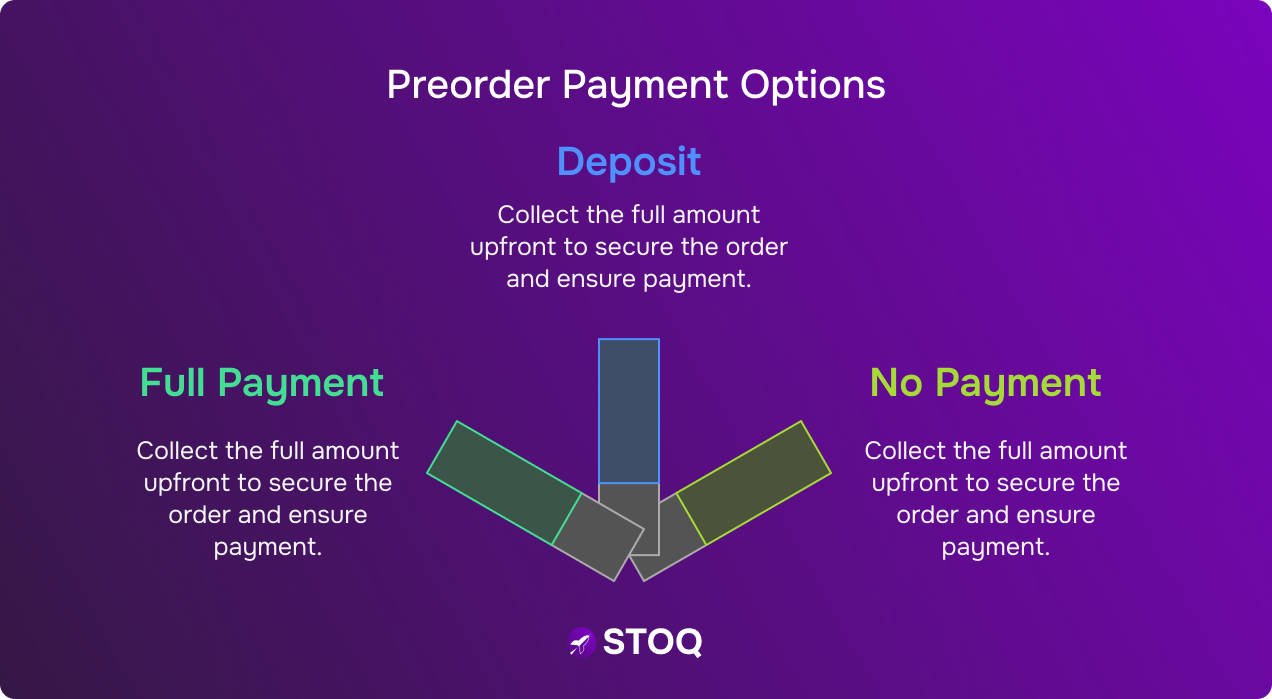
Inside the Orders tab, you can filter by ‘Pre-orders’ to see which ones are paid, partially paid, or waiting. Fulfillment should stay on hold until stock arrives, and if the timing changes, you can cancel or refund easily.
Partial payments add flexibility. You can collect a fixed amount or percentage, mark the order as ‘Partially paid,’ and let customers pay the rest later. Many merchants use this to collect deposits on high-ticket items and have a proper Shopify pre-order invoice system in place.
Scenario D: Mixed orders (some items in stock, others not)
If your Shopify store has an order with both available items and out-of-stock items, Shopify automatically splits the fulfillment into separate shipments. At checkout, the customer sees that certain items will ship now and others later, with shipping options displayed for each shipment. This makes it clear what arrives immediately and what will follow.
Items can be split for several reasons: preorders, subscription products, items shipping from different locations, or products tied to separate shipping profiles. Customers don’t control how the split happens, but they can often choose different shipping speeds for each shipment. For example, a shopper might choose standard shipping for a preorder item while selecting express shipping for the in-stock items.
If you sell across multiple locations, remember that shipping costs depend on how your profiles are set up. Sometimes Shopify combines charges, while in other cases, customers see separate costs for each shipment.
How to invoice out-of-stock products in Shopify using STOQ?
STOQ is the answer if you consistently deal with out-of-stock situations. Why? Because STOQ allows you to add ‘Preorder’ and ‘Notify Me’ buttons to product pages, creates waitlists, sends automated back-in-stock alerts by email and SMS, and supports preorders with partial payments or deposits.
Here’s a quick workflow you can follow right away to invoice out-of-stock items in your Shopify store:
Step 1: Install STOQ to enable either ‘Preorder’ or ‘Notify Me’ for sold-out/out-of-stock products. Use ‘Preorder’ when you have a planned restock date or a made-to-order timeline. Use ‘Notify Me’ when timing is uncertain
Step 2: Now, in STOQ, set the payment model. Choose full payment, partial payment, fixed deposit, or even a percentage deposit. If you want invoices later, you can still use draft orders for balances
Step 3: Next, configure alerts. Turn on email and SMS for back-in-stock notifications and preorder status updates. Map the templates to your tone. Keep them short and specific
Step 4: Limit how many preorders you accept. STOQ lets you cap the number so you do not oversell while you wait for stock
Step 5: When stock arrives, fulfill preorders in batches. If plans change, cancel or refund as needed from the order page
7 Shopify invoicing best practices for out-of-stock items
Our team at STOQ scrolled, searched, and sifted through several Shopify guides, forums, and Reddit threads to uncover seven go-to practices that seasoned merchants swear by.
What are those? Read below:
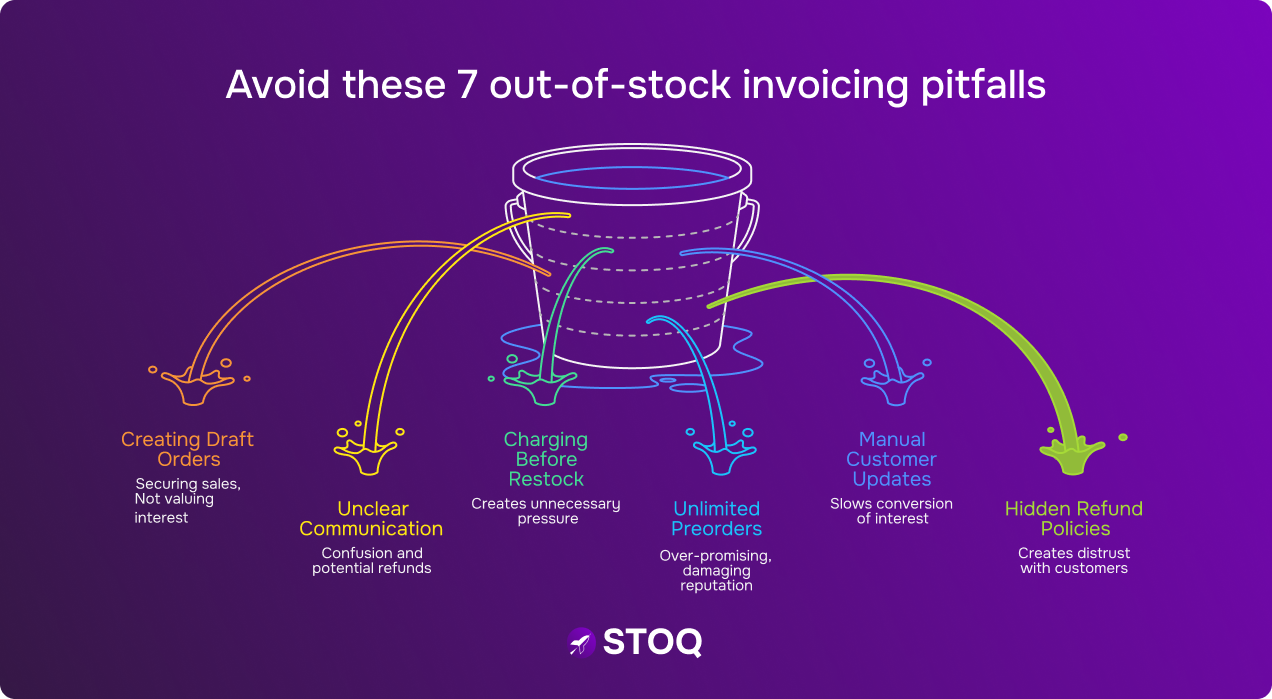
1. Creating draft orders
A smart way to handle out-of-stock items is by creating a draft order, as explained above.
Let’s say a customer really wants a pair of limited-edition sneakers that sold out quickly. Instead of making them wait until the item is restocked on your storefront, you can build a draft order in Shopify with their details, discounts, if any, and payment preferences.
Once the shoes are back in stock, you simply update the order and send it for checkout. This not only secures the sale but also shows customers that you value their interest and are willing to go the extra mile.
2. Be clear about what you are selling now and what you are collecting for later
When a product is out-of-stock, you need to tell your customer exactly what they are paying for. You can add a short line on the product page, or in the invoice, or in the email that indicates if the payment is for a deposit, a preorder, or the full order (which ships later).
Also, put the estimated ship window in plain language, for example, ‘Ships mid-August’ or ‘Deposit secures your spot; final balance charged when we ship.’ Simple, repeated messaging cuts down on confusion and refunds.
💡Tip: Always tell customers four things upfront: how much they’ve already paid, what’s still due, the expected shipping date, and what happens if that date changes. When shoppers know exactly where things stand, they’re less likely to raise disputes or flood your support inbox with questions. Transparency here saves you both time and trust.
3. Capture interest first, charge later if you can
If you are not certain about the exact restock date, use a waitlist instead of opening full preorders. That way, you collect demand and proof of interest without taking money and creating a pressure point. When the stock is truly on the way, invite the waitlist to preorder or buy.
Many merchants recommend this path because it reduces chargebacks and keeps trust high with customers.
‘Capturing a commitment to buy > Capturing an expression of interest > Not capturing anything’
As stated by Igotoschoolbytaxi, a Reddit User
4. Limit preorder quantities so you do not promise more than you can deliver
Set a sensible cap on how many preorder units you accept. That protects cash flow and your brand reputation when you are ou-of-stock.
For instance, if your supplier can ship 200 units in a batch, accept only that many preorders, and then open new slots later. Merchants who use caps say they end up with fewer angry emails and refunds.
5. Use automated alerts to keep customers in the loop
Automated back-in-stock notices and preorder updates are worth the setup, especially if your inventory fluctuates a lot.
When the stock moves, a short SMS or an email that says, ‘Your item is back, click to complete payment’ will convert interest into completed sales much faster than manual outreach.
STOQ can help you keep shoppers close, even when products are sold out, and invoice pending items in Shopify quickly. Once stock returns, STOQ’s automatic notifications via both email and SMS go out to subscribers so they can return and complete the purchase. You get control over messaging, too! Customize templates, batch your sends, and match the alerts to your brand. Sign up for free today with STOQ!
6. Put refund and delay policies in plain view and follow them
Be absolutely clear about your Shopify pre-order invoice processes, refunds, and delays: what happens if the date slips, how refunds are handled, and how to cancel. If a delay happens, offer options fast, like a refund, a swap, or keep waiting with a small credit.
Note: If no timeline is stated, customers should receive their order within 30 days of purchase, as stated by FTC and Shopify T&C. If a delay occurs, clearly share the new expected delivery date and let the customer decide whether they’d like to wait or cancel for a full refund.
7. Track everything in one place and review it weekly
Keep a simple sheet or a Shopify tag system for all active preorders, deposits, and held fulfillments. Update the expected ship date each week and share any meaningful changes with customers. Merchants can also use Shopify Analytics to see demand and to plan the next purchase.
Many stores say the extra 15 minutes a week saves hours later on customer service and accounting clean-up.
Also read: How to sell products on Shopify even when they’re out of stock?
How is STOQ helping merchants address out-of-stock challenges?
Stockouts are not the end of a sale. They are a process problem that you can solve with the right tools and platforms. You now know how Shopify reacts when inventory drops to zero. So, if you want to invoice for out-of-stock items in Shopify and avoid the manual route, STOQ is your go-to.
STOQ helps you capture demand even when shelves are empty. Preorders keep sales flowing with customizable buttons, automated fulfillment, partial payments, and limits based on real stock. Back-in-stock alerts bring shoppers back instantly with automated email and SMS notifications, priority waitlists, and personalized messages.
Here’s how merchants have benefited: 18,000+ alerts sent, 13M+ preorders, 300K+ sales unlocked, and $155M+ revenue powered.
Don’t let inventory roadblocks hurt your revenue anymore. Sign up with STOQ for free today to continue invoice pending items in Shopify.
Install once, scale forever…


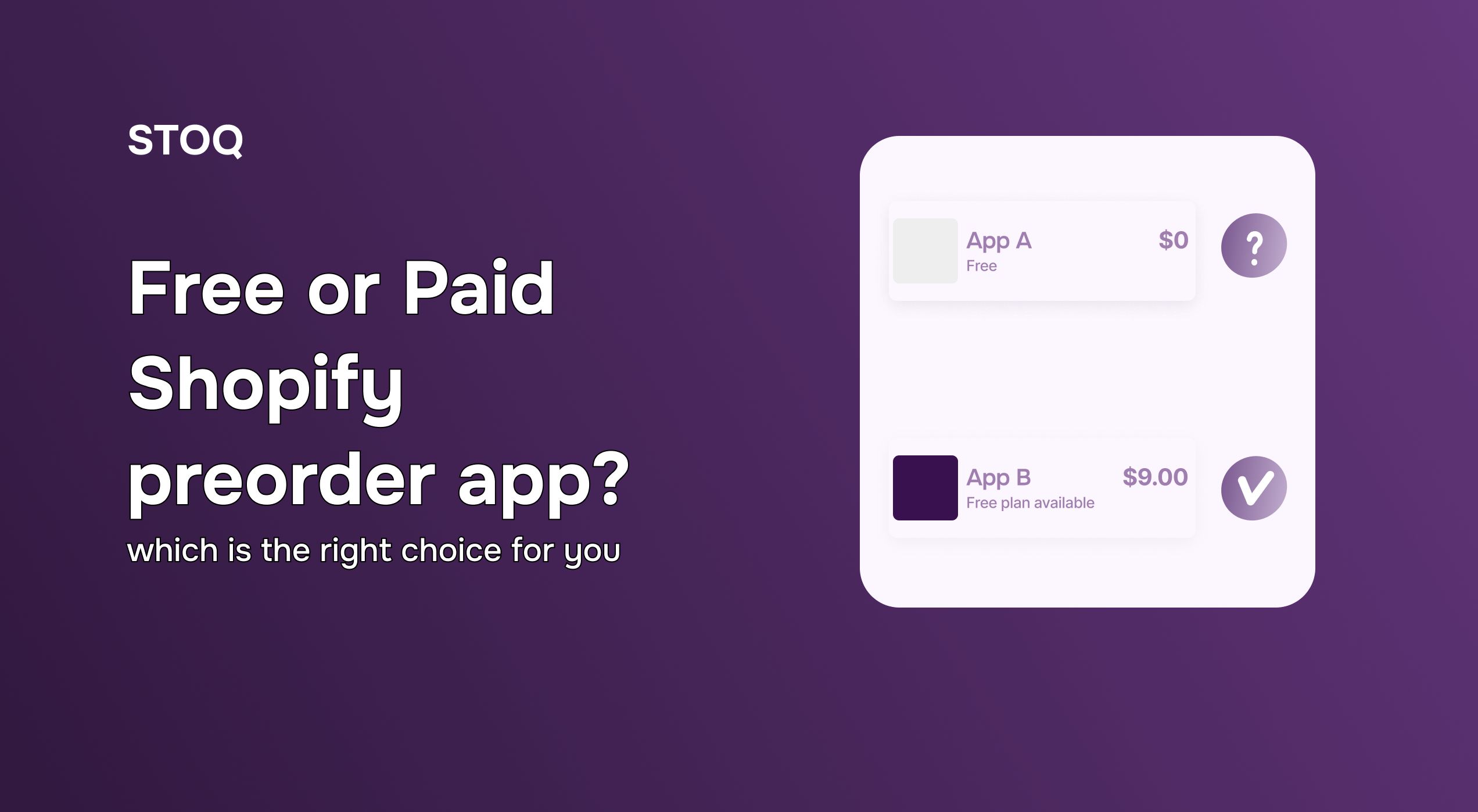
.jpg)