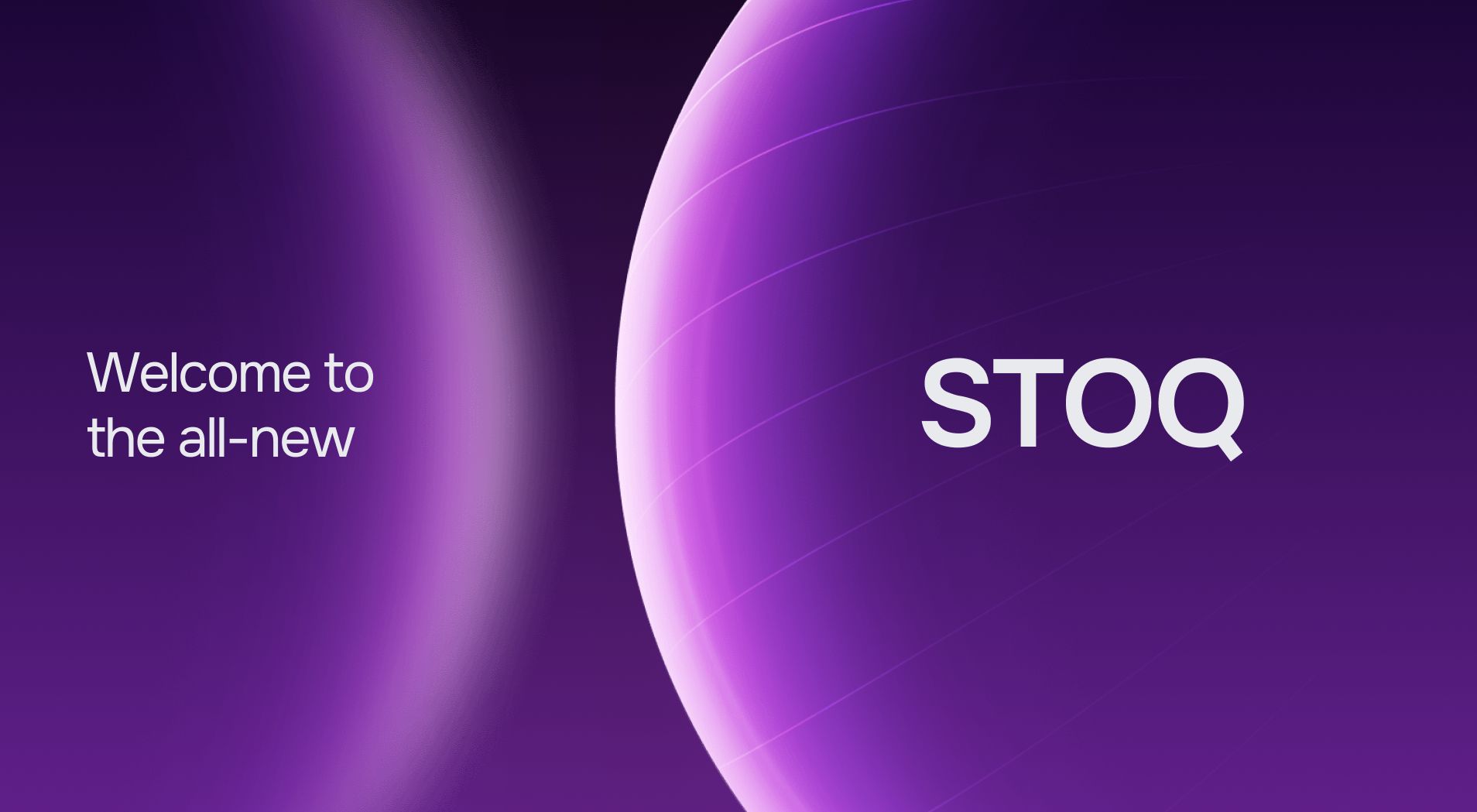How to sell products on Shopify even when they’re out of stock?
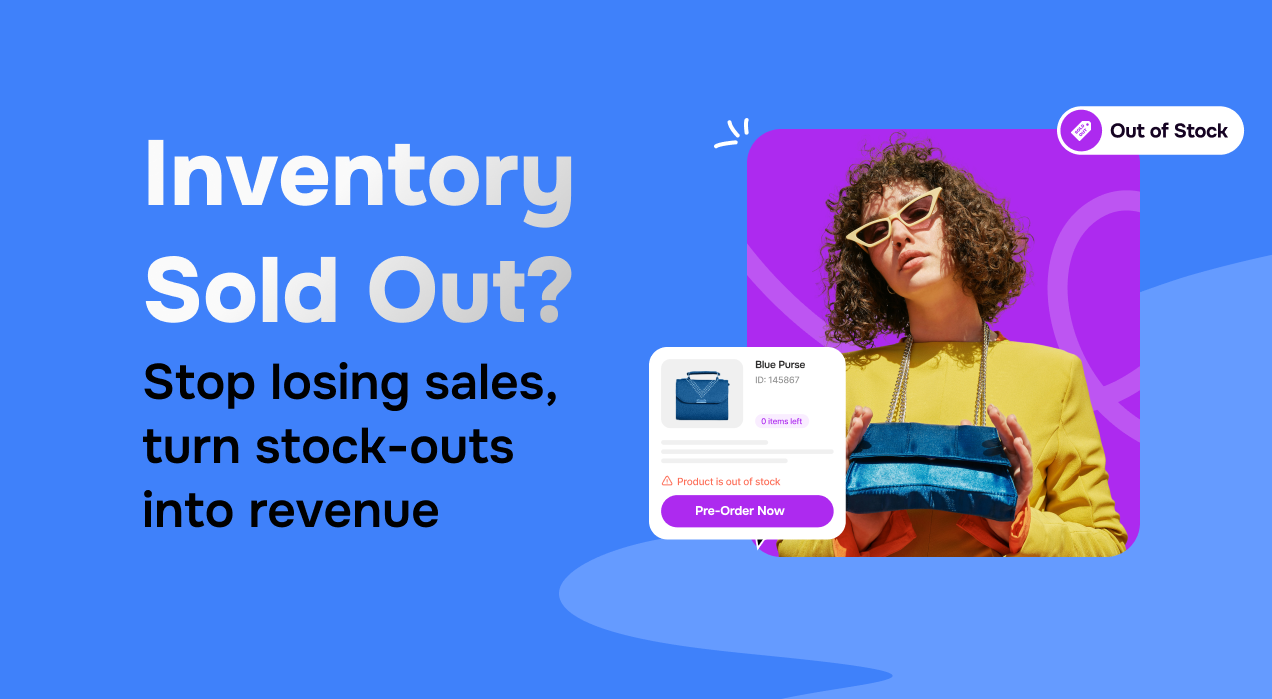
There’s a moment every Shopify merchant dreads.
Your product finally takes off, and your orders are surging. However, your inventory bar is fast inching toward zero. It feels like a win, until it’s not. Because when that last piece is gone, your ‘Add to Cart’ button disappears (the traffic doesn’t, correct?)
The demand stays, but you’re left with missed chances and frustrated would-be buyers.
Now, here’s the good news: you don’t need to pause your business every time a product goes out of stock. In fact, you can keep collecting orders, building interest, and converting traffic, even when you don’t have inventory on hand.
In this guide, we walk you through exactly how to do that on Shopify (and how to do it well!)
Can you sell products when they’re out of stock on Shopify?
That’s a good question, and the answer is yes, but Shopify won’t do it for you automatically.
By default, when your product inventory hits zero, it’s marked unavailable for purchase. That’s because Shopify is designed to protect merchants from overpromising. But if you want to continue accepting orders during restock gaps or even pre-launches, you absolutely can.
Shopify allows this for a few reasons, like:
- Merchants are launching something new and want to take pre-orders
- Merchants expect a restock soon and don’t want to lose momentum
- Merchants are gauging interest before deciding how much to reorder
- Merchants just don’t want to lose sales
Continue reading to learn how to keep selling when out of stock on Shopify.
👀Did you know? Retailers lose close to $1 trillion each year simply because the items customers want aren’t available! Out-of-stocks happen in 1 out of every 3 shopping trips, proving that even high foot traffic means nothing if the shelves aren’t ready.
How can I keep selling when out of stock on Shopify?
On Shopify, zero inventory need not necessarily mean zero sales. With a few smart tweaks, you can keep orders coming, even when your stockroom is taking a breather. Here’s how:
Option 1: Use pre-orders to capture immediate sales
Preorders give your store the flexibility to accept payment now and deliver later. For shoppers, it’s a simple promise: the product isn’t available yet, but it’s on the way and you can be first in line.
This method works especially well if you’re launching something new or expecting stock soon. Instead of frustrating buyers with a ‘Sold Out’ label, you invite them to secure their order in advance.
Preorders are ideal when:
- You know exactly when restocks are coming
- You’re launching a product with buzz or waitlist demand
- You want to test sales volume before ordering inventory
Take a founder launching a home decor furniture line, for instance. Their recliner seats are selling out fast. Now, rather than losing buyers mid-campaign, they flip on pre-orders. Customers still purchase, and the store communicates an expected ship date.
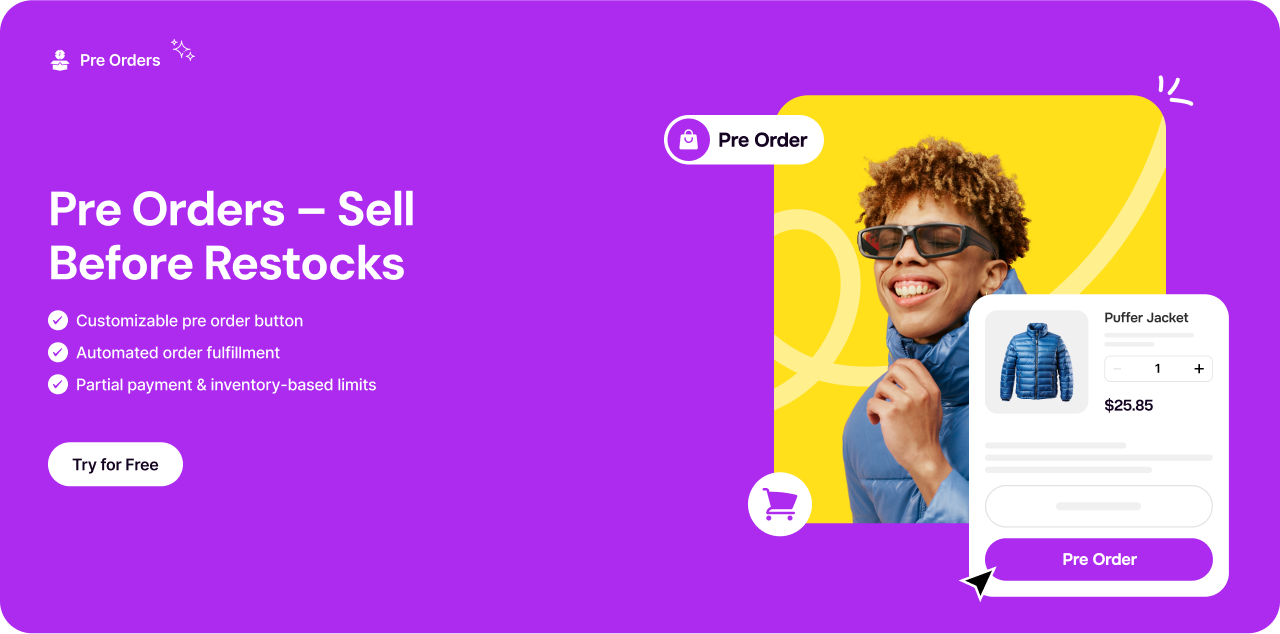
Option 2: Let customers opt in for back-in-stock alerts
Some customers prefer to buy only when they know delivery is guaranteed. Instead of losing those shoppers entirely, you can offer them an easy way to stay informed.
Back-in-stock alerts allow customers to sign up for notifications. As soon as the product returns, they receive an email or SMS and can complete their purchase.
Setting up is simple using Shopify-compatible apps. Customers don’t need to check back; they’ll know exactly when to return. Merchants, in turn, get real demand signals for each product. This is ideal for stores with unpredictable restock schedules, small-batch/seasonal products, or merchants wanting to build an interest list without charging upfront.
You’ll also gather actionable data. If 500 people request a restock notification, you know it’s worth doubling the next batch.
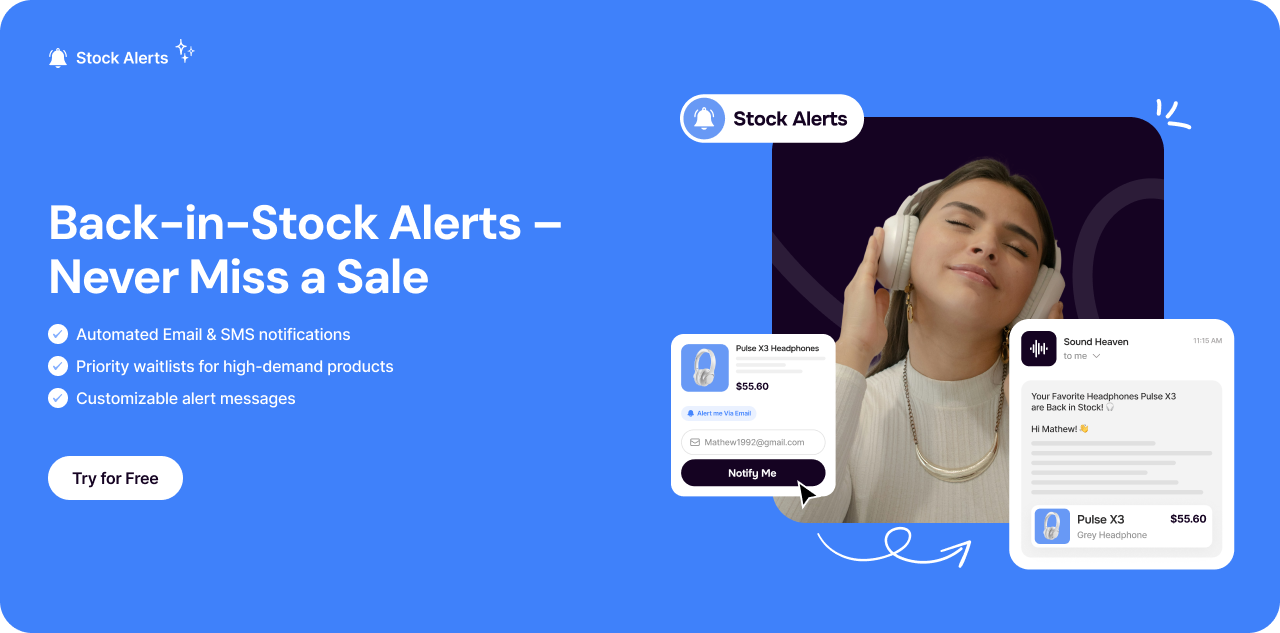
Option 3: Suggest alternative products when items are unavailable
Some products may never come back. However, if the product page continues to receive traffic from returning customers, SEO, or marketing efforts, you can capitalize on that to generate revenue.
In other words, instead of leading with a hard ‘this product is no longer available,’ you can recommend similar or related products right on that page (exactly like Amazon)
Here’s the benefit of this option: it reduces bounce rate and shows customers you care about solving their problem, even if their first choice isn’t available.
Also Read: How we became one of Shopify’s Top 25 Built for Shopify apps
Bonus: Organize out-of-stock items thoughtfully
While hiding out-of-stock items might feel like a quick fix, it can backfire. Removing them entirely may create broken links from search engines, old emails, or social media posts. Visitors land on 404 pages and leave disappointed, or worse, lose trust in your store.
You can instead consider the following:
- Move sold-out items to the bottom of the collection or category pages so they don’t clutter the browsing experience
- Use ‘Sold Out’ badges clearly to avoid confusion/setting realistic expectations.
- Add a ‘Notify Me’ button or recommend related products instead of showing a dead end
Apps can help automate this sorting with minimal effort. What are we talking about? Read below.
How STOQ helps you stay in control?
You could juggle multiple apps, modify your Shopify theme, and manually manage alerts, or you could use one tool that brings it all together.
STOQ is designed specifically for moments like these: when traffic spikes, stock runs out, and you can’t afford to lose the momentum. With AI at its core, STOQ is helping Shopify merchants anticipate demand and manage inventory with far more confidence. The platform gives you:
- AI-powered inventory forecasting so you know what to reorder and when
- Cash flow clarity by helping reduce excess inventory that ties up funds
- Smarter restocking insights based on actual product trends and demand signals
You no longer need to guess how much to order or risk overbuying. STOQ tracks your sales velocity, surfacing patterns that can guide purchasing decisions before you hit zero, or way overshoot.
And no, you don’t need to be technical or overthink it. STOQ is simple to start, flexible when you grow, and focused on helping you recover revenue that would otherwise be lost.
Interested to know more about STOQ’s prowess? Click here to sign up!
FAQs
- Do I need a developer to enable pre-orders or alerts?
Not at all. Shopify supports these features through settings and apps. STOQ makes the process even easier, with a friendly interface and no custom code required.
- Will customers be annoyed if they can’t get the product right away?
Only if you leave them guessing. Be upfront about delivery timelines or restocks. Transparency builds trust, and shoppers are often happy to wait if you keep them informed.
- Should I ever hide out-of-stock products?
Not unless absolutely necessary. Hiding pages can create dead ends. Instead, reorder them lower in collections, mark them clearly as sold out, and offer alternatives.
- What’s the best way to manage inventory for seasonal items?
STOQ's forecasting tools can help predict when seasonal items are most in demand. This lets you plan restocks and clear space for newer inventory, all without tying up cash in dead stock.
- How can I turn waitlist signups into conversions?
Use STOQ or your email tool to create timely restock alerts. Pair these with urgency (‘Only 20 left!’) or limited-time offers to nudge waitlist users into making a purchase.