Fixing items incorrectly showing out of stock on Shopify: Common causes and quick solutions

You've got inventory. Your dashboard confirms it.
Now imagine your product page shows "Sold Out."
That’s not just a glitch, it’s lost revenue. Every customer who lands on an “out of stock” page is a sale gone. They won’t wait for you to fix your settings. They’ll head straight to your competitor.
So how do we fix this? Most inventory display errors stem from a handful of common Shopify settings issues. This guide walks you through exactly how to identify and fix them so that you can get back to selling.
Common causes of Shopify items showing out of stock
Before you start fixing things, it helps to know what you're dealing with. Here are the usual suspects when products incorrectly show as sold out:
- Incorrect inventory location: Shopify manages inventory by location. If your product is not associated with an active location in your store or is resting in the incorrect location, it will not show as available to purchase on your storefront.
- Inventory tracking settings: If the settings that track quantity are turned on but you haven't set a quantity, Shopify automatically assumes the quantity is zero.
- Delays in synchronization with suppliers or applications: If you use dropshipping applications, an inventory sync application, or multi-channel management software for your inventory management, then the delays or errors in synchronization can lead to your Shopify store displaying product availability for outdated levels of inventory.
- Product variants or SKU problems: You may have inventory of the product overall, just not specific variants (size, color, etc.), out of stock, or perhaps misconfigured.
- Sales channels and theme settings: Your product might be available in your Shopify admin, but not published to your Online Store sales channel. Or your theme's settings could be forcing an "out of stock" display.
How to fix Shopify products incorrectly showing as out of stock
Let's walk through the fixes. Start with Method 1 and work your way down. Most issues are resolved using the first two methods.
Step 1: Check and correct inventory locations
Shopify manages inventory by location (warehouse, retail store, etc.). If your product isn't connected to the right location, it won't show as available.
Here's what to do:

- Go to Products in your Shopify admin
- Click on the product showing as sold out
- Scroll to the Inventory section
- Check which locations have stock assigned
- If the product shows zero at your active fulfillment location, update the quantity
- Make sure the location itself is active under Settings > Locations
Step 2: Verify inventory quantities and "Track quantity" settings
Sometimes the issue is simpler than it looks; your tracking settings are off.
Here's the check:
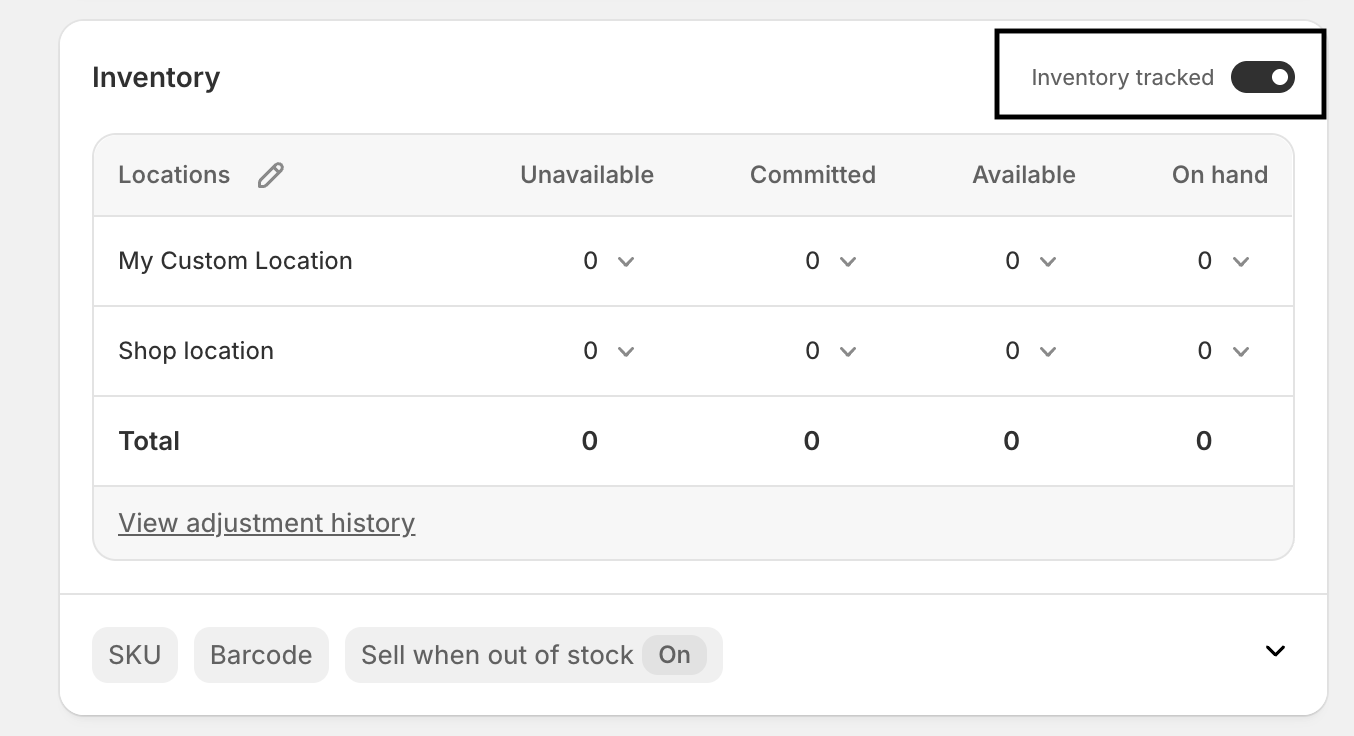
- Open the product in your Shopify admin
- Look at the Inventory section for each variant
- Confirm "Track quantity" is enabled if you want Shopify to manage stock levels
- If it's enabled, make sure you've entered an actual quantity greater than zero
- If you have unlimited inventory, disable "Track quantity" and enable "Continue selling when out of stock"
Step 3: Ensure sales channels are enabled for the product
You might have inventory, but if the product isn't published to your Online Store channel, customers won't see it as available.
Quick fix:
- Open the product in Shopify
- Scroll to Product availability (usually on the right sidebar)
- Make sure the Online Store is checked
- If it's not, click Manage and enable it
- Save your changes
Step 4: Resync inventory with supplier or automation apps
If you're using apps to sync inventory (dropshipping tools, ERP systems, multi-channel platforms), delays or errors can cause mismatches between your actual stock and what Shopify displays.
Steps to resync:
- Open the app that manages your inventory (Oberlo, DSers, inventory sync apps, etc.)
- Look for a manual sync or refresh option
- Trigger a full inventory sync
- Wait a few minutes and check if your Shopify product now shows the correct stock level
- If problems persist, check the inventory management app's error logs or reach out to their support
Step 5: Clear the store cache and refresh the theme
Sometimes your inventory is correct in Shopify, but your theme or browser cache is showing outdated information.
Try this:
- Clear your browser cache or open your store in an incognito/private window
- If you're using a caching app or CDN (like Cloudflare), clear that cache too
- Go to Online Store > Themes in Shopify
- Click the three dots on your live theme and select Edit code
- Make a minor change, then save and revert it. This forces the theme to rebuild
Most of the time, this isn't the issue. But if you've already fixed inventory settings and the product still shows sold out on your storefront, the cache is worth checking.
Troubleshooting specific scenarios
Still stuck? Sometimes the issue isn’t obvious. Here are fixes for less common but equally frustrating situations.
1. Newly added products automatically show as sold out
The problem: You added a product recently, but it is unavailable even though you set the inventory.
The solution: When you created the product, make sure that you assigned it a location and quantity. Shopify does not assign inventory to a location automatically. You must assign locations manually. Also, check that the product is currently set to "Active," not as a "Draft."
2. Using multiple locations with conflicting inventory data
The problem: You have inventory at Location A, but your fulfillment store is at Location B, and the product is showing out of stock.
The solution: Shopify shows the product as available if there is inventory at a Location that has been enabled for online order fulfillment. Navigate to Settings > Locations and make sure that the Location with inventory has been enabled for order fulfillment. Or, transfer the inventory to the correct location.
3. Dropshipping sync issues and how to address them
The problem: Your supplier has stock, but your Shopify site shows you have no stock available.
The solution: The majority of dropshipping apps sync stock based on a set schedule (every hour, every couple of hours). Just check your dropshipping app to confirm the sync settings and that it is automated. If there is an issue with the API from your supplier, you can manually keep your Shopify site up to date until the sync resumes.
4. Variant-level sold-out fixes
The problem: Some variants (like "Small" or "Red") show sold out, but others are available.
The fix: Go to your product's Variants section in Shopify. Check each variant individually for inventory and tracking settings. Make sure you've assigned quantities to every variant you want to sell, not just the parent product.
Best practices to prevent future stock display errors
Stock glitches can be disruptive, but the good news is they’re avoidable if you follow some best practices. Here’s what to do:
1. Regularly audit inventory locations and quantities
Set a weekly reminder to spot-check your top products. Inventory errors creep in when you're busy catching them early to prevent lost sales.
2. Use reliable syncing automation and monitor its status
If you're using apps to manage inventory across channels, keep an eye on their sync logs. Apps break. APIs go down. The faster you catch it, the fewer sales you lose.
3. Keep variants and SKUs accurate and updated
Duplicate SKUs confuse Shopify. Missing variants create gaps. When you add or update products, double-check that every variant has a unique SKU and correct inventory is assigned.
4. Test product visibility across sales channels and devices
After making inventory changes, view your store on mobile and desktop. Check that products display correctly on all your active sales channels.
5. Turn stockouts into revenue opportunities
Even with perfect inventory settings, you'll eventually sell out of popular products. Instead of losing that traffic, capture it. STOQ let you add "Notify Me" buttons and preorder options to out-of-stock products.
Prevent out of stock issues today
Inventory display errors cost you sales every hour they go unfixed. Most issues come down to location settings, tracking toggles, or sync delays, and you can fix them in minutes. Start with the steps above and progress one by one until you fix it.
But here's the reality. Even with flawless inventory settings, out of stock issues will happen. Popular products sell out. Suppliers delay shipments. Demand spikes unexpectedly. When that happens, you have two choices. Let customers hit a dead-end "Sold Out" page and bounce. Or turn those moments into opportunities with preorders and back in stock alerts.
STOQ helps you do the latter. When products go out of stock (for real this time), you can automatically offer preorders or back-in-stock alerts. Your customers stay engaged. You capture demand instead of losing it. And when inventory comes back, you've got a list of ready-to-buy customers waiting.

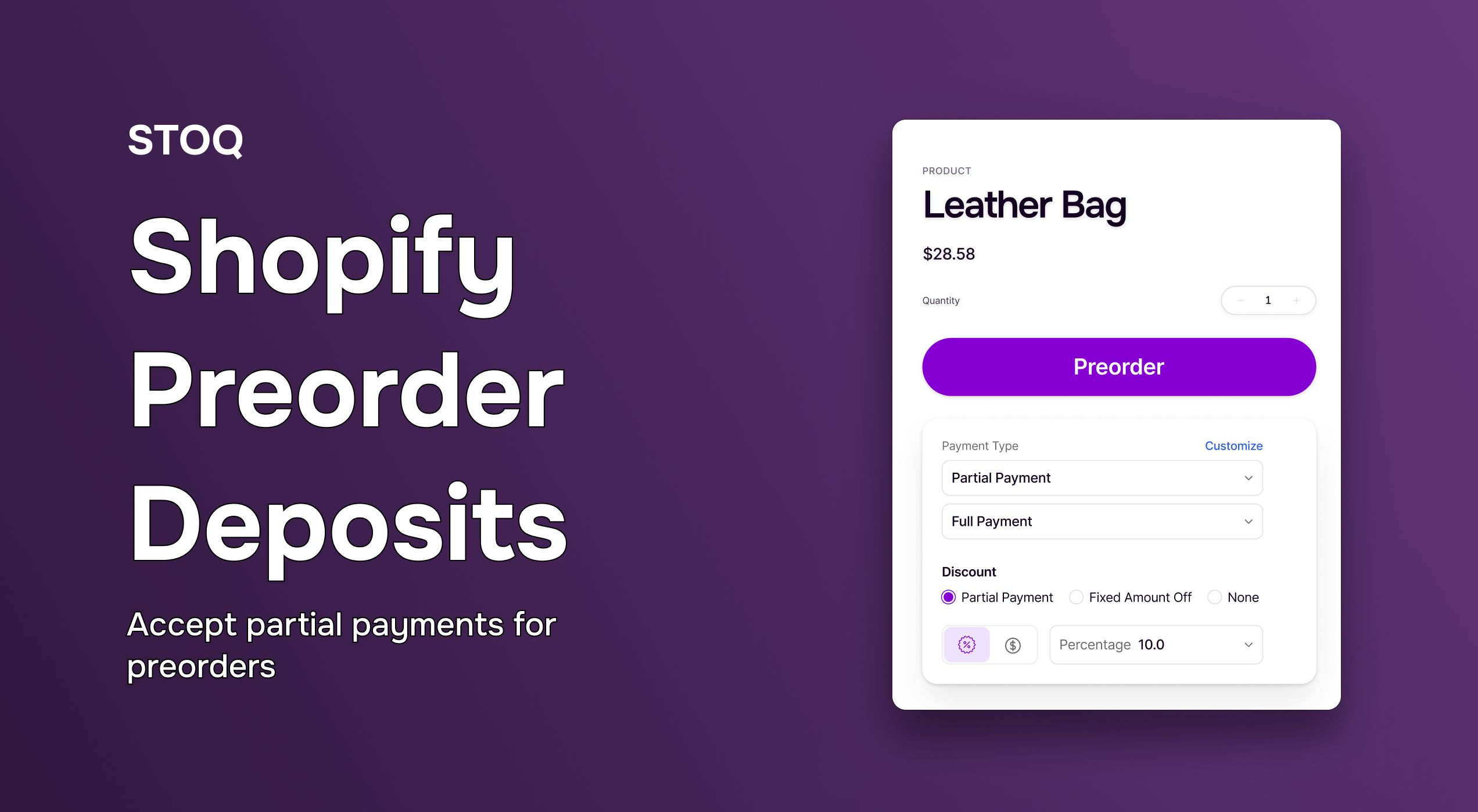
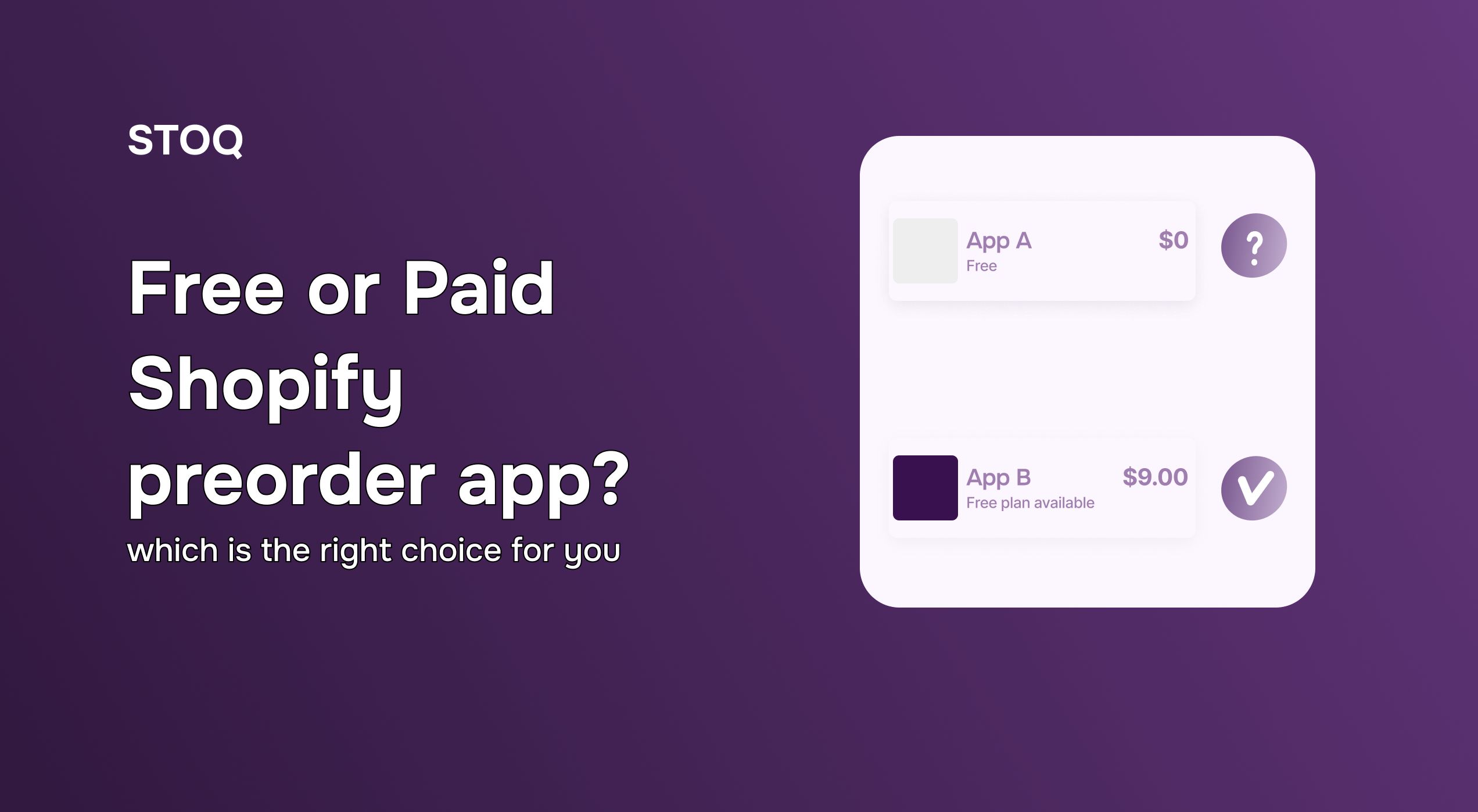
.jpg)