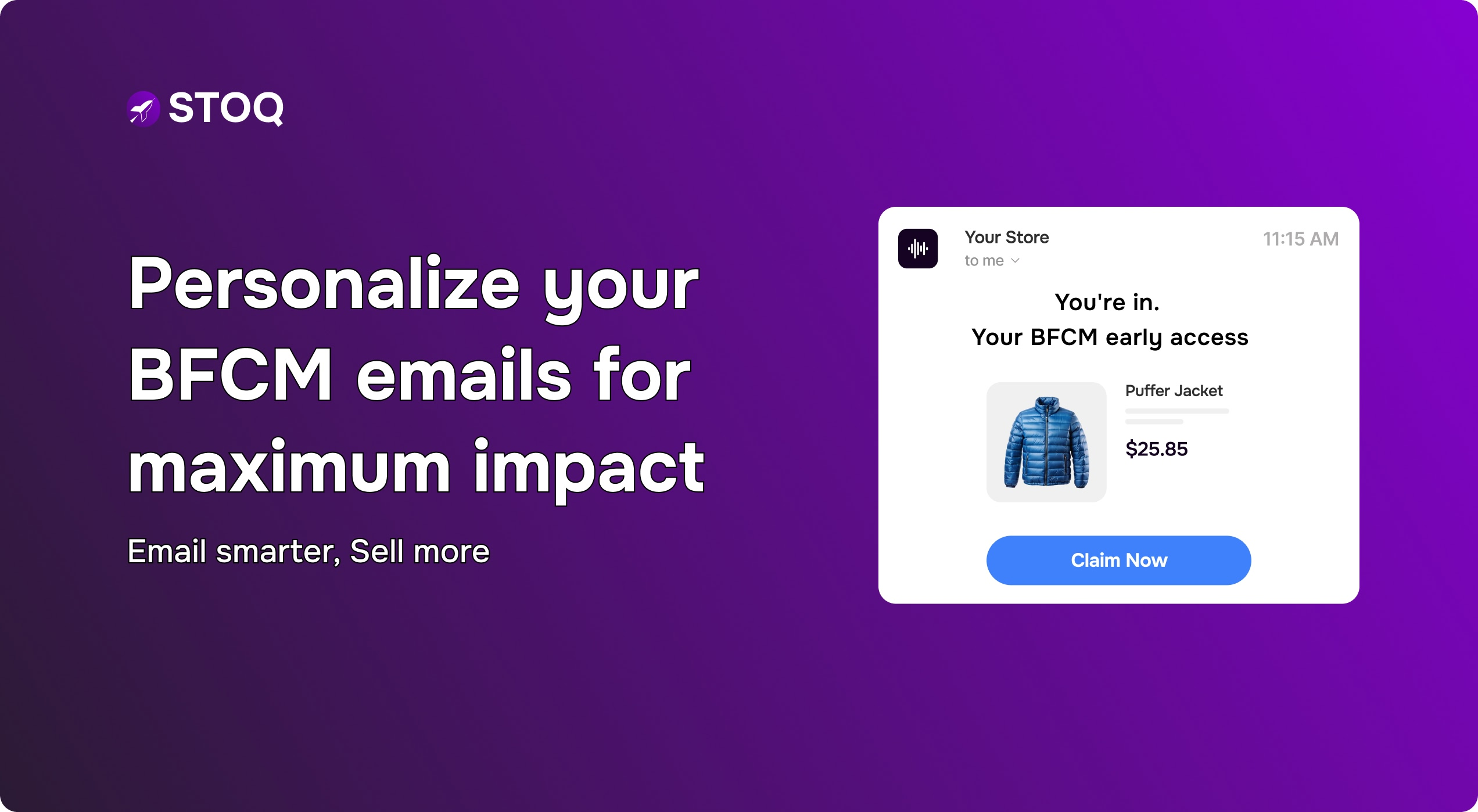How to add a preorder button: Step-by-step guide for Shopify merchants
.jpg)
Stockouts are frustrating for both merchants and customers. Every “Sold Out” message means lost revenue and disappointed buyers. A Shopify preorder button solves this by letting customers purchase items even before they’re back in stock or officially launched. This way, you capture sales instead of losing them, keep customers engaged, and secure cash flow upfront.
In this guide, we’ll explain what a Shopify preorder button is, why it matters, and exactly how to add one using the STOQ app, plus tips and best practices for maximizing its impact.
What is a preorder button in Shopify?
A preorder button is a substitute for the typical “Add to Cart” or “Buy Now” button that displays when a product is sold out or not yet released. Instead of showing an unsatisfactory “Sold Out” message, the product page displays a “Preorder” button.
How it works?
- Customers can reserve the product in advance by clicking “Preorder.”
- Merchants may choose whether buyers pay the full amount upfront or just a deposit.
- Orders are fulfilled later, once inventory is restocked or the product is officially launched.
How it differs from regular purchase options?
Here’s a quick comparison:
Why do merchants need a preorder button?
- Recover lost sales: Instead of losing buyers during stock-outs, merchants can still capture orders. This helps keep revenue steady even when inventory is delayed.
- Attract high-intent traffic: Shoppers who come from ads or search don’t leave empty-handed. A preorder option keeps their interest and reduces wasted marketing spend.
- Create upfront cash flow: Funds from preorders can help pay for the next batch of inventory. This reduces financial pressure and supports smoother restocking.
- Test demand: Preorder data shows which products customers are willing to buy before they’re even made. Merchants can use these insights to decide what to produce and in what quantity.
How to add a preorder button (Step-by-Step with STOQ)
The easiest way to add a Shopify preorder button is by using the STOQ, the Preorder & Restock Alerts app. Here’s a quick step-by-step guide:
Install STOQ
- Go to the Shopify App Store, search for STOQ, and install it.
- Approve required permissions.
Enable the app embed
- In Shopify, go to Online Store > Themes > Customize > Theme Settings > Apps.
- Turn on the STOQ app embed to activate the preorder button on product pages.
Create a preorder offer
- In the STOQ app, go to Preorders > Add a new.
- Add an internal name (for tracking) and a customer-facing title (e.g., “Spring Collection Preorder”).
Set up offer details
- Choose payment type (full or deposit).
- Add expected shipping/fulfillment dates.
Assign products
- Select products or variants to enable preorders.
- In Shopify product settings, set inventory to zero and enable “Continue selling when out of stock.”
Save and test
- Save your setup.
- Place a test preorder to confirm that the button, checkout, and order recording work correctly.
Best practices for preorder buttons
To make your Shopify preorder button as effective as possible, follow these proven strategies:
1. Customize the button design
Your preorder button should be distinctly seen, while remaining aligned with your brand. Change the text, the color, and the size so it does not look generic with "Add to Cart" and instead says "Preorder Now" or "Reserve Yours."
Visual cues, such as badges with terms like "Coming Soon", "Pre-Order Available," etc., provide an immediate frame of reference for shoppers, as shoppers too would quickly notice that it is an option to purchase a special order.
Adapting the button style to fit your store's style improves visibility and trust.
2. Provide clear preorder information
Openness is vital for establishing customer trust. Always be sure to show preorder terms clearly on the product page, including:
- Anticipated delivery time frame (the exact delivery date or a date range to expect).
- Payment required (original amount upfront, deposit).
- Any limits (ex, preorders will not be accepted after a specific date).
Using clear language, for example, "Preorders ship by June 15," keeps things simple and helps assure the shopper that their order is safe.
3. Automate customer notifications
Customers expect updates. With STOQ, you can enable email and SMS alerts that automatically notify buyers when:
- A preorder is placed.
- Payment is confirmed.
- The item is shipped.
Automation keeps customers informed at every stage, reduces support tickets, and creates a polished experience without extra manual work.
4. Offer incentives for early orders
A good number of successful Shopify businesses promote preorders by providing limited-time discounts, exclusive bonuses, or early access. All of this creates urgency and allows you to generate more sales before product lines are in stock.
Why use preorder button for early sales?
Preorder buttons aren’t just a backup for stockouts; they’re a proven way to capture interest, validate demand, and boost revenue before inventory even arrives.
1. Capture demand immediately
When launching a new product or facing a stockout, a Shopify preorder button lets customers place orders right away. This turns interest into instant sales instead of missed opportunities. For example, one STOQ case study showed a brand that ran 100% on preorders for an entire month, recovering revenue that would otherwise have been lost.
2. Validate product ideas
Preorders act as a real-time market test. High preorder volume signals strong demand, while low numbers help merchants pivot before investing in large production runs. This reduces risk and ensures you only stock what customers truly want.
3. Generate upfront cash flow
Selling through preorders allows you to collect revenue in advance and use it to fund future inventory purchases. For small and growing stores, this early cash flow can be critical for maintaining operations and scaling confidently.
4. Turn dead-ends into conversions
Instead of a “Sold Out” notice, a preorder button gives high-intent visitors an action to take. This not only recovers potential lost sales but also reduces bounce rates and strengthens SEO performance by keeping customers engaged on your site.
Conclusion
Stockouts no longer have to mean lost sales. By adding a preorder button to your Shopify store (especially with an app like STOQ), you empower shoppers to pay early and stay engaged. For serious Shopify merchants, this means capturing demand and cash flow that would otherwise slip away.
All it takes is a few minutes to set up STOQ’s preorder workflow, and you’ll be able to automatically manage preorders, send alerts, and track demand with ease. Never miss a sale again, try STOQ today for free or explore our case studies to see how other merchants are already recovering 10-100% of lost revenue with preorders.
FAQs
1. Can I offer discounts on preorders in Shopify?
Yes. You can create discount codes for preorder products just like regular items. Many merchants use early-access discounts or limited-time offers to boost preorder sales.
2. How do I disable preorders after restocking?
Simply restock the product, uncheck “Continue selling when out of stock” in Shopify, and remove it from your STOQ preorder offer. The normal Add to Cart button will return automatically.
3. Can I add a preorder button without using an app on Shopify?
No. Shopify doesn’t have a built-in preorder option. You’d need custom coding, which is complex. Using an app like STOQ is the easiest and most reliable way.
4. What’s the best Shopify preorder app?
STOQ is highly rated for its simplicity, strong Shopify integration, and human support. Other apps exist, but STOQ stands out for scaling with merchants, its customer centric features and proven results in case studies.


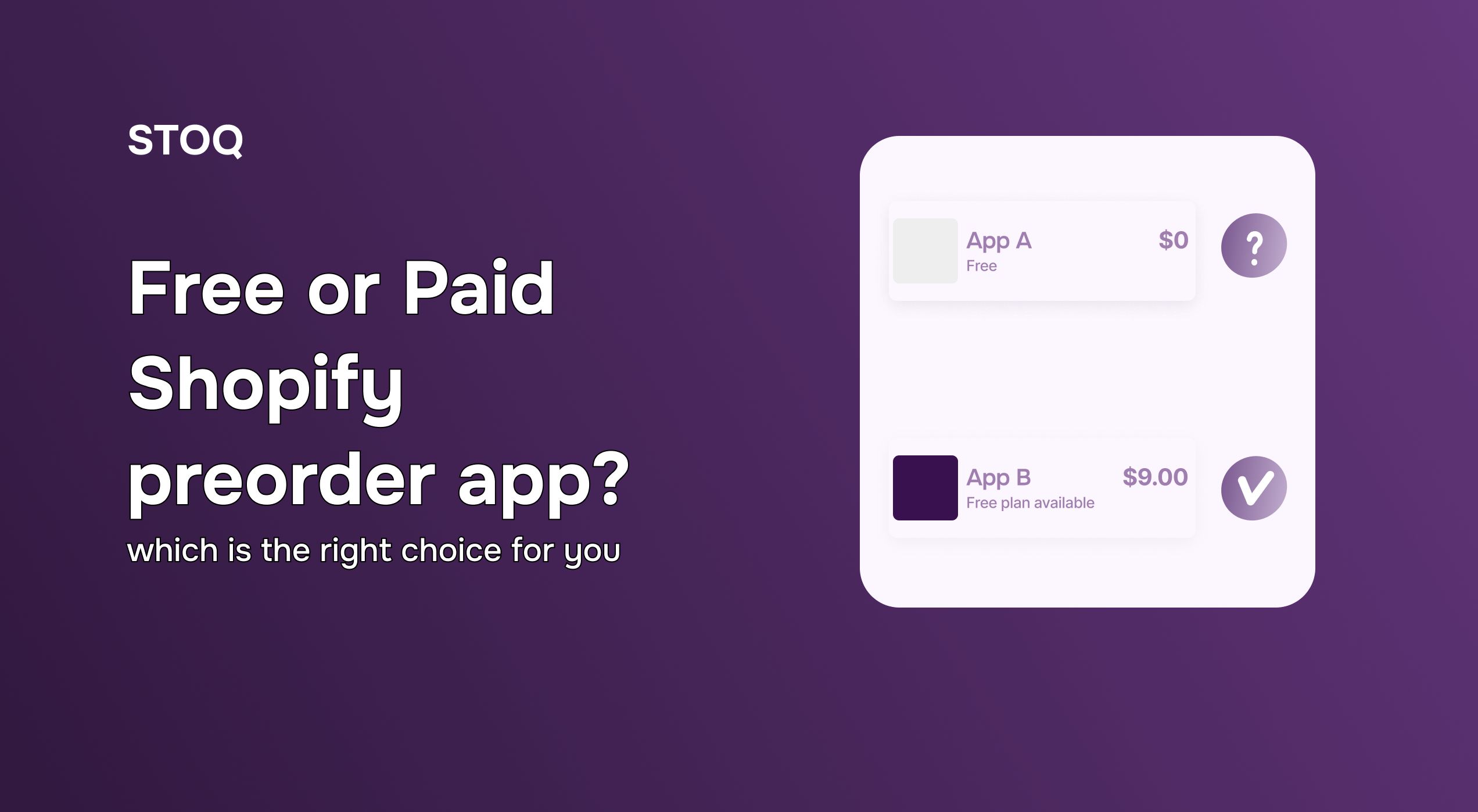
.jpg)