Shopify backorder notification: Best practices to inform and retain customers
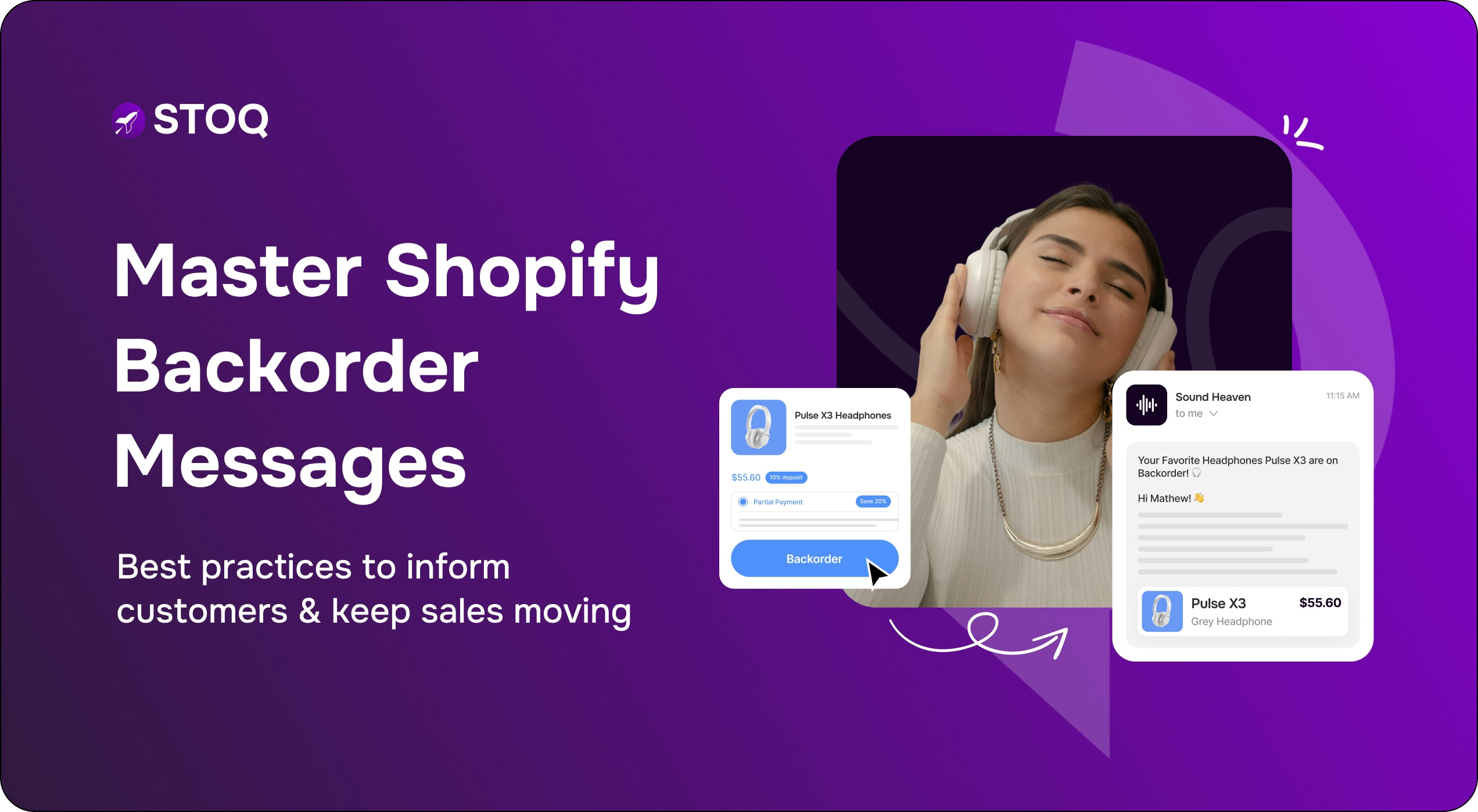
When it comes to online shopping, trust is built on transparency. See, nothing is more frustrating for a customer than hitting "place order" only to find out the item is actually out of stock.
In fact, did you know a study estimated that inventory mistakes can cut a store's annual revenue by up to 8%?
This is exactly where Shopify backorder notifications step up. A backorder message is simply a way to say, "Hey, we're out right now, but it'll be back soon!" It means you don't have to lose the sale.
What is a Shopify backorder notification?
A backorder occurs when customers can still purchase a product that’s currently out of stock but will be restocked shortly. For example, if your inventory shows zero but your supplier is delivering new stock next week, you can continue selling through backorders.
A Shopify backorder notification is any message you send to a customer to inform them that the item they are purchasing is not currently in stock but is expected to ship at a future date.
Shopify doesn’t automatically handle backorders. So, you’ll need to enable tracking, update product settings, and communicate availability clearly.
Why Shopify backorder notifications are crucial
When shoppers hit an “Out of Stock” page, most will leave. But if you clearly communicate when a product will be back in stock and allow them to reserve it, you turn a lost sale into a future sale.
In fact, Early Rider, a UK-based kids’ bike brand, used STOQ to activate pre-orders. As a result, 10% of their total sales began coming from pre-orders during each cycle.
Here’s why backorder notifications matter:
- Transparency = Trust: Customers appreciate honest information about when items will ship.
- Retention Over Refunds: Clear messages reduce cancellations and customer frustration.
- Predictable Demand: Backorders help forecast future sales and inventory needs.
- Continuous Cash Flow: Instead of halting sales during stockouts, you maintain revenue.
How to automate Shopify backorder notifications
Shopify’s native tools provide the foundation but STOQ takes it to the next level.
See, instead of manual tracking and generic messaging, STOQ automates every part of the process from displaying the right message on the product page to notifying customers when restocks arrive.
Here’s how to automate your Shopify backorder flow with STOQ:
Step 1: Enable Backorders in Shopify
- Go to Products → Inventory.
- Check “Track quantity.”
- Then enable “Continue selling when out of stock.”
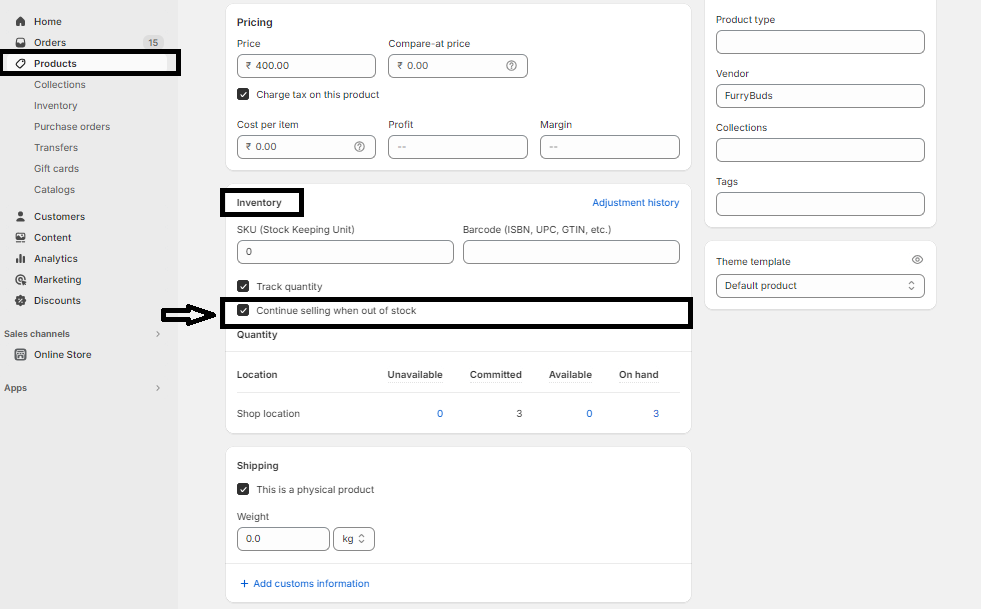
Step 2: Install STOQ
Install STOQ from the Shopify App Store. STOQ integrates natively with your Shopify store and can be configured in minutes.

Step 3: Customize Your Backorder Message
- Click on “Back in stock alerts” from the menu.
- Next, go to the Signup Widget section and click the “Customize button”.
- Under the “Products” tab, enable the “Show Notify me button on Pre-order products” option and click “Save”.

You're all set! Now that button will show up for your pre-order items, so you can easily build a waitlist and send those restock alerts.
Bonus Tip: Use Demand Data for Better Forecasting
STOQ’s “Products in Demand” report shows which backordered items customers are still requesting, giving you real data to prioritize restocks.
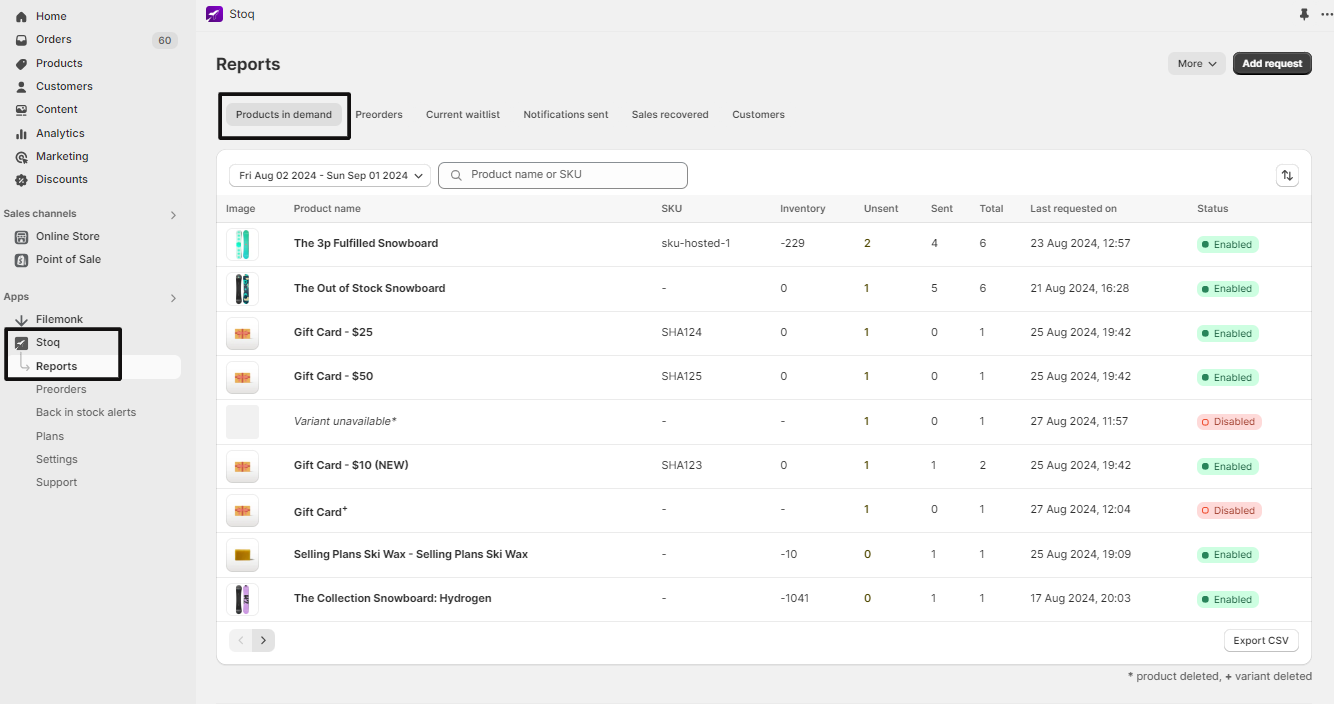
Best practices for Shopify backorder messages
Here are proven best practices for Shopify backorder notifications:
1. Make backorder status visible on product and cart pages
The backorder message shouldn't be hidden in the product description. Place it directly under the product title or right next to the "Add to Cart" / "Backorder" button where it can't be missed.
2. Use clear, concise messaging with estimated delivery or restock dates
Try to always avoid generic phrases like "Shipping soon" or "Restocking shortly." Instead, provide a realistic shipping window like “On Backorder: Ships the week of November 15th.”
3. Include a backorder message near the “Add to Cart” button
Remember to include the backorder status near the “Add to Cart” button and also in the cart summary and in the order confirmation email, so the customer sees it multiple times before and after their purchase.
4. Use reliable automation app and monitor its status
Use platforms like STOQ that sync in real-time with suppliers and notify you instantly when data mismatches occur so you can update backorder notifications.
5. Use phrases like "Estimated shipping by [date]" with buffer times
If your supplier tells you the stock will arrive on November 10th, communicate a shipping date of November 15th-20th to your customers. This buffer accounts for potential receiving delays and lets you under-promise and over-deliver.
6. Set Clear Cancellation and Refund Policies
Include a link to your backorder or preorder policy so customers understand their rights and options.
7. Use analytics for forecasting
Review backorder rates, restock times, and cancellation data to identify trends. Use this insight to plan future launches more accurately.
Retailers lose over $1.1 trillion annually due to poor inventory management
Key takeaways
Your Shopify store’s reputation relies heavily on accuracy, transparency, and communication. A backorder notification is an emotional statement. It’s your way of telling a customer, "We see your order, we value your business, and we've got this handled."
By combining Shopify’s flexibility with STOQ’s automation, you can:
- Keep selling even when inventory runs low.
- Maintain customer trust through transparent, timely communication.
- Use real-time data to plan smarter restocks.
Use STOQ to turn stockouts into opportunities to build trust and secure the sale. Try STOQ for free today
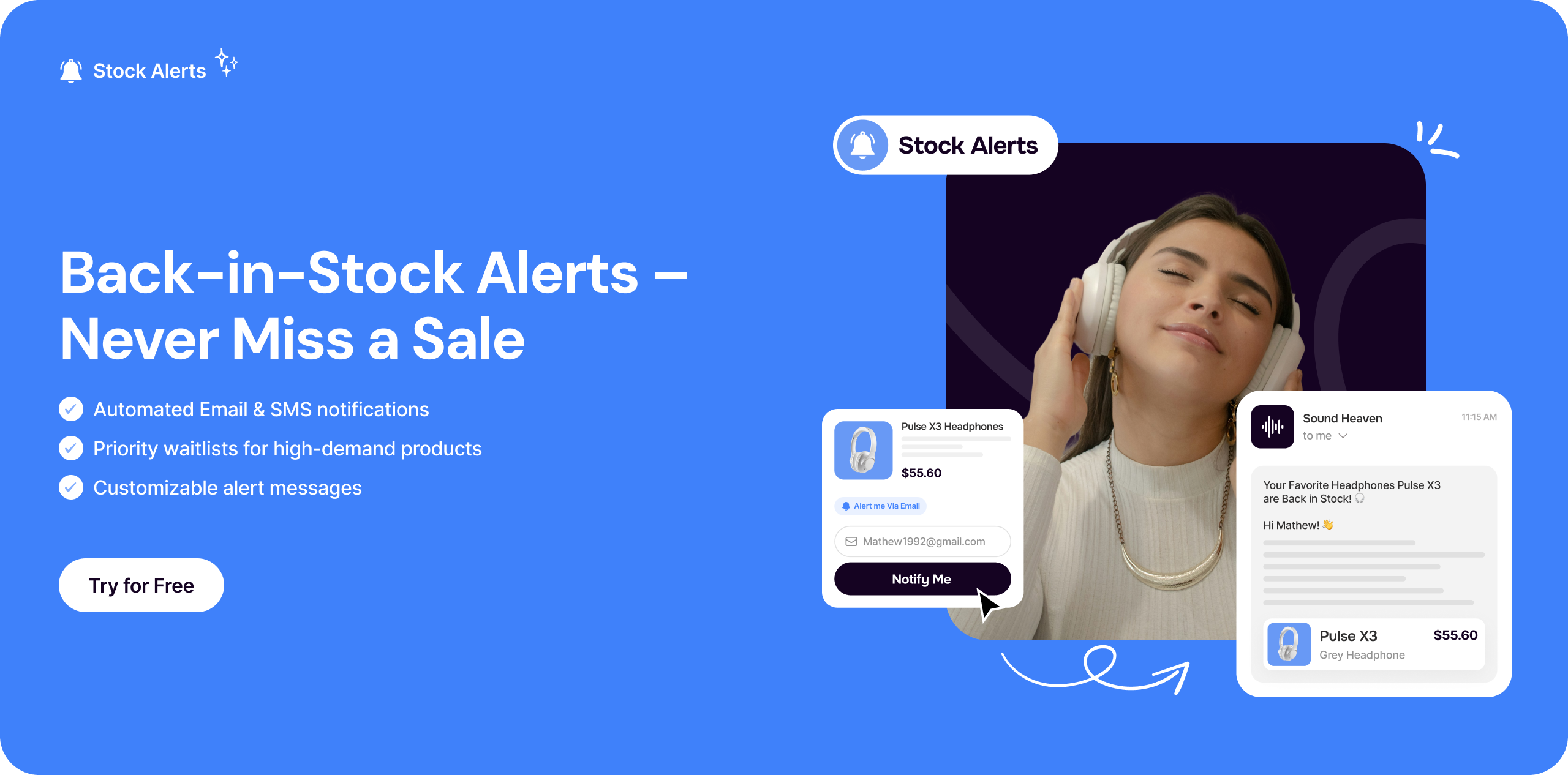

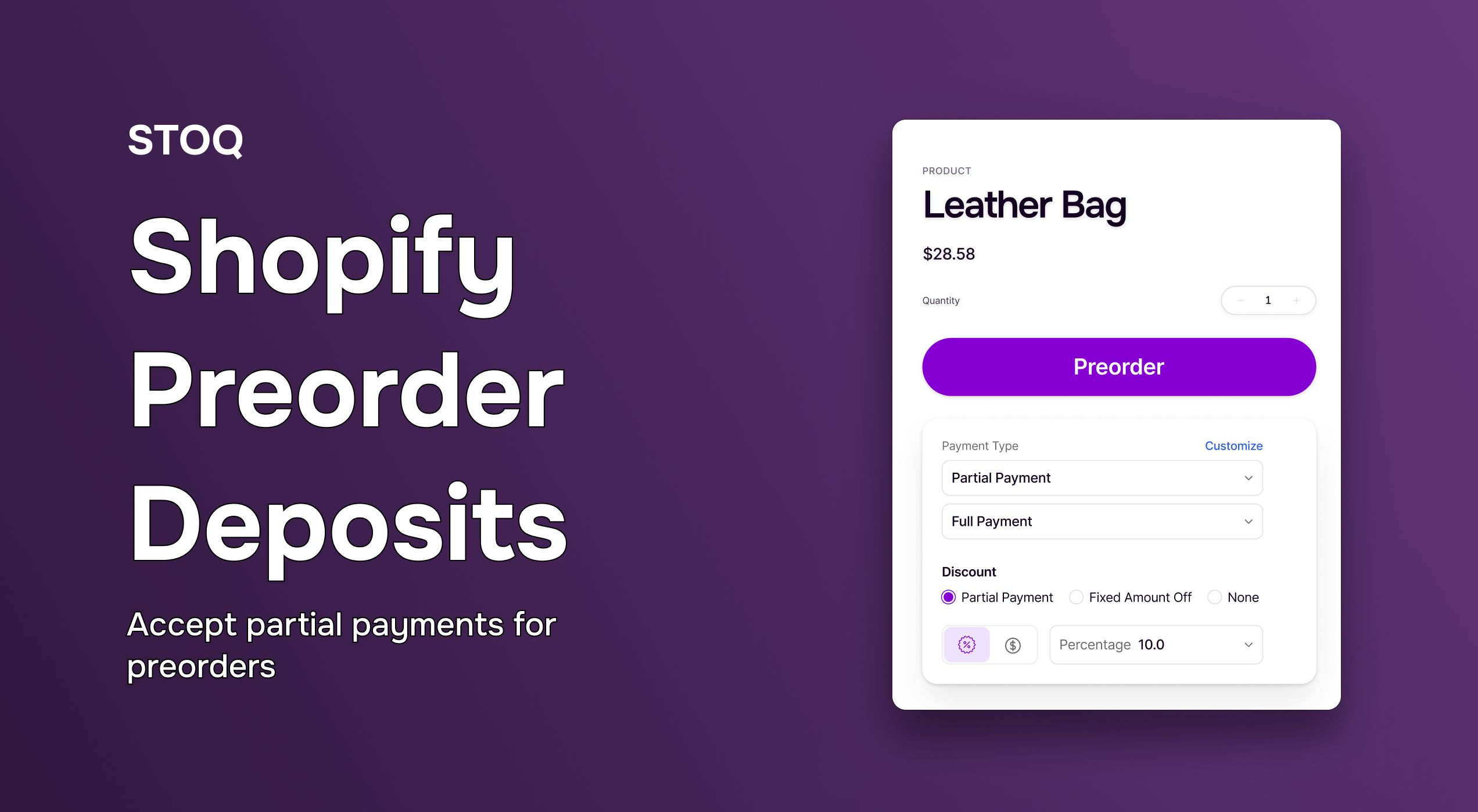
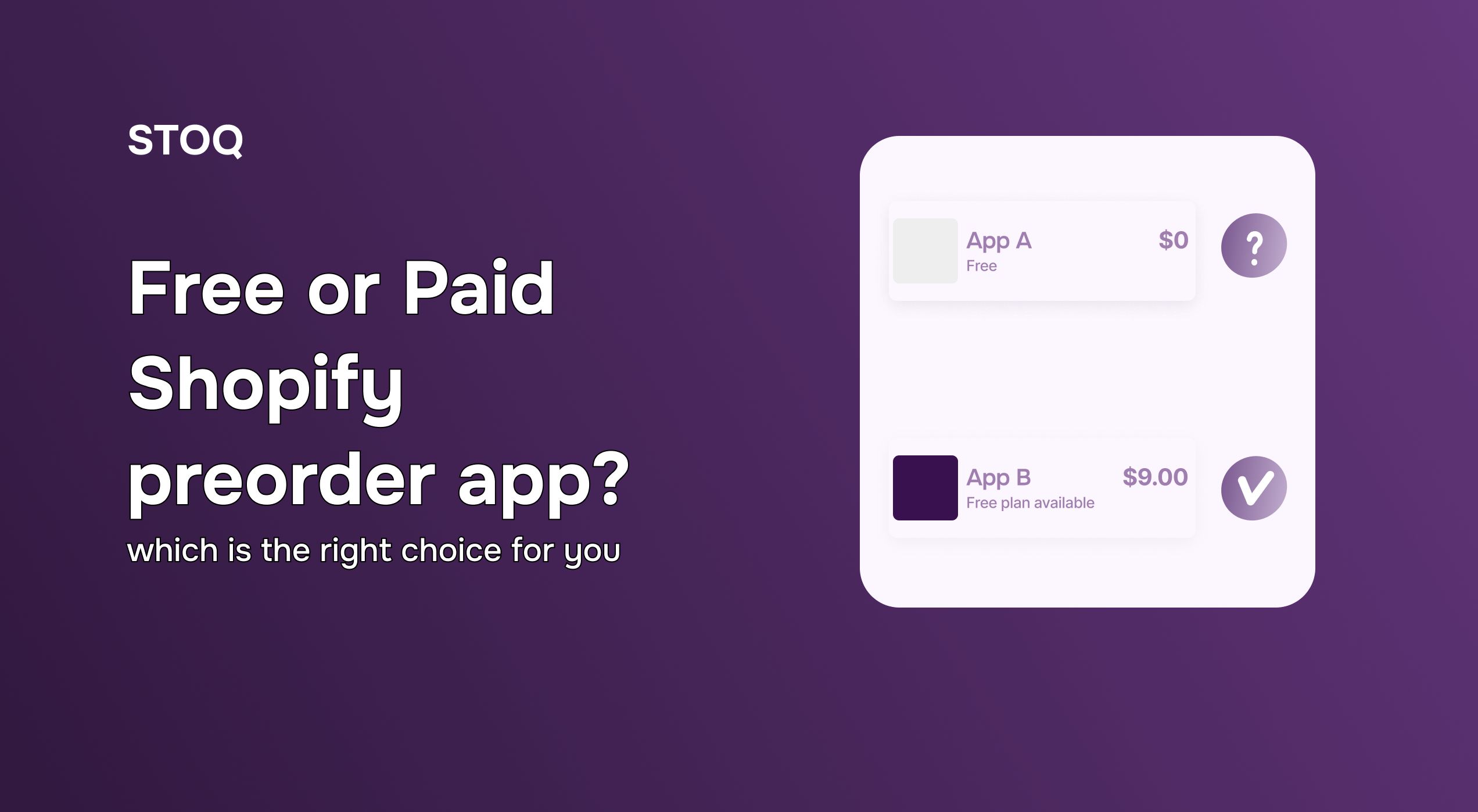
.jpg)