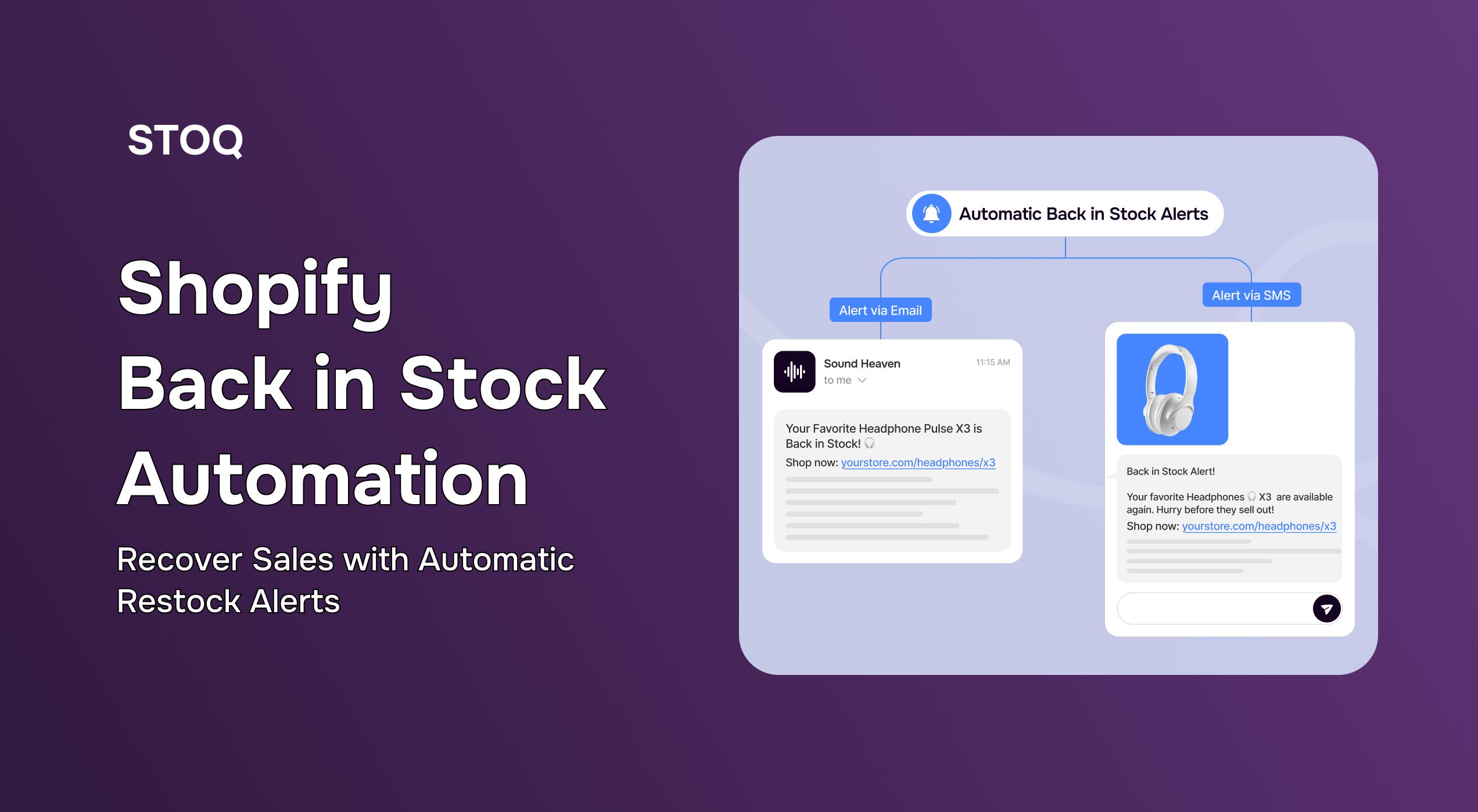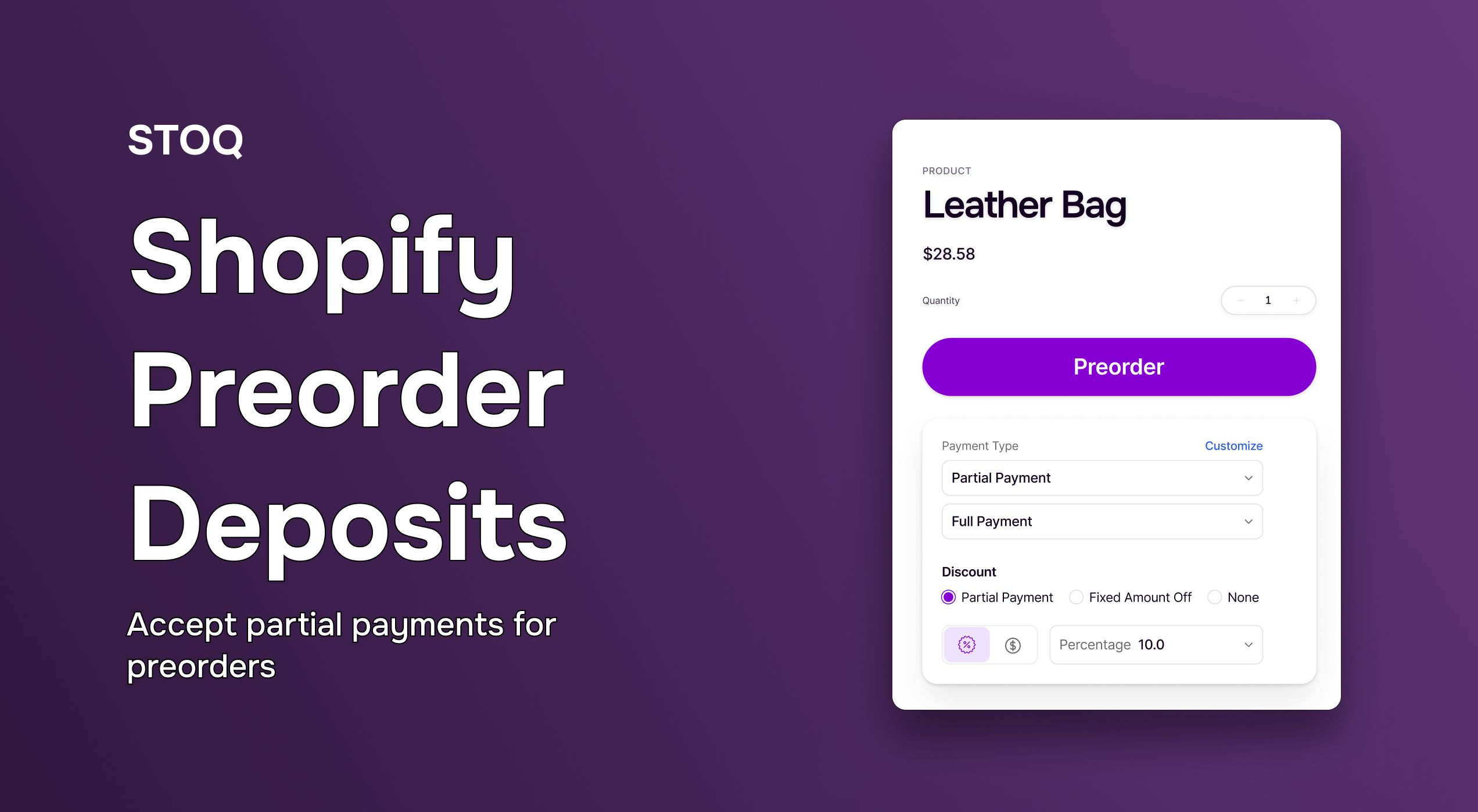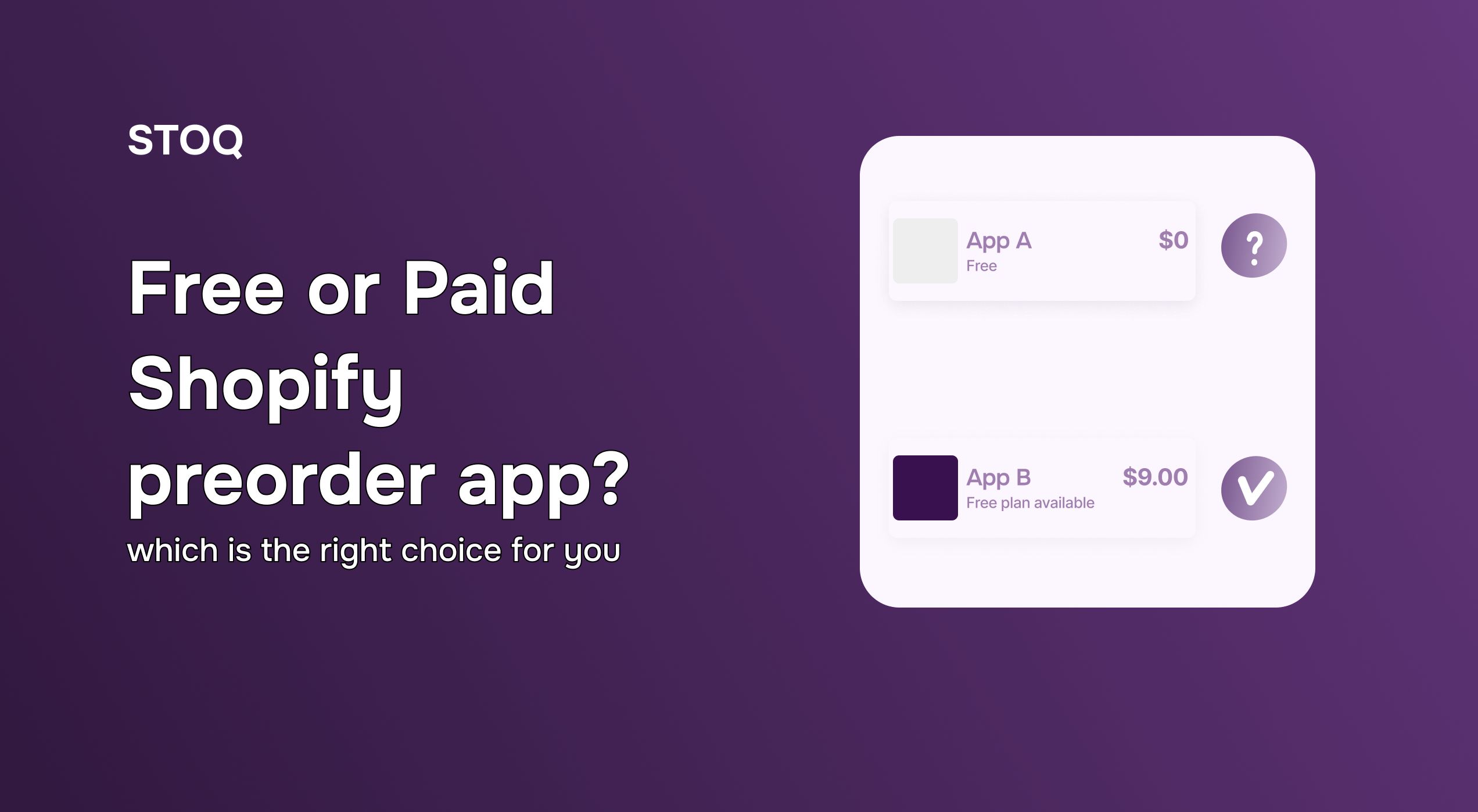Shopify inventory alerts: A merchant’s complete guide to stock notifications & sales growth
.png)
In 2024, retailers worldwide lost a staggering ~$1.7 trillion due to inventory challenges like stockouts, overstocks, and mismanaged supply. Behind that number are real consequences: unhappy customers and money merchants never get back. Stockouts, in particular, go beyond immediate revenue loss. They chip away at customer trust and reduce the chances of shoppers returning to your store, creating a long-term impact on growth.
So how do you stay ahead? Shopify inventory alerts offer a practical solution, delivering timely notifications that help you stay ahead of demand, reduce cart abandonment, and keep customers engaged even when items temporarily run out. In this detailed guide, we show you how to use these alerts to protect your sales and turn inventory management into a growth tool. Ready? Let’s get started.
What are Shopify inventory alerts?
Shopify inventory alerts are automated notifications that keep you updated on your stock levels. They basically help you avoid overselling and plan restocks. In other words, they offer an extra layer of visibility, helping you act before inventory issues turn into lost sales.
And while Shopify does offer basic inventory tracking and tools like Shopify Flow for automation, it doesn’t send direct, proactive alerts about low or out-of-stock items. You have to manually check your inventory reports or set up complex automations yourself to stay informed. Luckily, many third-party apps cover this native Shopify gap. To know more about them and the different types of Shopify inventory alerts, continue reading.
Types of Shopify inventory alerts and how to set them up
Shopify does offer basic inventory tracking (as mentioned above), but third party alert systems give more detailed, real-time updates. Below are four types of key Shopify inventory alerts that help you manage stock better and keep shoppers in the loop:
- Low stock alerts
Low stock alerts notify you when product quantities fall below a predetermined threshold. This gives you enough time to reorder before items sell out completely. Most merchants set a threshold, such as 10-15 units, so they receive a reminder to restock before it runs out.
- Out-of-stock alerts
Out-of-stock alerts notify you the moment a product reaches zero inventory. They can help you pause ads, adjust listings and messaging, or plan a quick restock. Many store owners also use these alerts to avoid customers landing on ‘sold out’ pages without alternatives
- Back-in-stock alerts
These alerts notify customers when an item is available again.
With STOQ, you can add a ‘Notify Me’ button in minutes, and shoppers can join a waitlist. Once you restock, the platform automatically sends emails or SMS to everyone who signed up. You can fully customize the design, sync with Klaviyo, and even check analytics to see which items drive the most return demand.
- Pre-order alerts
Shopify lets you enable the ‘continue selling when out of stock’ option so customers can place orders even when items aren’t available.
This native Shopify pre-order feature is limited; however, with STOQ, you can go further. Add a branded preorder button, collect deposits or partial payments, and set up presales or backorders. Everything is customizable to match your brand, and the platform also supports features like reminder alerts, analytics, and multi-location inventory to help you capture revenue before stock arrives.
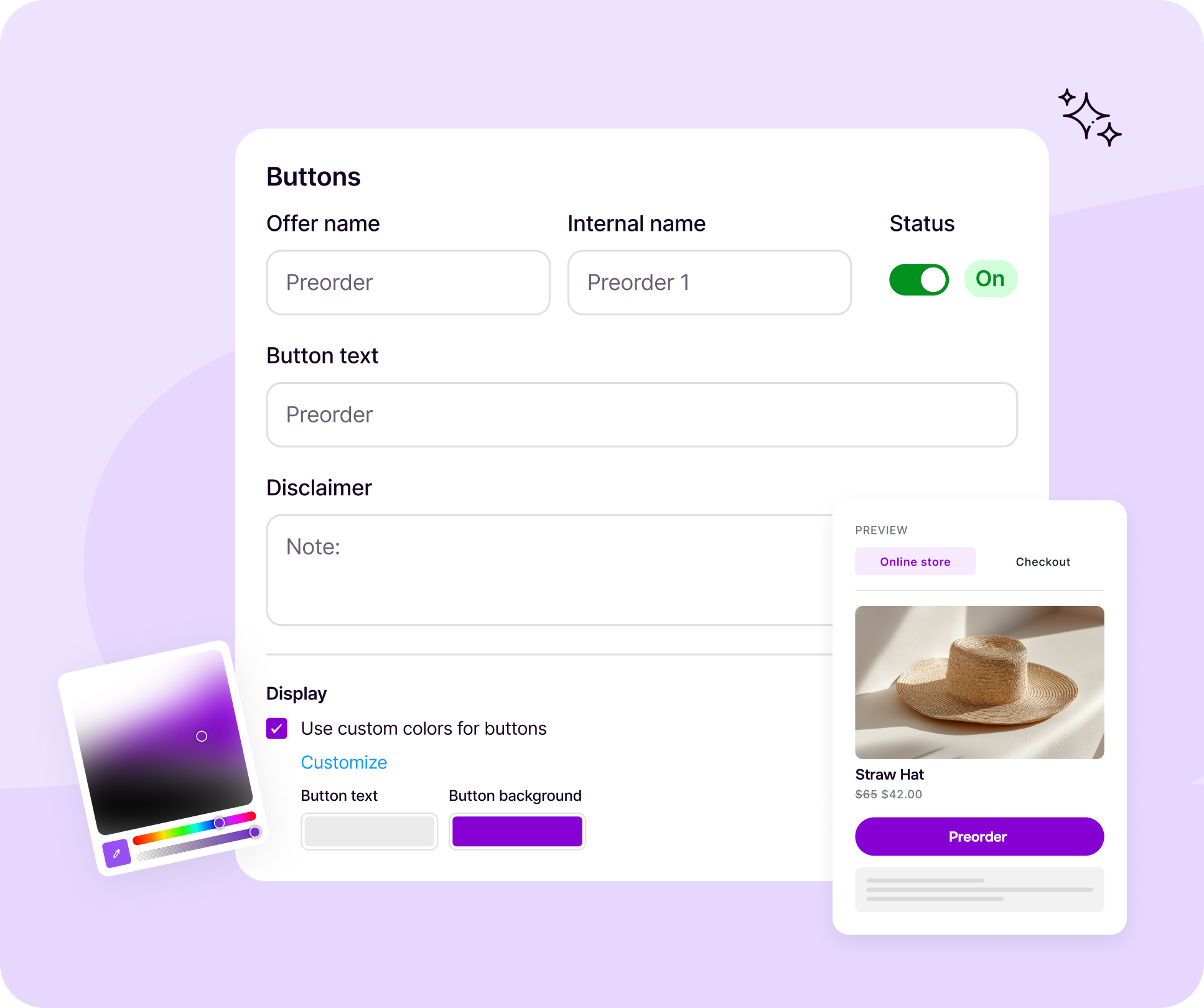
Below is a quick summary of the different types of Shopify inventory alerts:
Read More: How To Handle Invoices For Out-Of-Stock Items In Your Shopify Store?
Benefits of Shopify inventory alerts
Wondering if Shopify inventory alerts are worth the hassle? Read below to understand the benefits a good alert system can bring to your store:
- Smarter inventory planning
Stock alerts eliminate guesswork from inventory planning. Rather than relying on memory or checking numbers manually, you get notified exactly when it’s time to reorder, directly helping you plan your inventory and cash wisely.
For instance, by showing which items sell out, out-of-stock alerts, and back-in-stock alerts guide you to restock smarter and avoid overbuying products that don’t move. It’s the simplest way to prevent both overspending on excess inventory and missing sales because you ran out.
- Reduced bounce rates and improved SEO
A sudden 'out of stock' message is a dead end for a visitor and a major reason why stores have high bounce rates. Inventory alerts can help avoid this. So, instead of a frustrating surprise, the customer sees a message like ‘Low Stock’ or ‘Restocking Soon’ which manages expectations and prevents a complete sale loss.
Also, did you know that running out of stock can hurt your Google ranking? If people quickly leave your product page because it’s sold out, search engines see that (bounce) as a bad experience. Alerts help you manage stock before this happens.
- Builds on trust and reliability
Nothing breaks that trust faster than ordering a product only to get an email later saying it was actually out of stock. Proactive inventory alerts help you avoid this, showing customers you respect their time and business.
- Better promotion and marketing timing
If you plan campaigns or ads without knowing your stock levels, you risk wasted spend and unhappy customers. Stock inventory alerts help you align marketing efforts with product availability. For example, you can run promotions on items with healthy stock or pause ads on items running low. This ensures your marketing spend always works in your favor.
👀Did you know? Nearly 7 out of 10 online shoppers walk away from a purchase the moment they see that an item is unavailable!
Best practices for Shopify inventory alerts
Want to make the best of Shopify inventory alerts? Below are some tried and tested tips and tricks:
- Set clear alert thresholds
A good practice is to decide specific low-stock levels for each product. For instance, fast-moving items may need alerts when only 5–10 units are left, while slower sellers can have higher thresholds. Reviewing these settings every few weeks ensures your alerts stay relevant to current sales patterns.
- Leverage back-in-stock alerts
Restock alerts give shoppers the option to get notified the moment a sold-out item becomes available again. The key is speed; sending updates instantly via email or SMS so customers can buy before the product runs out again.
With STOQ, merchants get more than basic alerts. Features like priority waitlists for hot-selling products and fully customizable messages help brands keep the experience personal and on-brand. This not only brings back lost sales but also creates buzz around products that customers are eager to grab.
- Use a centralized dashboard
Keeping all Shopify inventory alerts in one dashboard gives you a clear view of what needs attention. Instead of switching between confusing analytics and multiple reports, you can quickly see which SKUs are at risk, which are sold out, and what’s trending.
The centralised dashboard offered by STOQ helps you go beyond just restocking; you can track which items have the highest back-in-stock conversion rates, spot seasonal trends, and adjust your ordering strategy before items run out again
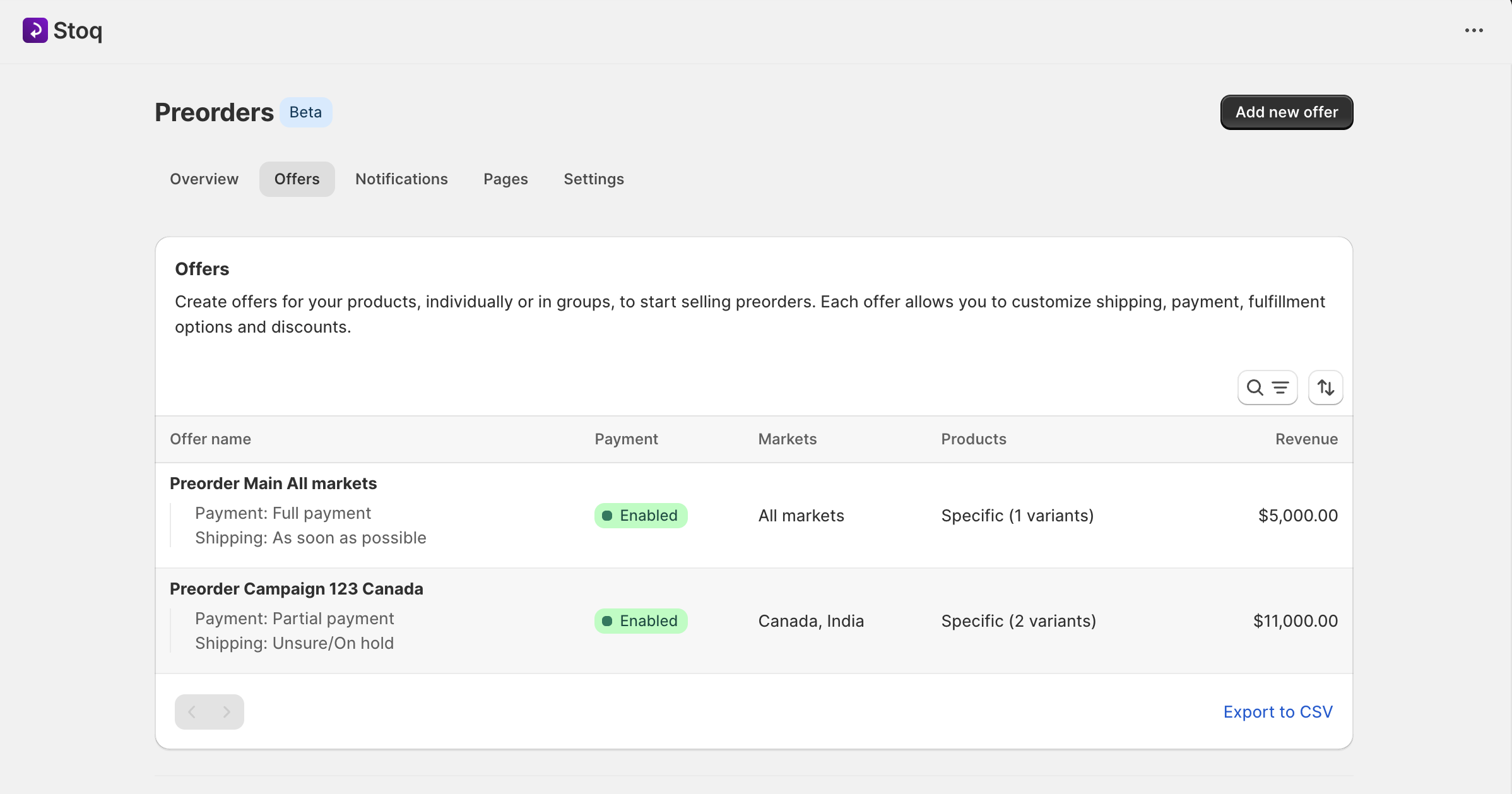
- Enable preorders for high-demand products
When stock runs out, offering preorders can keep sales flowing. With STOQ, you can add a customizable preorder button, accept partial payments, and even set inventory-based limits to avoid overcommitting. It also builds waitlists automatically, so you never lose track of demand during a stockout.
Read More: How To Set Up Shopify Pre-Orders Without An App (Plus When To Use STOQ)
Common inventory alert mistakes and how to avoid them
Many shop owners set up Shopify inventory alerts, but still run into stock problems. The issue is often a few simple oversights. Below are the most common mistakes and how to fix them:
- Using the same rule for every product: Your bestselling shirt and a slow-moving mug should not have the same low stock alert. If you set every alert to go off at ‘10 items left’, you might restock the mug too early and run out of the shirt. Set higher alerts for your fast sellers and lower ones for items that take longer to sell
- Forgetting about your supplier's timing: Your Shopify inventory alerts should go off before you need to reorder, not when you're already out. Factor in your supplier's lead time. If it takes a week to get new stock, for instance, set your alert to trigger when you still have two weeks of inventory left
- Missing out on ‘back-in-stock’ sales: When an item sells out, don't just leave the customers high and dry. Use a system that lets shoppers sign up to be notified when the item is back. This captures their interest and guarantees you a sale as soon as your new stock arrives
- Giving up on pre-orders: Marking an item as 'sold out' stops your sales completely. Instead, give customers the option to pre-order or join a waitlist. This keeps revenue coming in even when you're out of stock and shows you the real demand for your next order
Pro-tip: An alert that just says ‘Low Inventory’ leads nowhere. Employ alert systems or apps that are more specific. A good Shopify inventory alert system should tell you the product name, the specific variant (like 'Blue, Size Large'), and exactly how many are left, so you never lose a sale ever!
How STOQ is turning Shopify inventory alerts into a revenue driver?
Revenue leaks in eCommerce usually start small but add up quickly. A product goes out of stock, a visitor bounces, or a customer never comes back because there was no option to stay informed. Multiply that across best-sellers, paid traffic, and seasonal peaks, and merchants end up losing thousands of dollars every year.
The root cause is simple: stockouts aren’t managed well, and most stores don’t have Shopify inventory alert systems to capture demand when out-of-stock.
STOQ is reengineering this problem to the merchant's advantage.
Instead of losing the sale, STOQ presents your customers with customizable options: secure a preorder with a deposit, pay in full to guarantee their unit from the next shipment, or sign up for an automated back-in-stock alert.
The platform even provides analytics to track demand signals, analyze stockout trends, and improve forecasting so you buy more of what sells. With 24/7 support, branded customization, and proven scalability, STOQ isn’t just another free third-party app; it is a long-term safety net against lost revenue.
Join 18k+ merchants already using STOQ. Sign up for free today to leverage preorders and back-in-stock alerts.
Install once, scale forever…