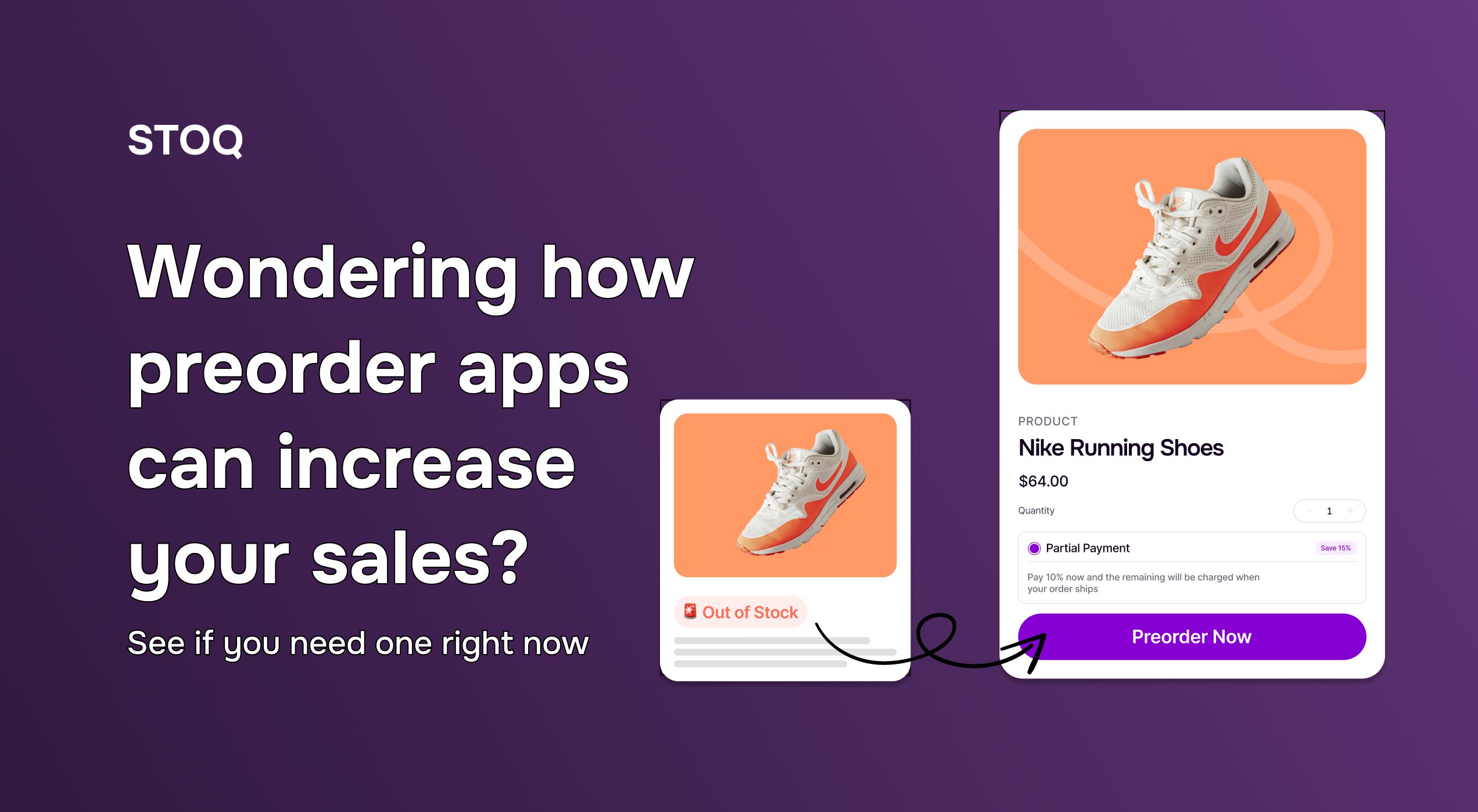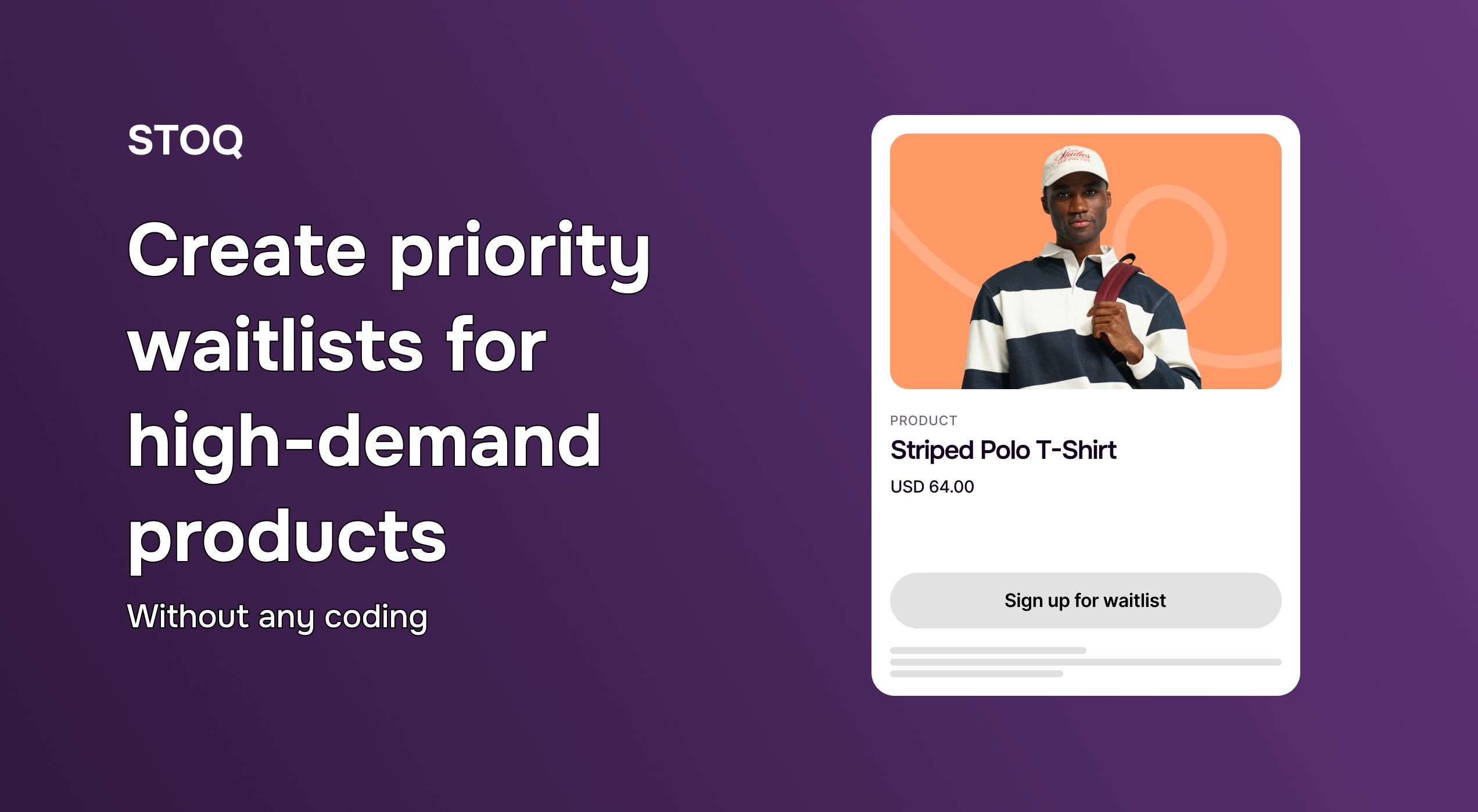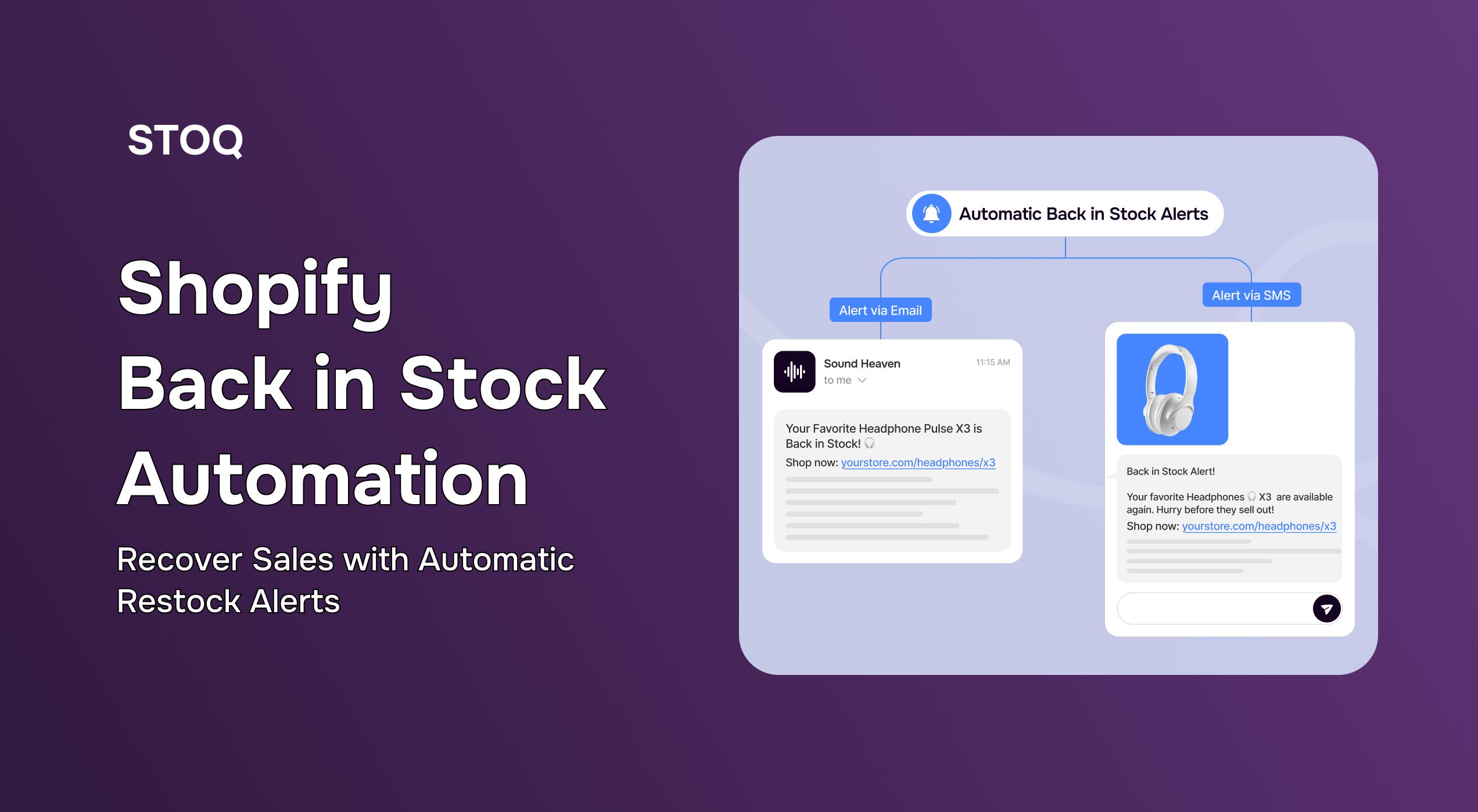How to set up Shopify pre-orders without an app (plus when to use STOQ)
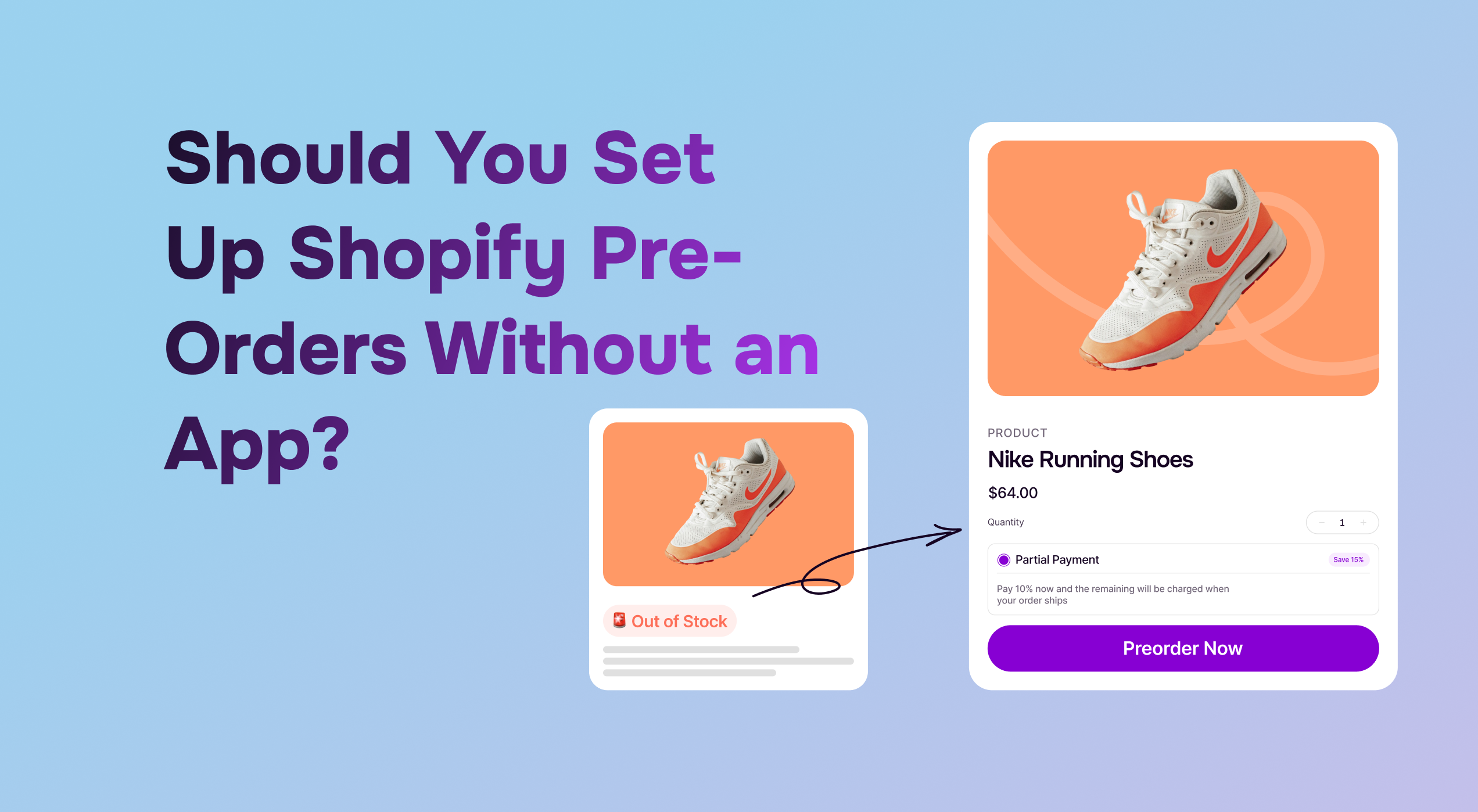
Can you set up pre-orders on Shopify without a third-party app? This is a question many Shopify merchants ask. The real answer? It depends. So, while Shopify’s native settings allow basic pre-orders, there are some key limitations merchants need to be aware of.
In this quick guide, we break down how to set up pre-orders with and without apps, the rules you need to follow, and how to create a smooth experience for your customers.
Options for enabling pre-orders natively on Shopify
As stated above, Shopify’s built-in features can handle simple pre-orders, but there are a few important restrictions to be noted. What are those? Read on.
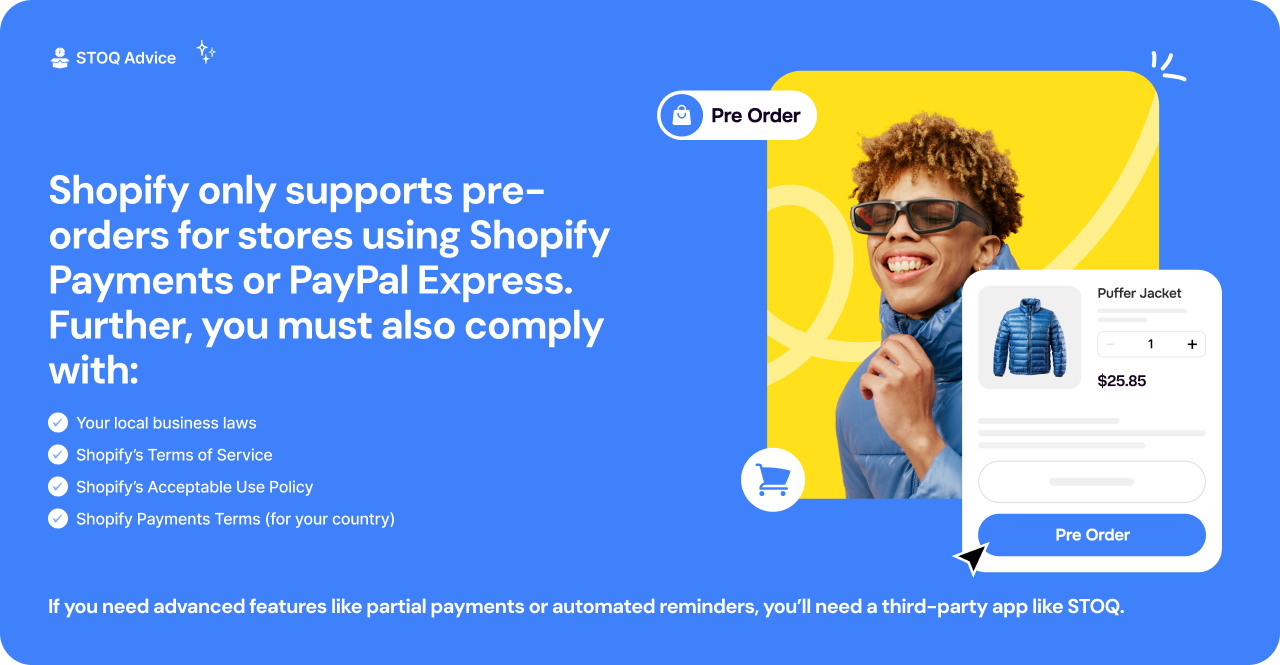
Now let’s study some Shopify pre-order without app options:
Allowing purchases of out-of-stock products
Want the easiest no-app pre-order trick? Here’s what to do:
1. Open your ‘Shopify Admin’ and head to the ‘Products’ section
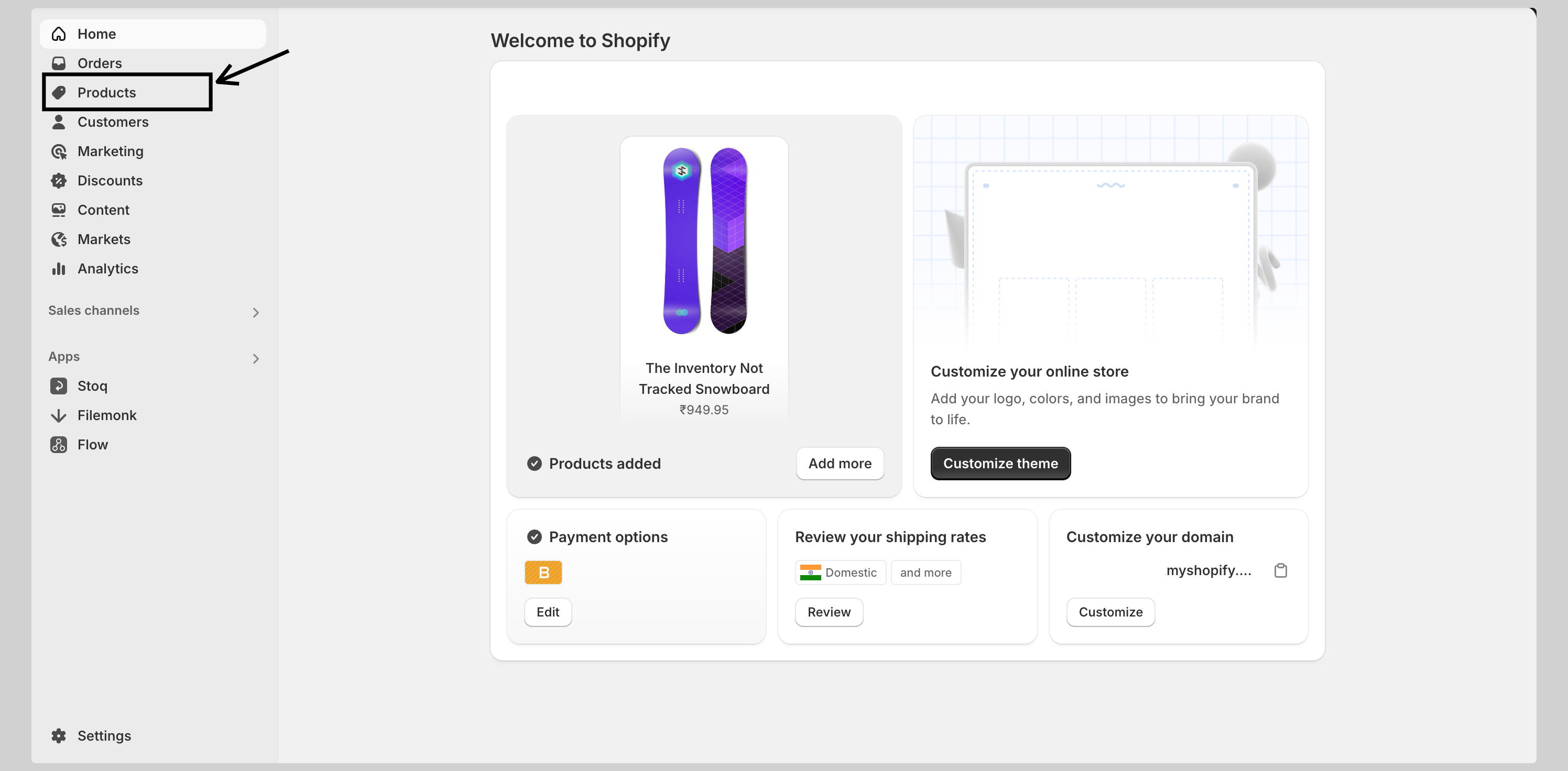
2. Select the product you want to enable for out-of-stock purchases
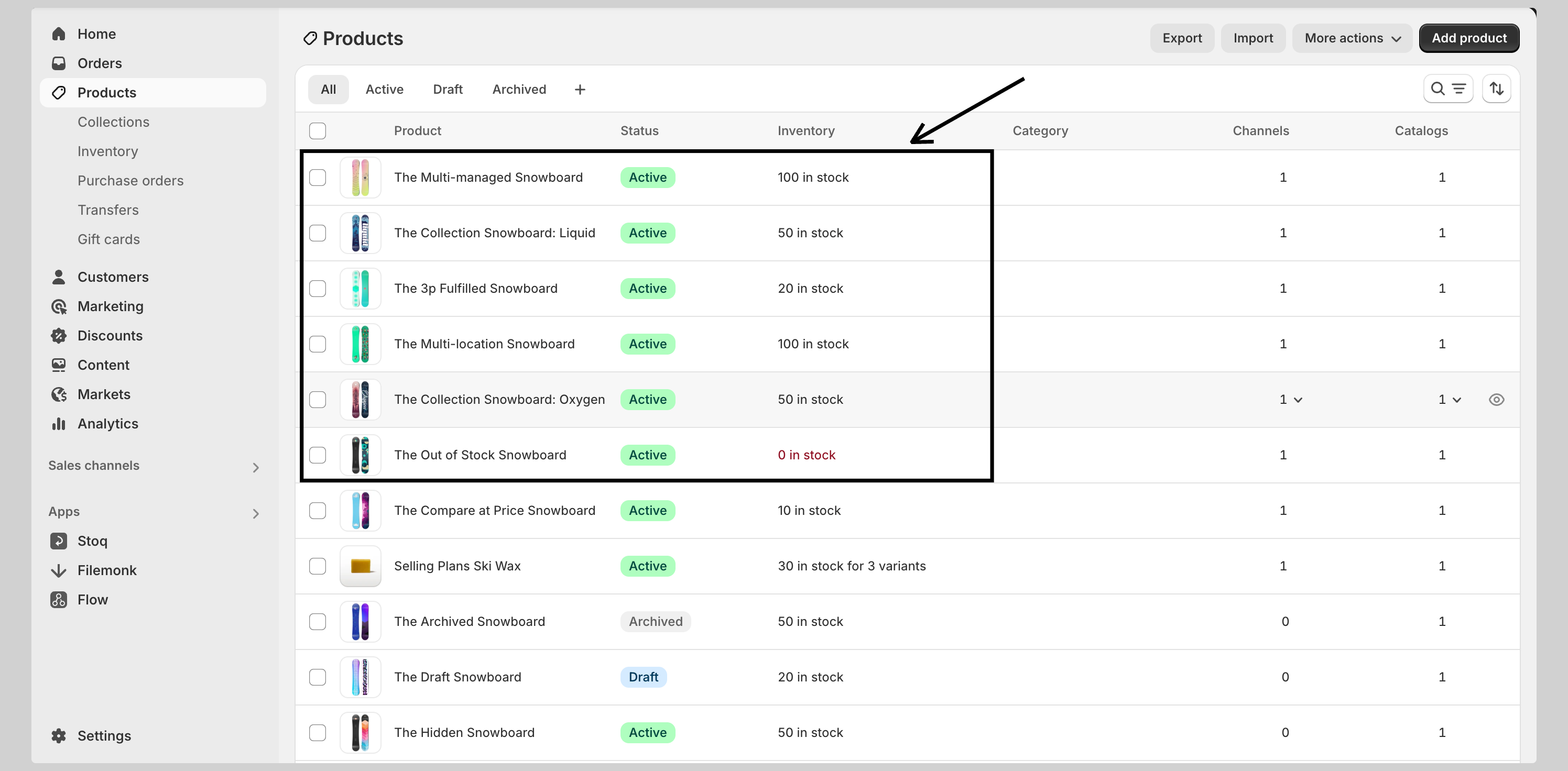
3. If your product has multiple variants (like sizes or colors), click into the specific variant you want to update
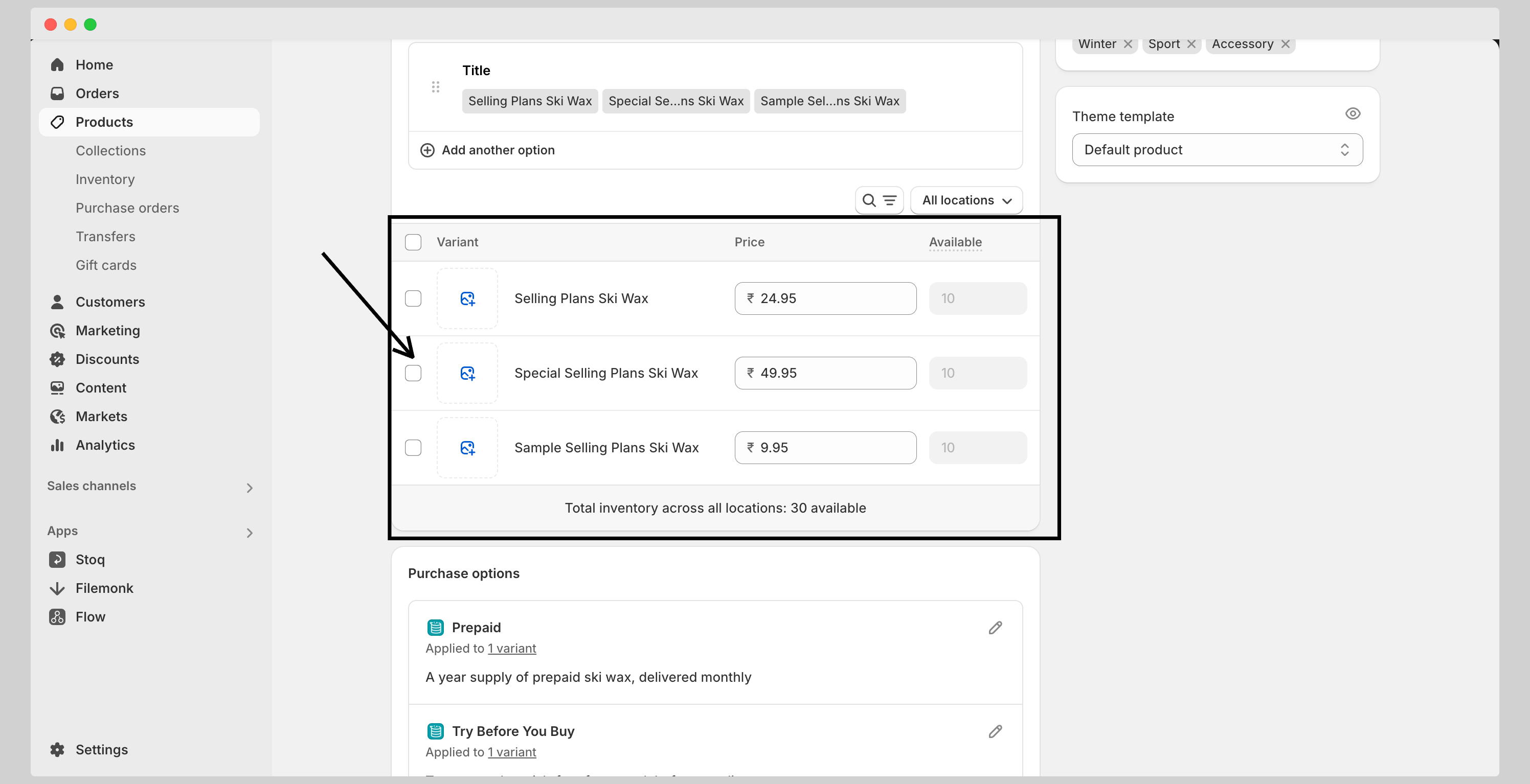
4. Scroll to the ‘Inventory’ section and make sure ‘Track quantity’ is checked (this tells Shopify to monitor your stock levels)
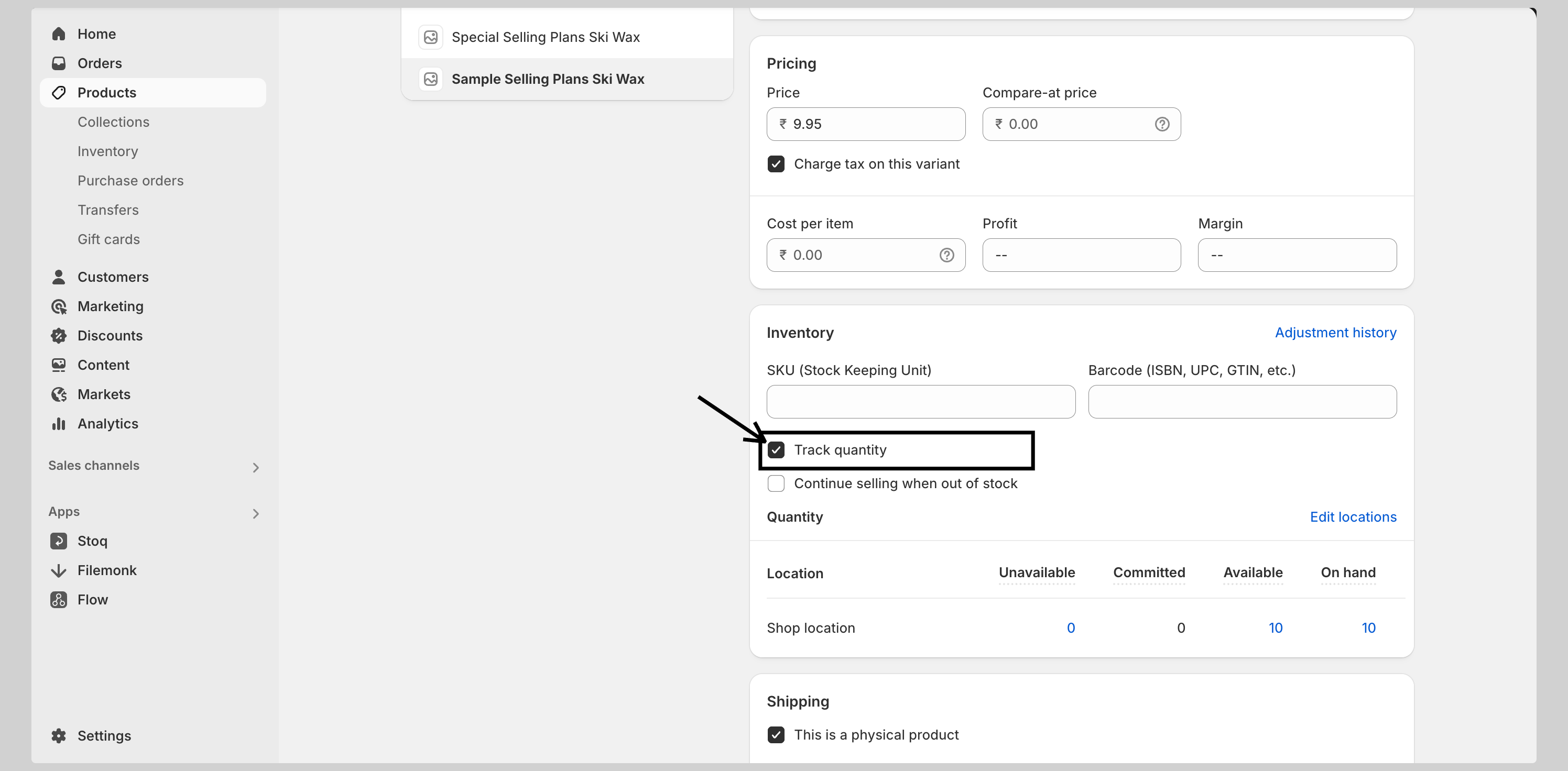
5. Enable customers to buy sold-out items by selecting ‘Continue selling when out of stock’
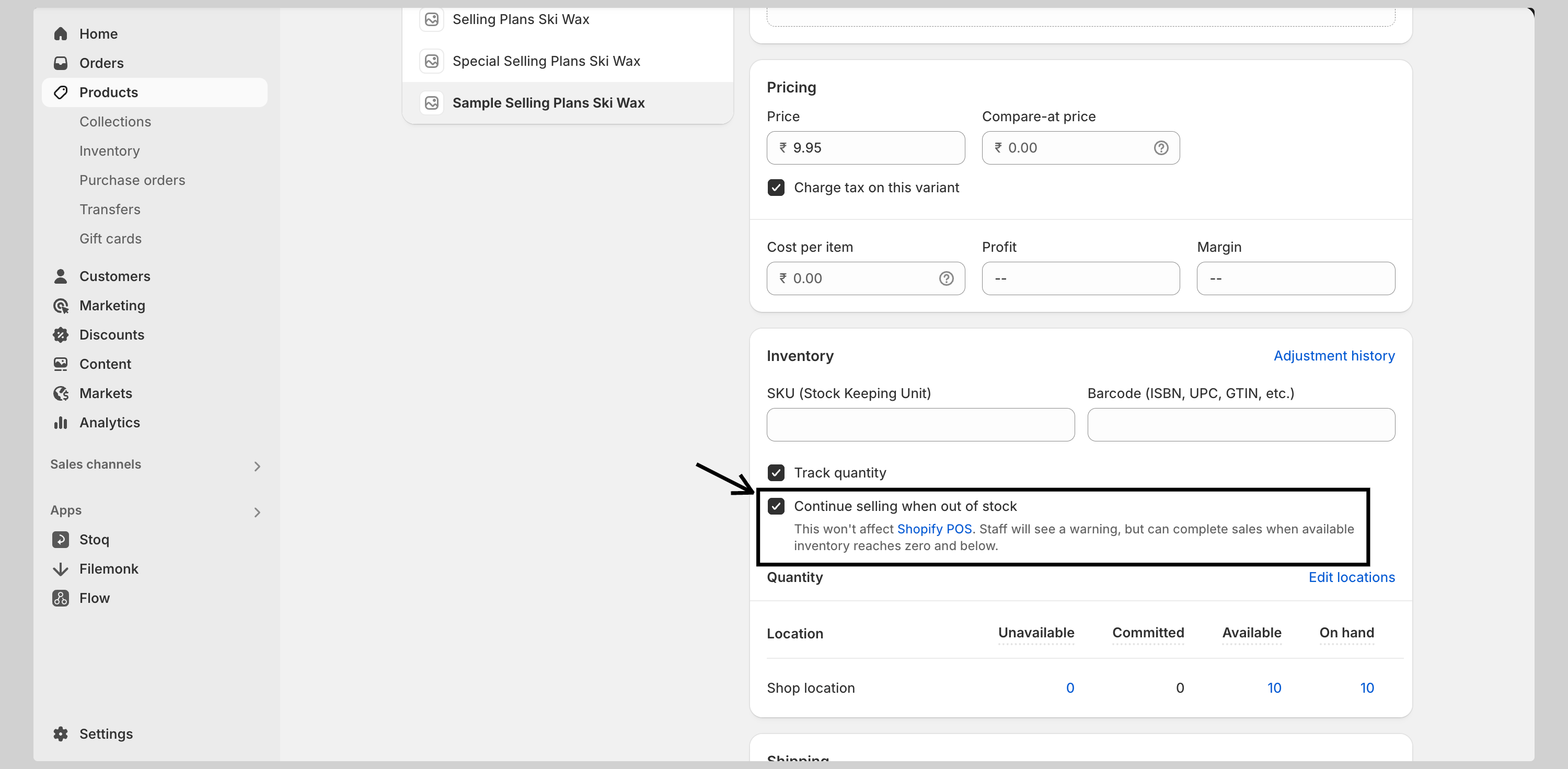
6. Enter the inventory quantity for each location where you fulfill orders, if applicable (hit save)
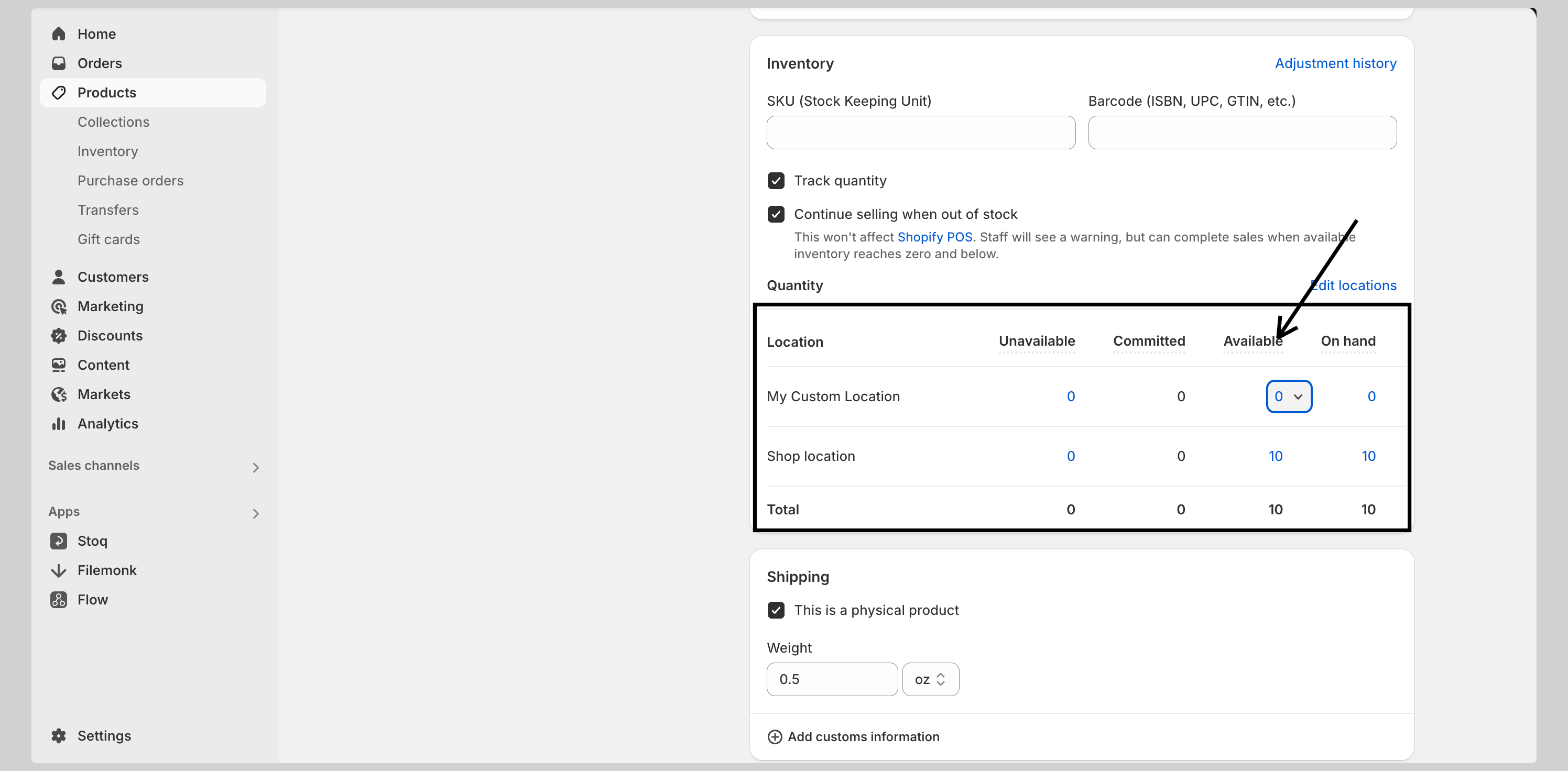
Setting up a custom pre-order button in Shopify
Customers should know they’re placing a pre-order, not buying an in-stock item. You can tweak your product pages to make this clear. For instance, updating the ‘Add to Cart’ button to say ‘Pre-Order.’
Now, this may require advanced coding knowledge on your end (code mistakes may severely hamper your store’s functioning). But to give you an understanding, let’s take a quick example. Imagine you have a skincare product live on Shopify from X store. Here’s how you can customize your buttons:
- In your Shopify dashboard, go to Online Store → Themes
- Next to your current theme, click Actions → Edit code
- Under the ‘Templates’ folder, click ‘Add a new template’
- Select ‘Product’ as the template type
- Name it something like ‘pre-order’ so you can reuse it later
- You’ll now be guided on to Shopify theme code editor
- Once in the editor, you’ll have to modify the actual code
Below, you’ll see a before-and-after image where we change the button text and add a short pre-order note so shoppers know what’s going on. Take a look below:
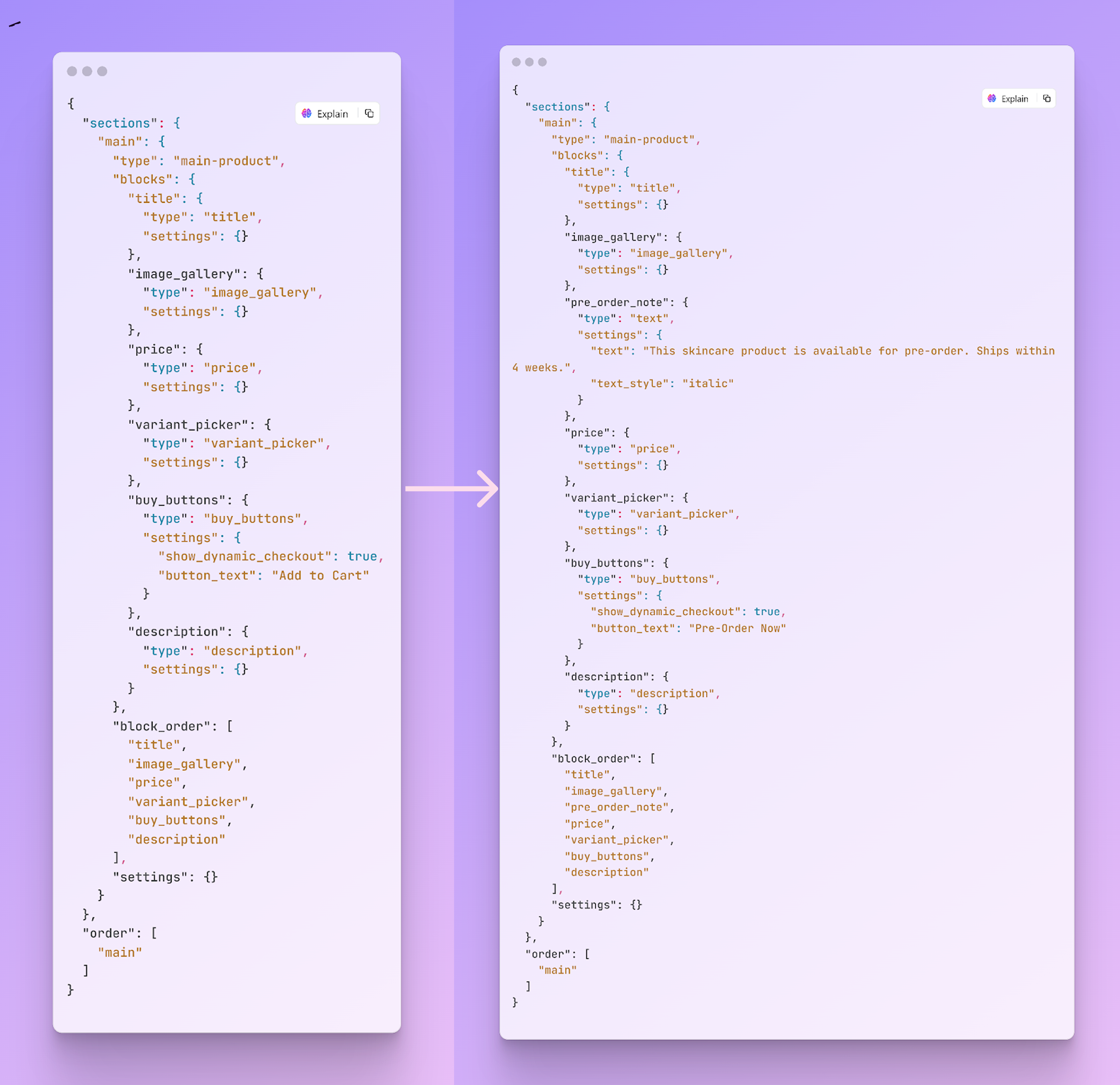
Here are the key changes in the after version:
- Changed ‘button_text’ in ‘buy_buttons’ from ‘Add to Cart’ to ‘Pre-Order Now’
- Added a ‘pre_order_note’ block above the price to clearly tell customers it’s a pre-order
Note: This code is for demonstration purposes only. Always back up your theme before making any edits to avoid errors or unwanted changes.
Now, you can assign the products you want to sell as pre-orders in Shopify. It only takes a few clicks:
- From your Shopify dashboard, go to ‘Products’
- Select the product you’d like to set as a pre-order
- In the right-hand panel, find the ‘Theme template’ dropdown
- Pick the pre-order template you created earlier
- Click ‘Save’ to confirm
Once saved, that product page will display your pre-order button and message instead of the standard ‘Add to Cart’ option.
Managing inventory and pre-order status
To enable pre-orders, you’ll need to adjust your inventory settings so that customers can purchase even when stock runs out.
- In your Shopify admin, navigate to Products > All Products, then choose the specific product for pre-order setup
- Under ‘Variants’, click ‘Edit’ next to the item
- In the ‘Inventory’ section, ensure tracking is turned on
- Check ‘Allow customers to purchase this product when it’s out of stock’ and click save
Best practices for an effective Shopify pre-order experience
Want your customers to have no inconvenience when it comes to pre-ordering? Here are some great practical tips to lead with:
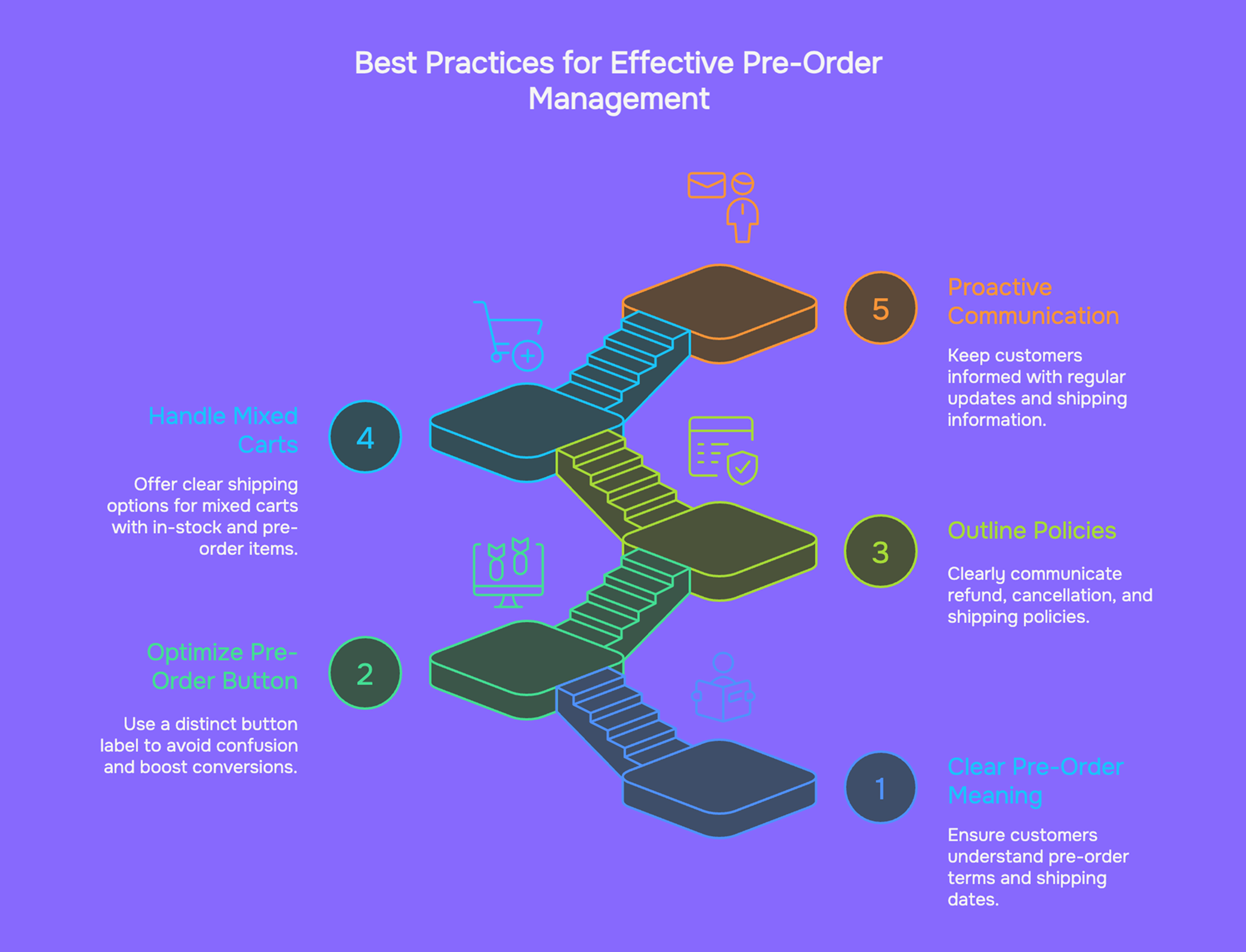
- Be clear and upfront about what ‘pre‑order’ means
When you offer a product for pre‑order, it’s super important that customers immediately understand they’re buying something that will ship later. Label the product page prominently with ‘Pre‑Order’ and state estimated shipping dates clearly.
If you expect a delay, for instance, it’s better to say ‘Ships in mid‑September 2025’ rather than ‘Ships soon.’ This ensures you comply with Shopify’s documentation that recommends using precise timelines or a reasonable belief of shipping within 30 days if no exact date is given.
- Optimize your ‘Pre‑Order’ button
Vague labels like ‘Out of stock’ or ‘Coming soon’ can puzzle buyers. Switching the ‘Add to Cart’ button to something like ‘Pre‑Order Now’ can help avoid confusion and boost conversions.
Also, make sure the button is visible above the fold and stands out with strong design contrast.
- Outline your refund, cancellation, and shipping policiesPre‑orders rely on trust. Make a dedicated section on your product or policy page explaining how shipping works, when customers can cancel, and what refund terms apply if delays happen.
Do note that Shopify requires merchants to offer cancellations or refunds if they can’t meet the promised delivery timeframe. It’s always better to reassure customers up front rather than deal with complaints later.
- Handle mixed carts with care
If someone adds both in‑stock and pre‑order items to their basket, clarify shipping options. Shopify’s Split Shipping feature gives customers the choice to receive in‑stock goods sooner or wait and ship everything together when pre‑order items arrive. Make sure your checkout messaging explains the options clearly.
- Stay proactive in communication
After a pre‑order is placed, don’t wait for customers to ask about delays or updates. Send regular emails or include shipping updates in your newsletters. Let customers know when the item is en route or if timelines shift. This not only builds trust but also reduces cancellations and chargebacks.
STOQ makes the difference: Choosing between Shopify’s DIY and a pre‑order app
You can, of course, run pre-orders without an app in Shopify. But every manual edit, every customer email you forget to send, adds up. Editing product pages, remembering to notify customers, tracking orders manually... It’s time-consuming, and it only gets harder as you grow.
STOQ gives you a much cleaner, easier alternative. You can add a ‘Preorder’ or ‘Notify Me’ widget in minutes, customize it to your store’s look, and let STOQ handle the follow-ups automatically. No code or guesswork at all!
And it’s not just about buttons. STOQ gives you real-time alerts when products are restocked, builds waitlists, supports partial payments, and syncs with tools like Klaviyo. Plus, with pricing that starts free, it’s easy to try without committing a big upfront.
Here’s what you get with STOQ:
- Free plan with 10 preorders and 30 emails per month
- Paid plans from just $10/month, with higher limits and no transaction fees
- Unlimited registrations, multi-language, and multi-location support
- Automatic restock alerts via email or SMS
- 24/7 customer support on all plans
STOQ isn’t just another app; it’s how growing stores run pre-orders without the mess. Ready to launch? Start using STOQ for free
FAQs
- Can I charge full payment upfront for a pre-order without risking customer issues later?
Yes, and in many cases, it's actually the better choice. Charging the full amount upfront can improve your cash flow and shorten the time it takes to reinvest that revenue.
The approach you take depends on what you're selling and how much trust your customers already have in your brand. You also have flexibility in how you structure payments. Options include full upfront payment, a deposit now with the rest later, or even collecting the full amount after a set number of days. Just make sure your checkout messaging clearly explains which method is being used.
- Can delayed shipping or many unfulfilled orders trigger issues with Shopify?
Yes, especially if you use Shopify Payments. If too many orders remain unfulfilled without a clear context, Shopify might review your account, pause payouts, or, in rare cases, remove you from Shopify Payments entirely. Preorder apps like STOQ help prevent this by flagging orders as intentional pre-orders, signaling that delayed shipping was communicated upfront. Without this, Shopify may see your unfulfilled orders as a problem rather than a planned workflow.
- What are the main limitations of setting up pre‑orders on Shopify without an app?
The biggest limitation is that it may limit functionality. You can't show clear messaging like ‘Pre‑Order Now,’ or collect partial payments, or add shipping timelines automatically. Plus, complex setups like split payments and waitlists require manual work or code. Not to mention, certain sales features like ‘Buy X get Y’ don’t work with these purchase types.
- How should I communicate pre‑order details to customers?
It’s ideal to be proactive and upfront. Always highlight ‘Pre‑Order’ status clearly on the product; include specific shipping and payment expectations, and ensure that customers get regular updates as the order progresses. Also, do not forget to review confirmation emails and your policies so buyers know exactly what’s happening.
- Are there any payment or checkout limitations with pre‑orders set up without apps?
Yes. Pre-orders are only compatible with Shopify Payments or PayPal Express, not with Shop Pay, Apple Pay, Google Pay, or other regional options. Shopify also limits deferred payment capture to a 7-day window, unless you use an app capable of extending that period.
- How can I manage pre‑order payments on Shopify without an app?
You can offset limits by manually capturing payments. Set your payment method to manual, which holds authorization, but only for up to 7 days. After that, you’d need to re-authorize or collect funds another way. This approach isn’t seamless and adds admin work as orders come in.
- Can I customize the customer experience for pre‑orders without apps?
Yes, but only minimally. You can add messaging manually, use tags in product descriptions, or tweak templates via code. However, interactive features like branded buttons, dynamic waitlists, or automated notifications aren’t possible without a dedicated app (unless you're comfortable using custom code).