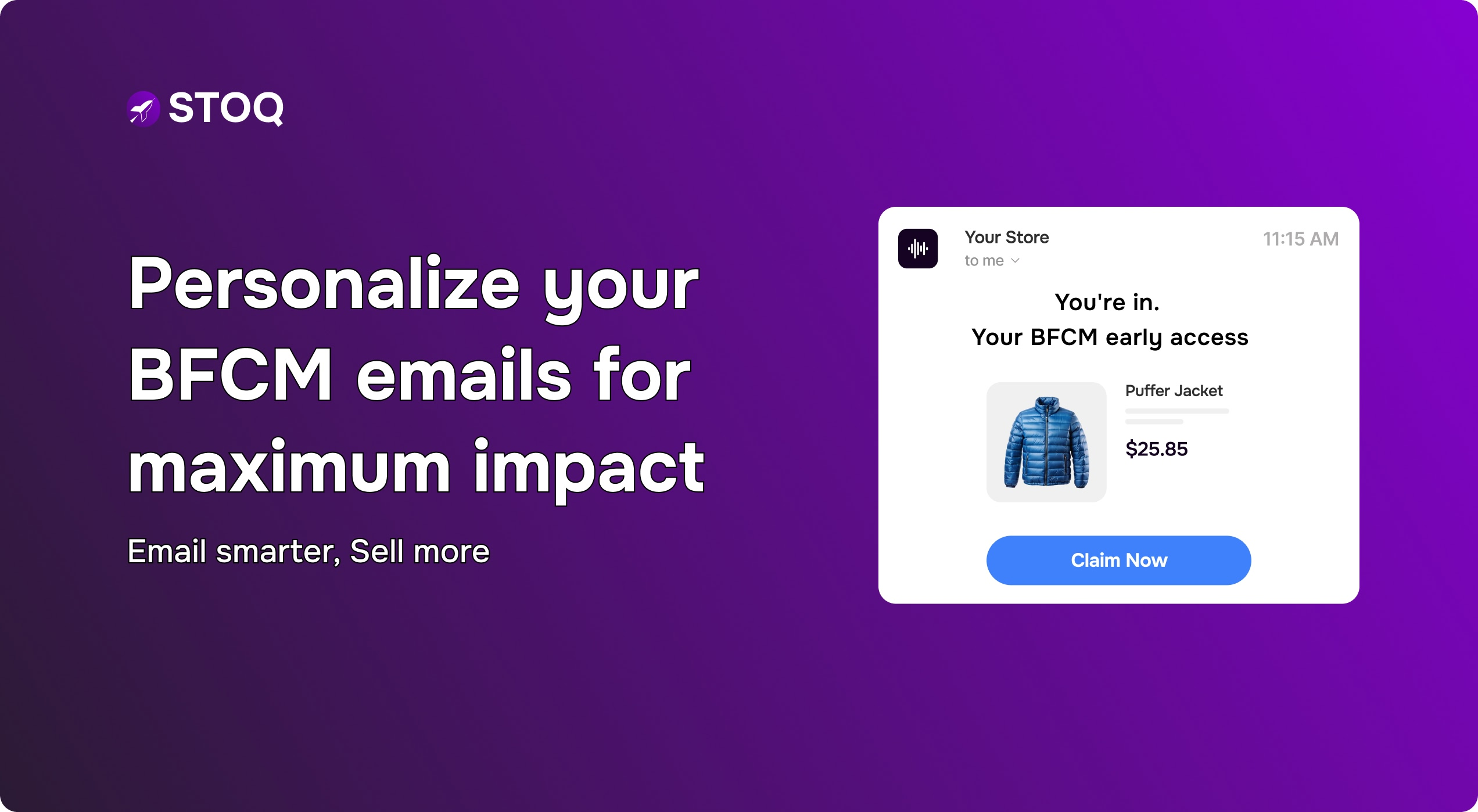How to hide out-of-stock products on Shopify?
.jpg)
For Shopify store owners, out-of-stock products aren’t just an inventory issue. They can confuse shoppers, lower conversions, and quietly hurt search rankings.
But what if your store could automatically tidy itself up? The trick isn’t hiding them blindly; it’s managing them intelligently. Now, hiding sold-out items does more than clean up your store's look. It guides customers toward what they can actually buy, protecting their experience and your conversion rates.
In this article, we’ll explore actionable ways to Shopify hide out-of-stock products and variants, maintain page visibility, and even capture future sales. These tips go beyond the obvious and help your store stay both user-friendly and discoverable online.
5 smart options to hide Shopify out of stock products (without breaking your store layout)
Nothing turns shoppers away faster than clicking on products they can't actually buy.
So, if you’re a merchant looking to improve customer experience and make your business look more professional, below are some options for Shopify how to hide out-of-stock items in your store:
- Set up smart collection filters
This built-in Shopify method uses conditional rules in your automated collections to filter out anything with zero stock. The best thing about this option is that it works both ways: when you restock items, they automatically reappear in your collections without any manual effort.
There's one important catch, though. While this removes products from your collection pages, the individual product pages remain live and accessible. So, if customers find these pages through Google search or direct links, they'll still see the ‘out-of-stock’ message.
Also, do note that this Shopify hide out of stock products method works exclusively with automated collections, so if you use manual collections, you'll need to look at other options.
Here's how to set it up:
- Go to Products > Collections and select an automated collection
- In the ‘Conditions’ section, add a new rule
- From the dropdowns, select ‘Inventory stock’, then ‘greater than’, and type ‘0’
- Ensure that the setting ‘Products must match all conditions' is active
- Save your changes, and you're done; collection now automatically hides sold-out items
- Unpublish from sales channels
Deemed as one of the easiest Shopify hide out of stock items methods, here, you can remove the product completely from your online storefront. By unchecking your ‘Online Store sales’ channel for a specific product, you make it vanish from every public area: collection pages, search results, and even direct URL access. Customers will hit a 404 error page if they try to visit the product link.
This method works best for products you don't plan to restock soon, as it creates significant SEO drawbacks. Any Google ranking that the product page had built up will start to decay, and you'll need to set up redirects to preserve that SEO value.
Also, remember you'll need to manually republish the product when it's back in stock, which can be easy to forget during busy restocking periods.
To unpublish a product:
- Go to your Products list and click on the item you want to hide
- Find the Sales channels and apps section on the right
- Click ‘Manage’ to see where your product is published
- Simply uncheck the ‘Online Store box’ (You can uncheck other boxes where you wish to hide the product)
- Hit Done and Save; the product is now hidden
- Switch products to ‘Draft’ status
Changing a product from ‘Active’ to ‘Draft’ is the fastest way to make something disappear from your entire store instantly. Unlike unpublishing from specific channels, this method doesn't let you pick and choose (it's basically all or nothing).
The advantages and disadvantages mirror the unpublishing method. You'll create 404 errors that can harm your SEO, and you'll need to remember to flip the status back to ‘Active’ when inventory returns.
The main difference is efficiency. If you need to hide a product from multiple channels (like your online store and Facebook shop) simultaneously, the draft status handles everything in one action.
Making the switch is simple:
- Open the product you want to hide from your Products page
- Look at the top-right corner for the ‘Status’ section
- Click the dropdown that says ‘Active’ and change it to ‘Draft’
- Click Save and watch the product vanish from your store
- Create custom automations with Shopify Flow
For stores that love customization, Shopify Flow lets you build your own inventory management rules.
You can create 'if this, then that' scenarios that automatically unpublish products when inventory hits zero. The platform offers pre-built templates to get you started, or you can build workflows from scratch for specific needs.
The strength of Flow is its flexibility; you can create complex rules that consider multiple factors beyond just inventory levels. For example, you could create a flow that only hides products after they've been out of stock for 30 days.
And while Flow automates the hiding process, it shares the same 404 error issue as manual unpublishing unless you combine it with other solutions.
Building your first flow:
- Install Shopify Flow from your app list (available on most plans)
- Click ‘Create workflow’ and browse templates
- Search for ‘hide inventory’ to find relevant templates
- Customize the trigger to monitor inventory levels
- Add the Unpublish product action to hide items automatically
Also Read: How To Add A Preorder Button: Step-By-Step Guide For Shopify Merchants?
Risks of simply hiding out-of-stocks items
Hiding a sold-out product might seem like a quick fix, but it creates more problems than it solves.
For one, it actively hurts your search rankings. When a popular product page disappears, you lose all the valuable traffic and authority it has built. Search engines like the almighty Google can see this (404 errors and more) as a drop in relevance, pushing your entire site down in results.
This approach also frustrates customers. When a shopper clicks a search result only to find a ‘page not found’ error, their trust can evaporate quickly. They won’t just leave; they’ll likely go straight to a competitor.
Did you know? Per a study, nearly 9 out of 10 shoppers won’t wait for an item to come back in stock—they’ll either buy from a competitor or skip the purchase entirely.
So, rather than taking these risks, you can turn this dead end into an opportunity. Use that valuable page space to collect a back-in-stock notification. Better yet, show a recommended alternative. It not only keeps the customer engaged but also gives you a chance to make a sale.
STOQ can help here by instantly adding a 'Notify Me' or 'Preorder' button to your sold-out items, capturing customer interest the moment they land on the page. Also, when you restock, STOQ automatically sends an email or SMS alert to everyone on the waitlist, bringing them back to buy. You can even offer partial payments for preorders, securing sales before you have the inventory.
Best practices to follow for out-of-stock products and variants
If you are in an out-of-stock situation, remember it's all about keeping the conversation going and making sure that when the product is available again, those interested shoppers are the first to know.
Let’s look at some smart ways to handle the ‘Shopify hide out-of-stock items’ situation.
- Keep the product page live, but retool it smartly
Never delete a product page just because it's sold out. That hurts your search ranking and wastes all the work you put into that page.
Instead, clearly mark it as ‘Out of Stock’ and swap the ‘Add to Cart’ button for a ‘Notify Me’ or 'Preorder' option. This simple change keeps your SEO value and turns disappointed visitors into a waiting list. Apps like STOQ automate this, instantly capturing demand even when your inventory is at zero.
Pro-tip: Push hidden items to the bottom of search or category results (rather than full removal), with a ‘sold out’ badge. It soft hides but keeps indexing.
- Be precise at the variant level
Don't mark an entire product as out of stock if only certain sizes or colors are unavailable. Be specific.
Grey out the sold-out variants and label them clearly. This prevents customer frustration and keeps the in-stock options visible and purchasable. This level of detail also gives you valuable data.
With STOQ's analytics, you can see which specific variants have the highest demand, helping you prioritize what to restock first.
- Offer reservations and preorders with clear timelines
Customers appreciate honesty. If you know when a product is coming back, say so. If you’re not sure, be clear about that too. You can use phrases like, 'We’re working to restock this item. Leave your email, and we’ll alert you the moment it’s back.' This builds trust and can lock in sales you would have otherwise lost.
Also, give customers a way to secure their items without forcing them to constantly check back. Let them join a waitlist or place a preorder. STOQ is built for this, with features for customizable preorder buttons and automated fulfillment, making commitment easier for the customer and securing the sale for you.
- Suggest close alternatives and smart bundles
When a customer wants something you don't have, don't let them leave empty-handed. Show them one or two very similar products, like the same style or function, instead of generic recommendations.
An advanced tactic is to create a new bundle. If a popular jacket is out of stock, offer a bundle that pairs a less popular color with a complementary item. This can shift demand and creatively save the sale.
- Manage your SEO and redirects carefully
How you handle out-of-stock pages tells search engines a lot.
For items that will return, keep the page indexed. Avoid setting up permanent redirects too soon, as this can remove the page from search results entirely.
For products that are permanently gone, check if the page has valuable backlinks. If it does, redirect it to the closest related product. This preserves your site's SEO strength and guides customers to a relevant alternative.
Pro-tip: When a product is permanently discontinued, don’t just delete its page. Use a 301 redirect to send visitors to a similar product or category; this keeps SEO value intact.
- Use waitlist data to improve your inventory
Pay close attention to which items and variants have the longest waitlists. This is direct feedback from your market telling you what’s in high demand. Analyzing this information helps you make better inventory decisions for the next season, preventing future stockouts on your most popular products.
Also Read: Why Changing ‘Sold Out’ To ‘Coming Soon’ On Shopify Can Boost Conversions?
Why STOQ is the go-to app for top merchants facing stock issues?
Out-of-stock products don’t need to be a dead end. Hiding them thoughtfully, using preorders or waitlists, and tracking demand lets your Shopify store stay organized and discoverable.
Apps like STOQ make situations like stockouts painless. With automated back-in-stock alerts, preorders, and waitlists, you capture demand instantly and keep customers engaged and revenue flowing (even when inventory runs low).
Don’t wait any more; join 18k+ merchants already using STOQ. Sign up for free today to start converting stockouts into consistent revenue
Install once, scale forever…
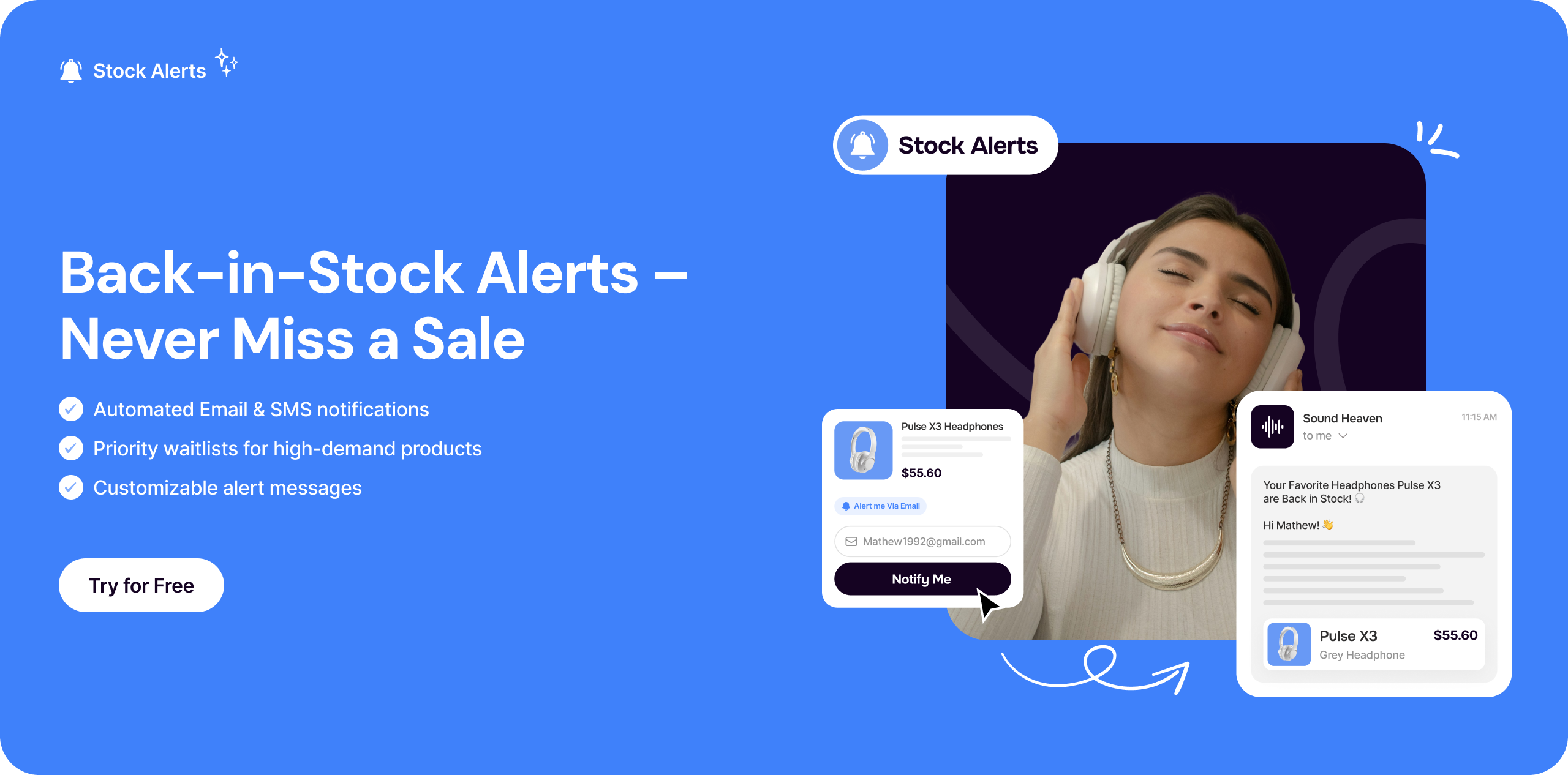

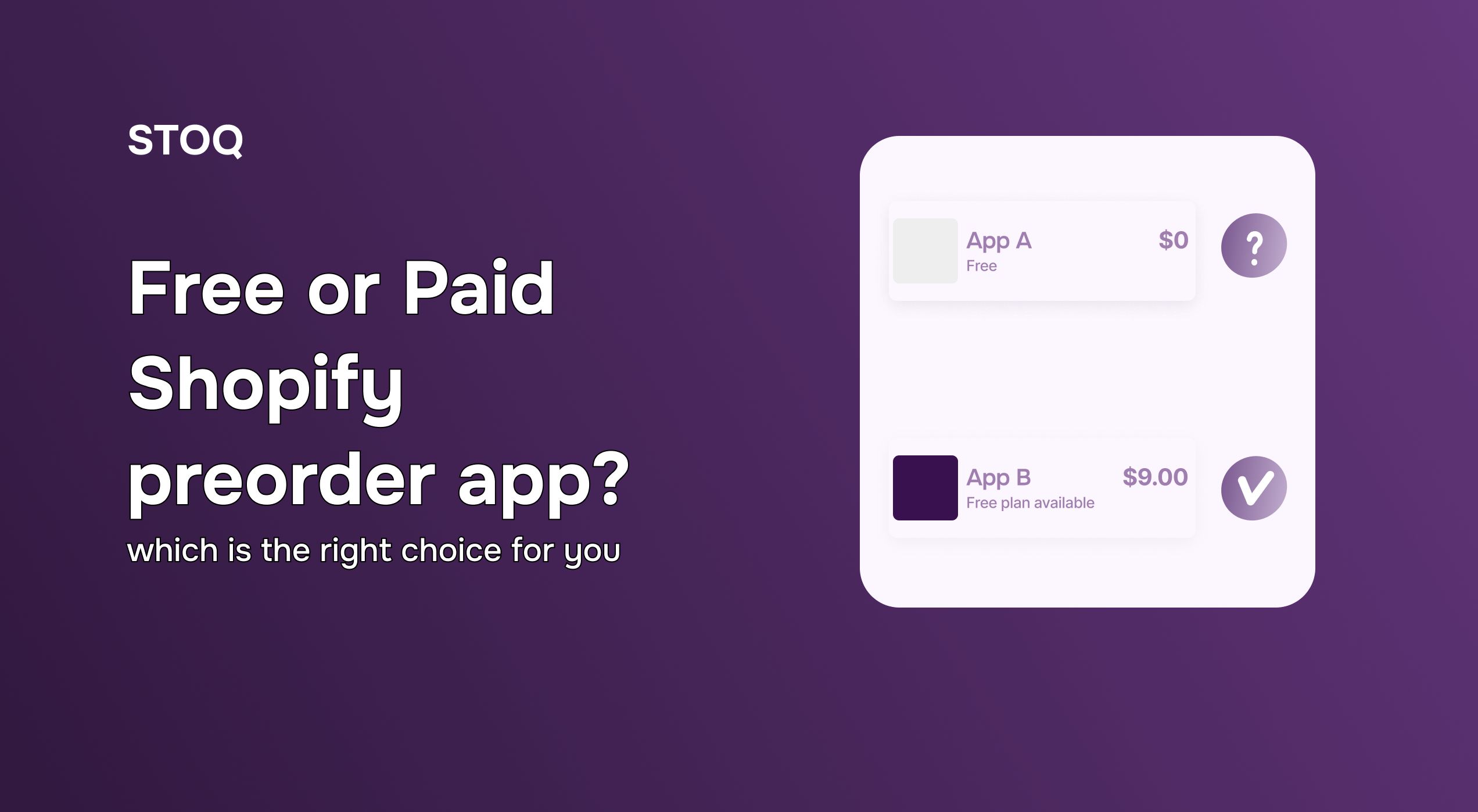
.jpg)